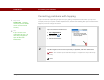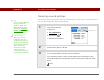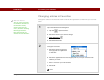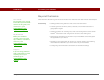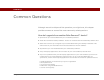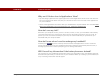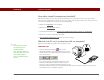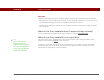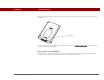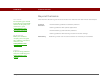- Tungsten E2 Handheld Using Quick Guide
Table Of Contents
- Getting Started with Your Tungsten™ E2 Handheld
- Table of Contents
- About This Guide
- Your Handheld
- Synchronizing Your Handheld with Your Computer
- Managing Your Contacts
- Managing Your Calendar
- Managing Your Office Files
- Viewing Photos and Videos
- Listening to Music
- Managing Your Tasks
- Writing Memos
- Writing Notes in Note Pad
- Making Wireless Connections
- Sending and Receiving Email Messages
- Sending and Receiving Text Messages
- Browsing the Web
- Expanding Your Handheld
- Customizing Your Handheld
- Common Questions
- Product Regulatory Information
- Index
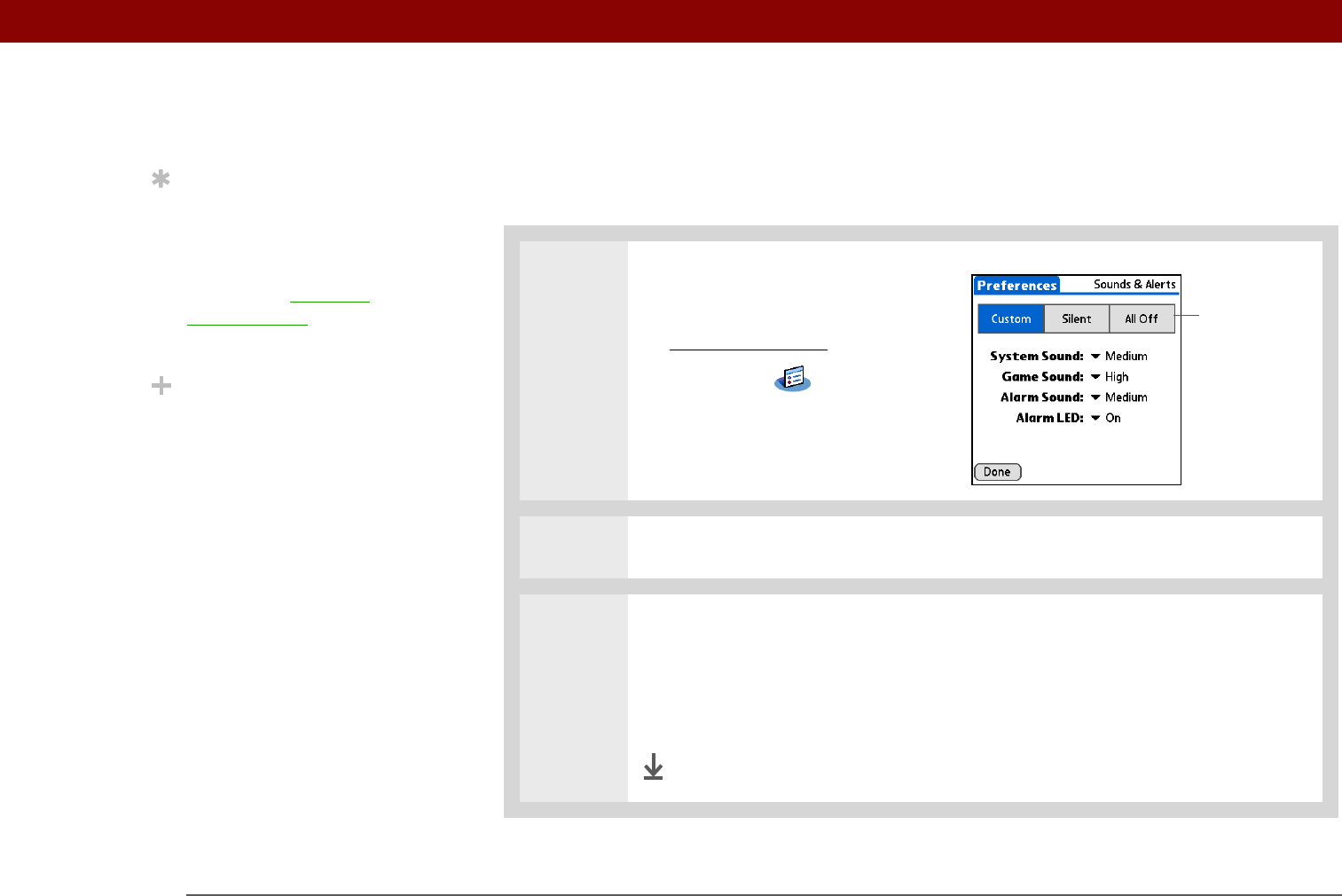
CHAPTER 16 Customizing Your Handheld
Tungsten™ E2 Handheld
123
Selecting sound settings
Are sounds too soft or too loud? Set the volume levels for the system, game, and alarm tones, or
turn sounds off altogether with the Silent profile.
0
1 Open Sounds & Alerts
Preferences:
a. Go to Applications
.
b. Select Prefs .
c. Select Sounds & Alerts.
2 Select Custom, Silent, or All Off.
3 If you selected Silent or All Off in step 2, select Done.
If you selected Custom in step 2, tap the System Sound, Game Sound, and
Alarm Sound pick lists and select the volume level for each sound; then select
Done.
Done
Tip
You can choose different
types of sounds for
Calendar, Tasks, and
World Clock. Go to the
application, open the
Options menu, and then
select Preferences.
Did You Know?
When you connect
headphones to your
handheld, the external
speaker is automatically
silenced, the Sounds &
Alerts settings are
maintained, and all
volume levels are
automatically adjusted
for use with headphones.
Profile boxes