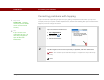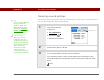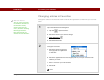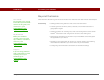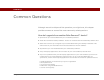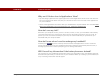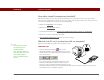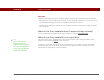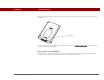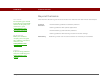- Tungsten E2 Handheld Using Quick Guide
Table Of Contents
- Getting Started with Your Tungsten™ E2 Handheld
- Table of Contents
- About This Guide
- Your Handheld
- Synchronizing Your Handheld with Your Computer
- Managing Your Contacts
- Managing Your Calendar
- Managing Your Office Files
- Viewing Photos and Videos
- Listening to Music
- Managing Your Tasks
- Writing Memos
- Writing Notes in Note Pad
- Making Wireless Connections
- Sending and Receiving Email Messages
- Sending and Receiving Text Messages
- Browsing the Web
- Expanding Your Handheld
- Customizing Your Handheld
- Common Questions
- Product Regulatory Information
- Index
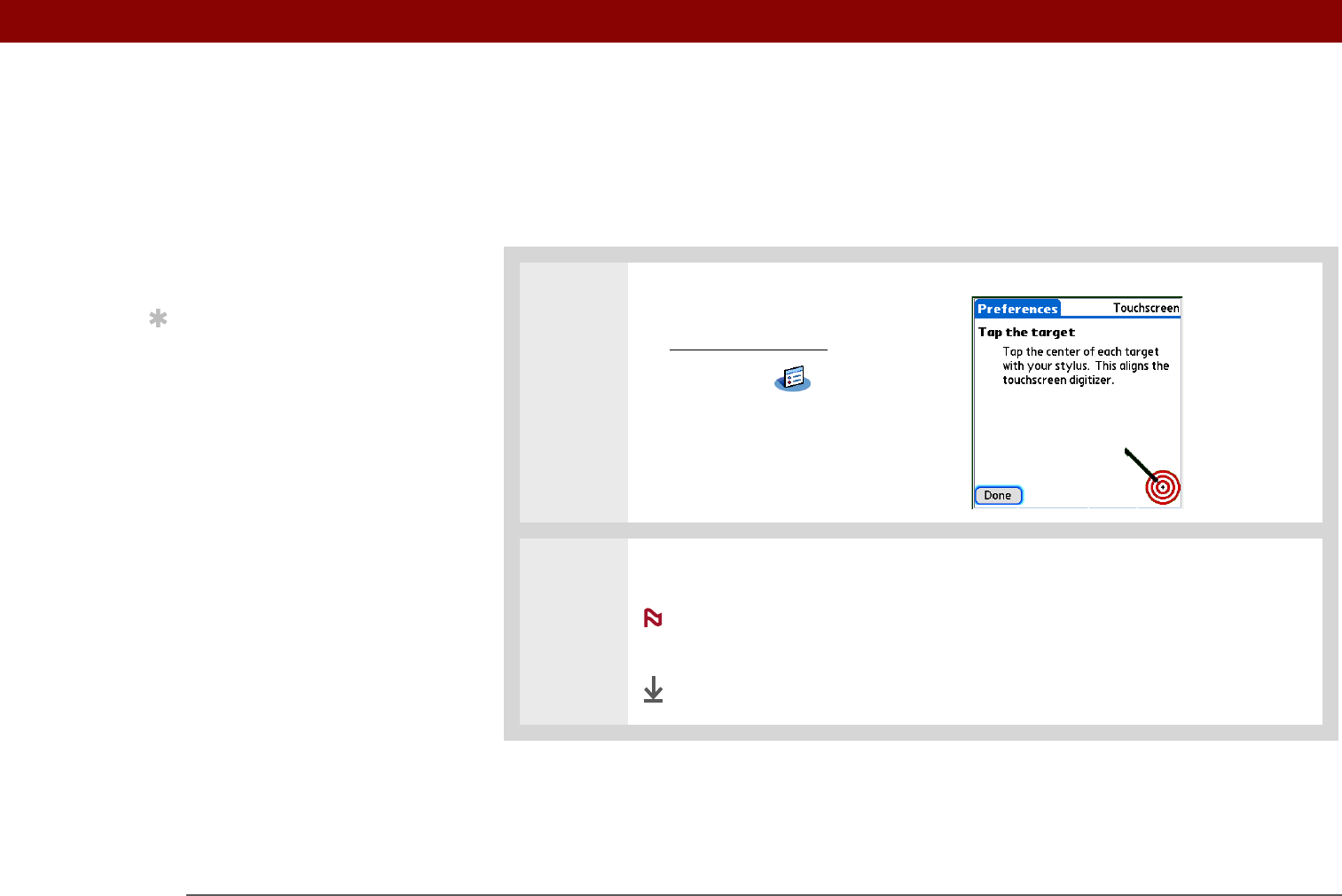
CHAPTER 16 Customizing Your Handheld
Tungsten™ E2 Handheld
122
Correcting problems with tapping
Is your screen not responding to taps? Are you getting unexpected results when you tap? For
example, when you tap the number keyboard icon, does the Find dialog box open instead? If this
happens, it’s time to align the screen.
0
1 Open Touchscreen Preferences:
a. Go to Applications
.
b. Select Prefs .
c. Select Touchscreen.
2
Tap the targets on the screen as precisely as possible, and then select Done.
You need to tap at least three targets—maybe more if you don’t tap
carefully.
Done
»
Key Term
To u c h s c r e e n Another
name for your handheld’s
screen and its internal
circuitry.
Tip
If your screen is not
responding to taps, use
the 5-way navigator to
open Touchscreen
Preferences.
NOTE