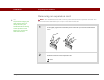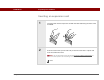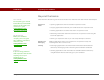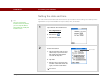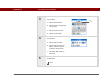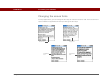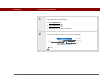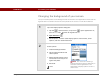- Tungsten E2 Handheld Using Quick Guide
Table Of Contents
- Getting Started with Your Tungsten™ E2 Handheld
- Table of Contents
- About This Guide
- Your Handheld
- Synchronizing Your Handheld with Your Computer
- Managing Your Contacts
- Managing Your Calendar
- Managing Your Office Files
- Viewing Photos and Videos
- Listening to Music
- Managing Your Tasks
- Writing Memos
- Writing Notes in Note Pad
- Making Wireless Connections
- Sending and Receiving Email Messages
- Sending and Receiving Text Messages
- Browsing the Web
- Expanding Your Handheld
- Customizing Your Handheld
- Common Questions
- Product Regulatory Information
- Index
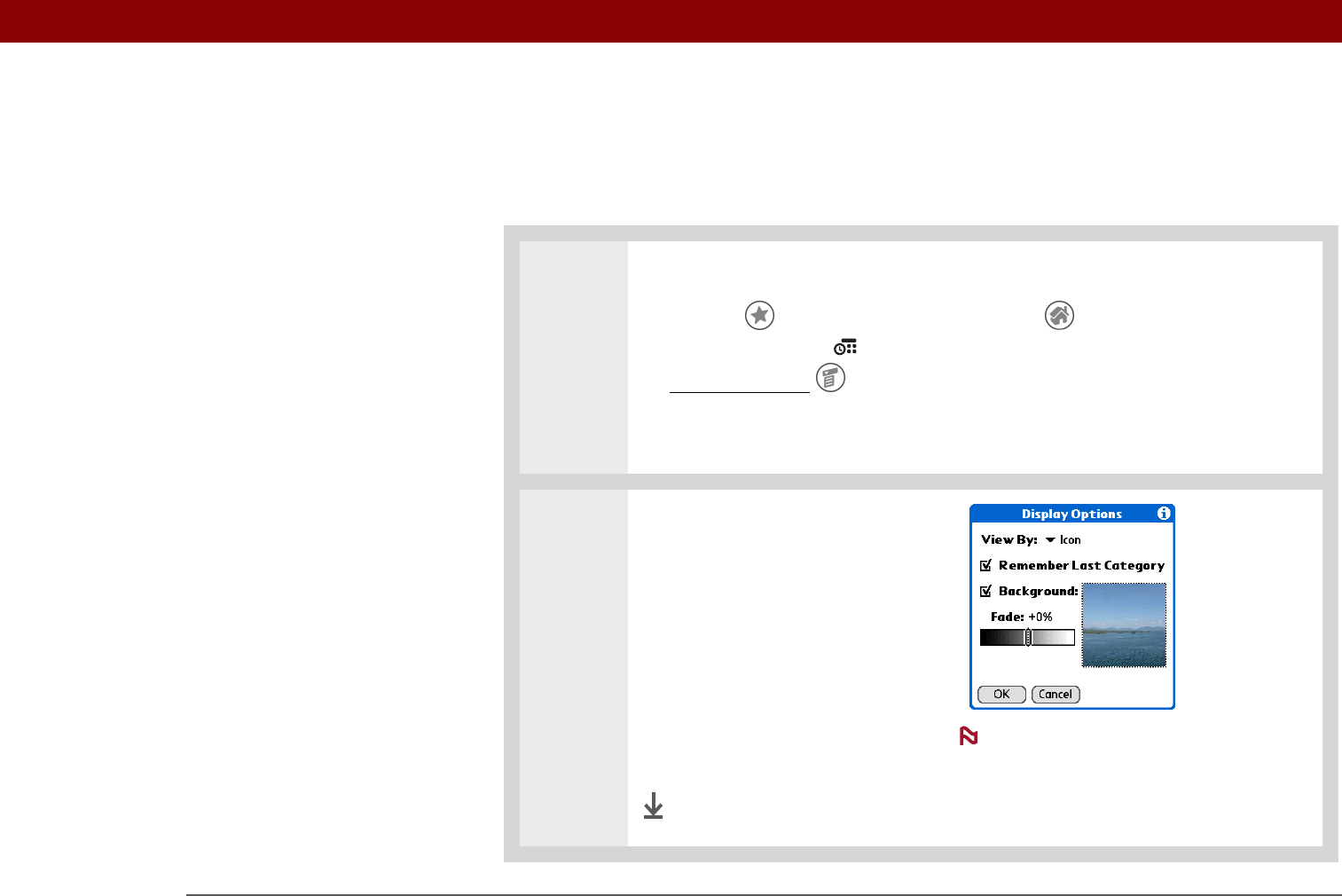
CHAPTER 16 Customizing Your Handheld
Tungsten™ E2 Handheld
121
Changing the background of your screen
Use your favorite photos as the background for the Favorites and Applications Views and the
Agenda View in Calendar. Choose the same photo for all screens or make them different.
0
1 Open the Display Options dialog box:
a. Tap Star to open Favorites, or tap Home to open Applications. Or,
press the Calendar button for Agenda View.
b. Open the menus
.
c. Select Options, and then select Display Options. For Favorites, select
Options, and then select Preferences.
2 Select a photo:
a. Check the Background box.
b. Tap the photo thumbnail and
select a photo.
c. Adjust the fade setting so that
text and icons are easy to see
against the photo.
d. Select OK.
Done
The screen for selecting a
background photo appears differently in
each of the three applications. The
Applications Display Options screen is
shown here.
NOTE