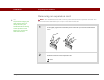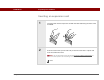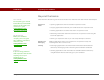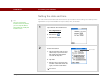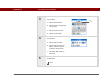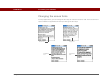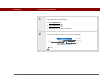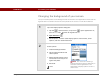- Tungsten E2 Handheld Using Quick Guide
Table Of Contents
- Getting Started with Your Tungsten™ E2 Handheld
- Table of Contents
- About This Guide
- Your Handheld
- Synchronizing Your Handheld with Your Computer
- Managing Your Contacts
- Managing Your Calendar
- Managing Your Office Files
- Viewing Photos and Videos
- Listening to Music
- Managing Your Tasks
- Writing Memos
- Writing Notes in Note Pad
- Making Wireless Connections
- Sending and Receiving Email Messages
- Sending and Receiving Text Messages
- Browsing the Web
- Expanding Your Handheld
- Customizing Your Handheld
- Common Questions
- Product Regulatory Information
- Index
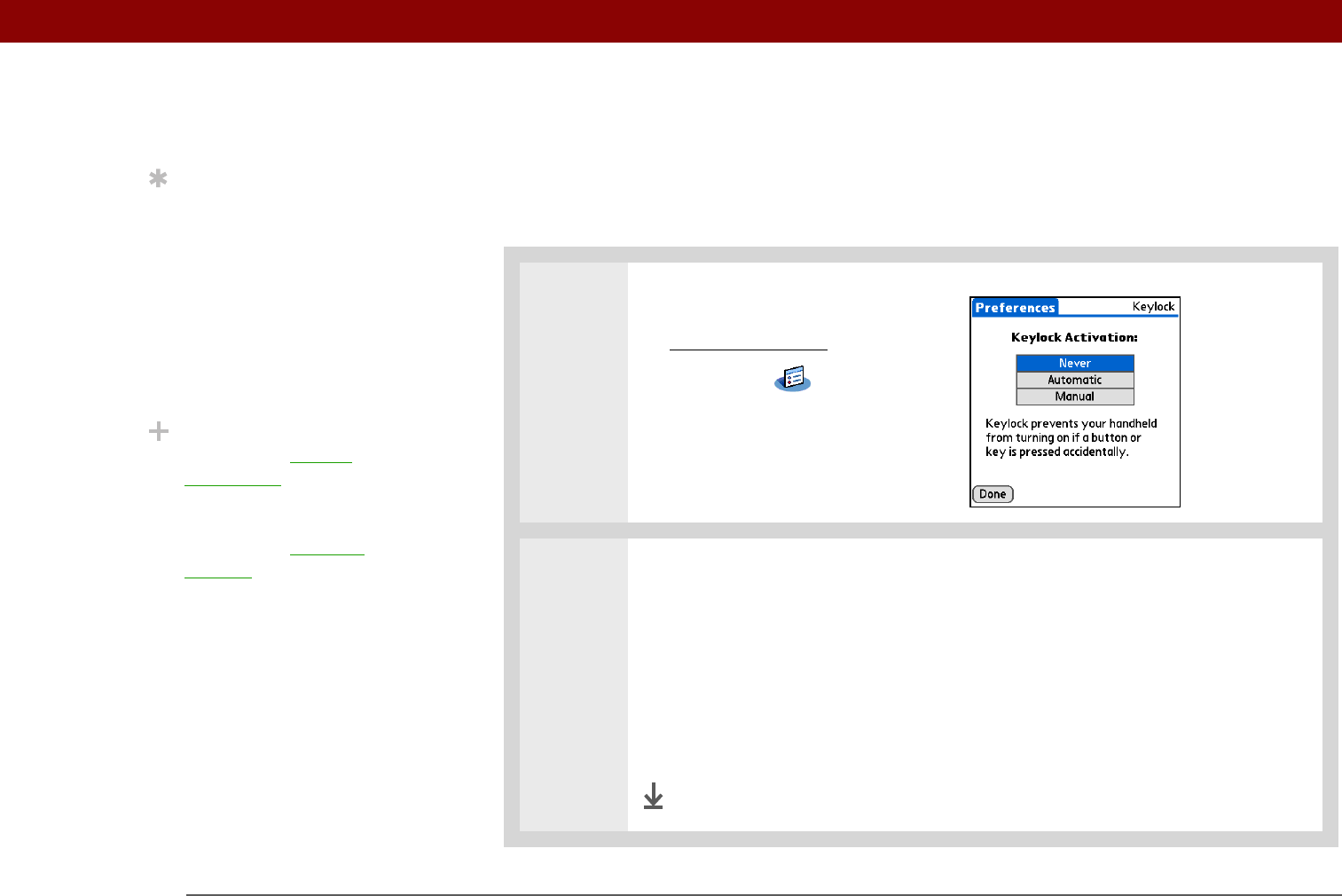
CHAPTER 16 Customizing Your Handheld
Tungsten™ E2 Handheld
118
Preventing your handheld from turning on by accident
Does your handheld turn itself on accidentally in your briefcase, pocket, or purse? You can lock the
buttons on the front of your handheld so you prevent this from happening and don’t drain the
battery.
0
1 Open Keylock Preferences:
a. Go to Applications
.
b. Select Prefs .
c. Select Keylock.
2 Select one of these settings, and then select Done.
Never Keylock always remains off.
Automatic Keylock turns on automatically when you turn off your handheld or
when your handheld goes to sleep.
Manual Keylock turns on when you hold down the power button until the
system sound confirms that Keylock is on.
Done
Tip
When Keylock is on, your
handheld does not
respond when you press
the buttons on the front of
your handheld. To use
your handheld again,
slide the power button to
the right and then tap
Deactivate Keylock.
Did You Know?
You can use Owner
Preferences to enter your
name, address, and
phone number. If you
also turn on S
ecurity
settings, your Owner info
appears when you turn
on your handheld. This
could help someone
contact you if you ever
lose your handheld.