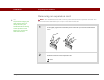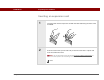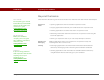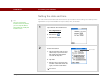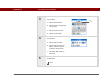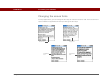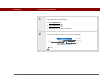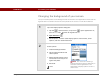- Tungsten E2 Handheld Using Quick Guide
Table Of Contents
- Getting Started with Your Tungsten™ E2 Handheld
- Table of Contents
- About This Guide
- Your Handheld
- Synchronizing Your Handheld with Your Computer
- Managing Your Contacts
- Managing Your Calendar
- Managing Your Office Files
- Viewing Photos and Videos
- Listening to Music
- Managing Your Tasks
- Writing Memos
- Writing Notes in Note Pad
- Making Wireless Connections
- Sending and Receiving Email Messages
- Sending and Receiving Text Messages
- Browsing the Web
- Expanding Your Handheld
- Customizing Your Handheld
- Common Questions
- Product Regulatory Information
- Index
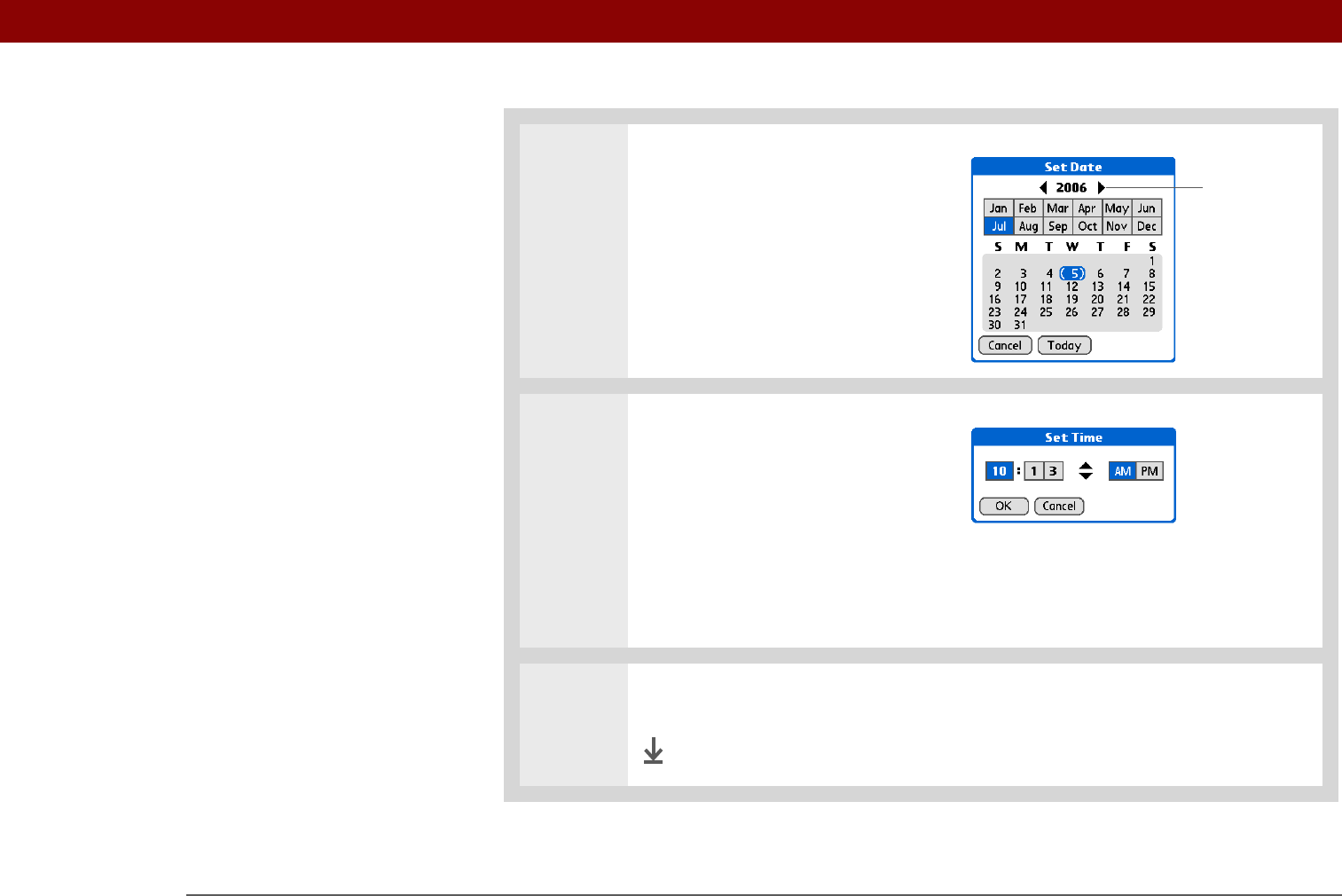
CHAPTER 16 Customizing Your Handheld
Tungsten™ E2 Handheld
117
3 Set the date:
a. Tap the Set Date box.
b. Tap the arrows to select the
current year.
c. Tap the current month.
d. Tap the current date.
4 Set the time:
a. Tap the Set Time box.
b. Tap the hour and minute
boxes, and then tap the
arrows to change them.
c. Tap AM or PM, and then
select OK.
5 Select Done.
Done
Year
arrows