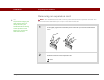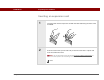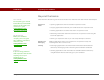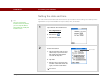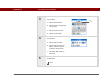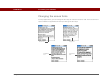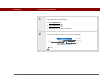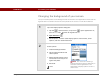- Tungsten E2 Handheld Using Quick Guide
Table Of Contents
- Getting Started with Your Tungsten™ E2 Handheld
- Table of Contents
- About This Guide
- Your Handheld
- Synchronizing Your Handheld with Your Computer
- Managing Your Contacts
- Managing Your Calendar
- Managing Your Office Files
- Viewing Photos and Videos
- Listening to Music
- Managing Your Tasks
- Writing Memos
- Writing Notes in Note Pad
- Making Wireless Connections
- Sending and Receiving Email Messages
- Sending and Receiving Text Messages
- Browsing the Web
- Expanding Your Handheld
- Customizing Your Handheld
- Common Questions
- Product Regulatory Information
- Index
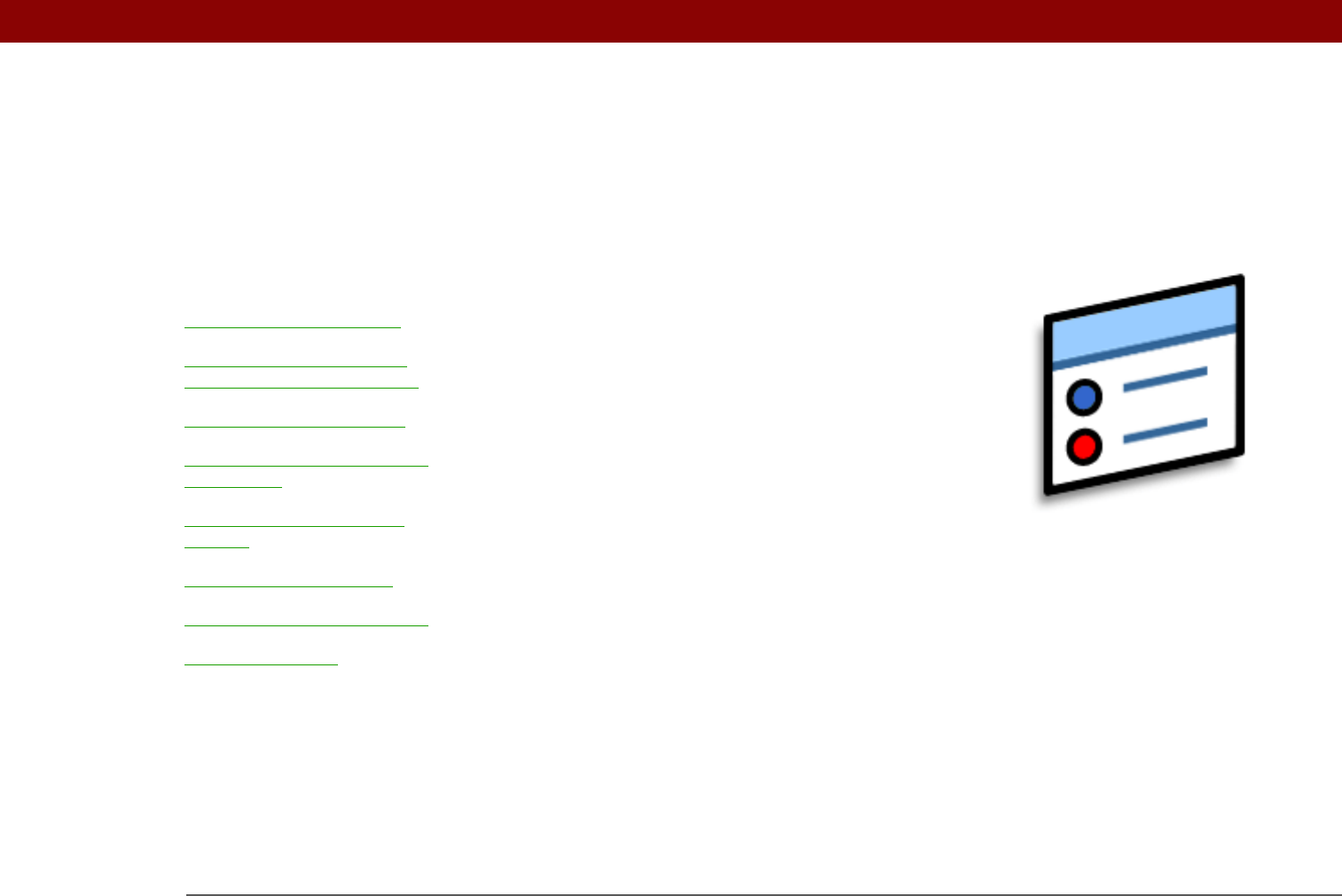
Tungsten™ E2 Handheld 115
CHAPTER 16
Customizing Your Handheld
Although customizing your handheld
is optional, it’s like changing the preset
radio stations in your car. Since you’re
probably not driving around with the
dealer’s preset radio stations, why not
personalize your handheld, too?
You can easily customize the sound
levels, fonts, and screen colors on your
handheld by using preferences and
menus. And preference settings can
help extend the life of your handheld’s
battery.
Benefits
• Access applications quickly
• Conserve power
• Enjoy your handheld more
• Make your screen easy to read
I
n t
hi
s c
h
apter
Setting the date and time
Preventing your handheld
from turning on by accident
Changing the screen fonts
Changing the background of
your screen
Correcting problems with
tapping
Selecting sound settings
Changing entries in Favorites
Beyond the basics