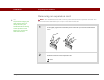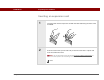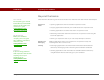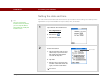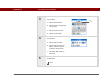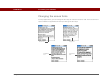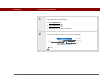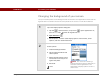- Tungsten E2 Handheld Using Quick Guide
Table Of Contents
- Getting Started with Your Tungsten™ E2 Handheld
- Table of Contents
- About This Guide
- Your Handheld
- Synchronizing Your Handheld with Your Computer
- Managing Your Contacts
- Managing Your Calendar
- Managing Your Office Files
- Viewing Photos and Videos
- Listening to Music
- Managing Your Tasks
- Writing Memos
- Writing Notes in Note Pad
- Making Wireless Connections
- Sending and Receiving Email Messages
- Sending and Receiving Text Messages
- Browsing the Web
- Expanding Your Handheld
- Customizing Your Handheld
- Common Questions
- Product Regulatory Information
- Index
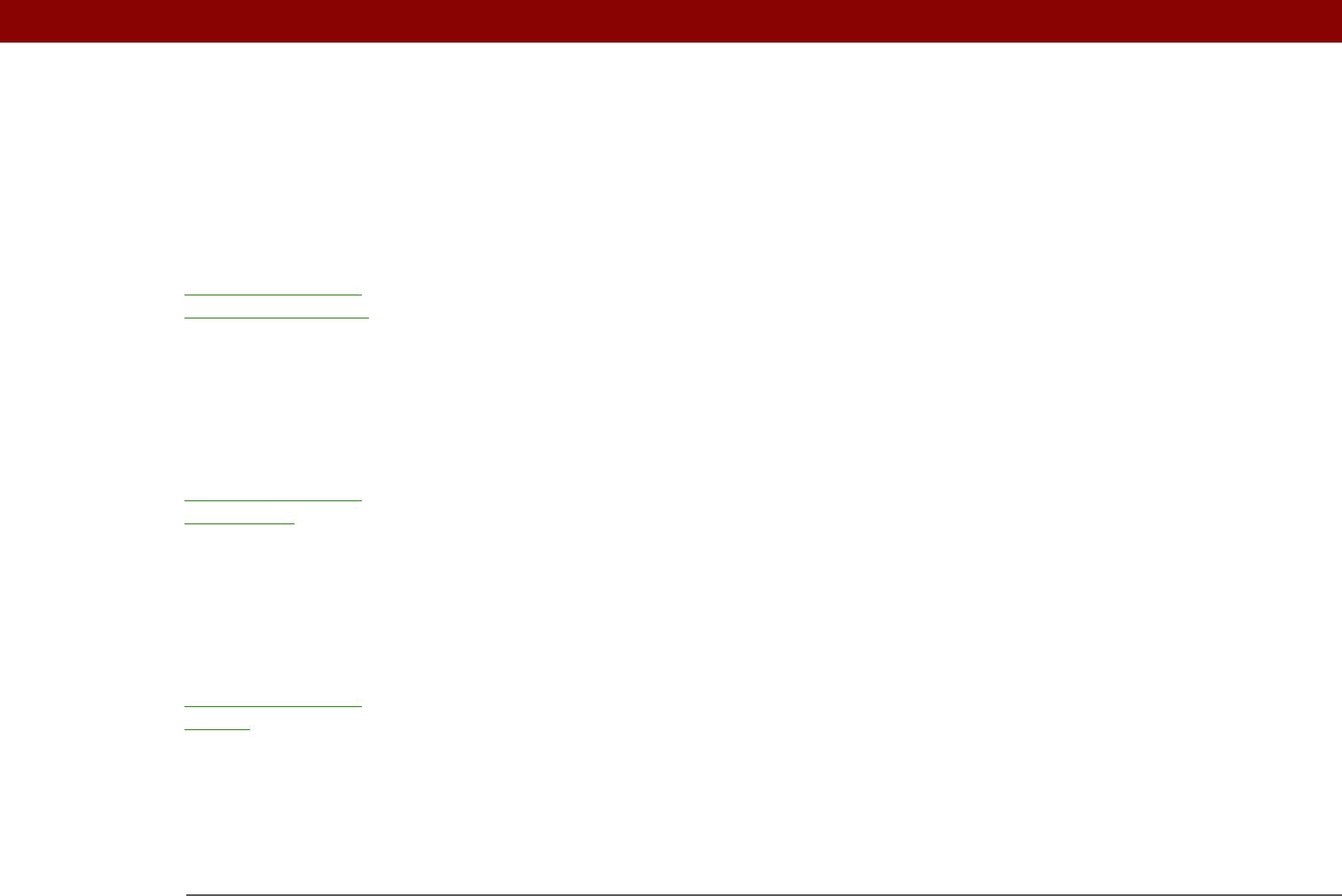
Tungsten™ E2 Handheld 114
CHAPTER 15 Expanding Your Handheld
Beyond the basics
Click the link to the left to go to the User Guide on the web and learn about these related topics:
Expansion
Cards
• Opening applications that are stored on expansion cards
• Copying applications between your handheld and an expansion card
• Deleting applications and other files from an expansion card
• Reviewing information about the contents of an expansion card using the
Card Info application
• Naming an expansion card so you can easily identify its contents
Moving and
Managing
Adding applications from your computer to an expansion card, and
installing other files such as music
Sharing • Exchanging applications and information with other Palm Powered™
devices by exchanging cards or beaming items between handhelds
• Sending applications and information to other Bluetooth
®
devices by
using Bluetooth wireless technology on your handheld
User Guide
For everything you need to
know about your handheld—
all that’s in this guide, and
much more—go to
www.palmOne.com/
tungstene2-userguide.
My Handheld
Make your handheld
uniquely yours. For great
tips, software, accessories,
and more, visit
www.palmOne.com/
mytunstene2.
Support
If you’re having problems
with expansion cards or with
anything else on your
handheld, go to
www.palmOne.com/
support.