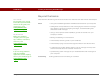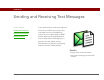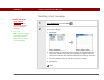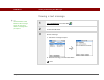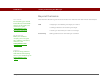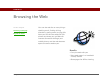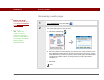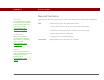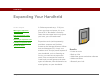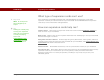- Tungsten E2 Handheld Using Quick Guide
Table Of Contents
- Getting Started with Your Tungsten™ E2 Handheld
- Table of Contents
- About This Guide
- Your Handheld
- Synchronizing Your Handheld with Your Computer
- Managing Your Contacts
- Managing Your Calendar
- Managing Your Office Files
- Viewing Photos and Videos
- Listening to Music
- Managing Your Tasks
- Writing Memos
- Writing Notes in Note Pad
- Making Wireless Connections
- Sending and Receiving Email Messages
- Sending and Receiving Text Messages
- Browsing the Web
- Expanding Your Handheld
- Customizing Your Handheld
- Common Questions
- Product Regulatory Information
- Index
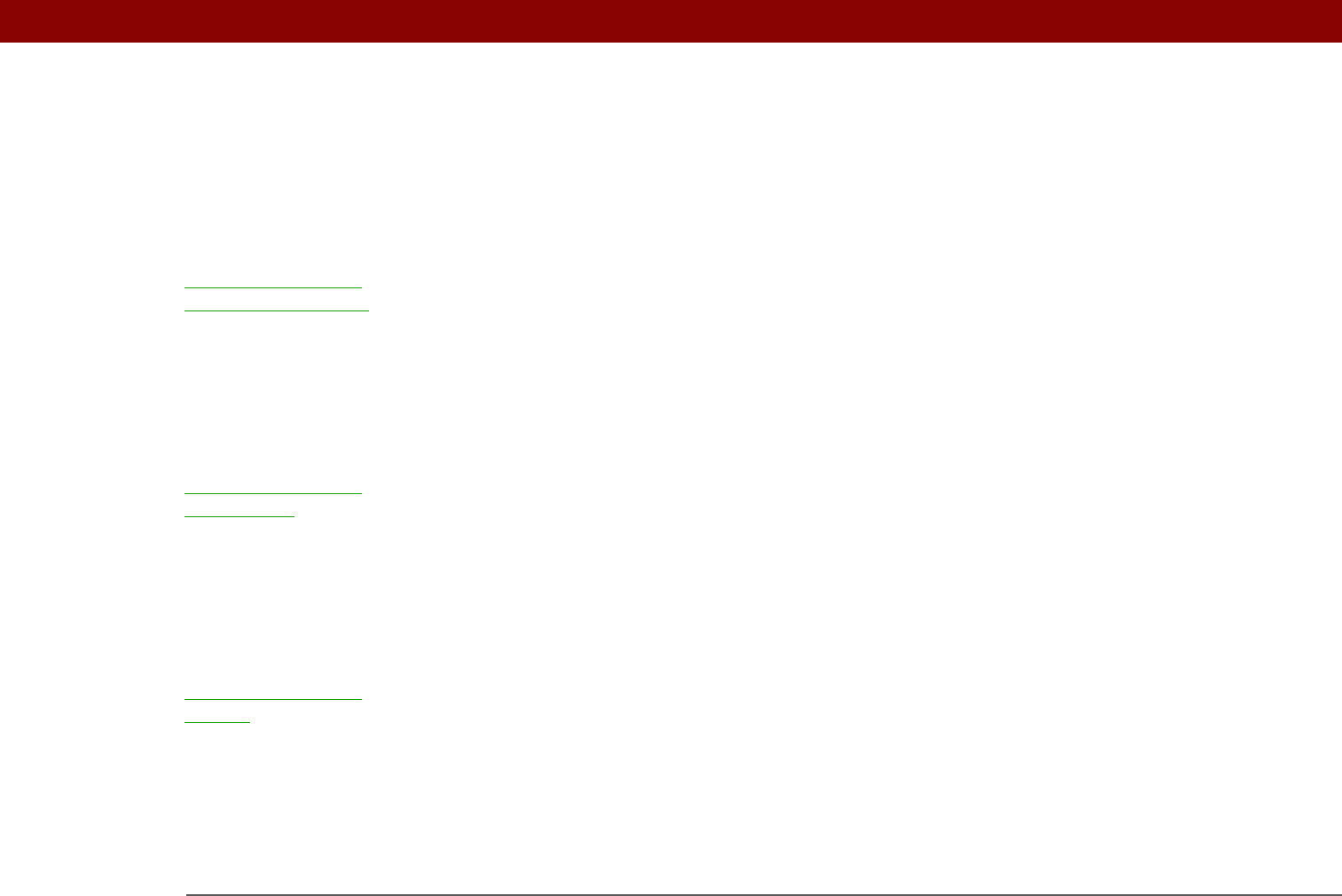
Tungsten™ E2 Handheld 102
CHAPTER 12 Sending and Receiving Email Messages
Beyond the basics
Click the link to the left to go to the User Guide on the web and learn about these related topics:
0
Email • Using the VersaMail application with Microsoft Outlook on your computer
• Setting basic email preferences such as changing the maximum message
size, adding a signature to outgoing messages, and downloading files
attached to email messages
• Using a virtual private network (VPN) to get and send email over your
company’s network
• Editing and deleting an email account
• Automatically retrieving email on your handheld
• Automatically trying to resend messages that weren’t sent the first time
• Customizing your Inbox display options such as message summary view
and font size and colors for read and unread mail
• Synchronizing email messages on your handheld with email messages on
your computer
Customizing Setting preferences for connecting to a network
User Guide
For everything you need to
know about your handheld—
all that’s in this guide, and
much more—go to
www.palmOne.com/
tungstene2-userguide.
My Handheld
Make your handheld
uniquely yours. For great
tips, software, accessories,
and more, visit
www.palmOne.com/
mytunstene2.
Support
If you’re having problems
with the VersaMail
application or with anything
else on your handheld, go to
www.palmOne.com/
support.