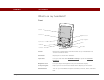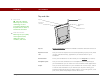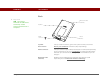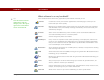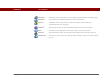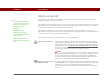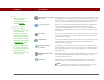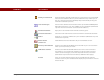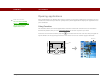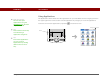- Tungsten E2 Handheld Using Quick Guide
Table Of Contents
- Getting Started with Your Tungsten™ E2 Handheld
- Table of Contents
- About This Guide
- Your Handheld
- Synchronizing Your Handheld with Your Computer
- Managing Your Contacts
- Managing Your Calendar
- Managing Your Office Files
- Viewing Photos and Videos
- Listening to Music
- Managing Your Tasks
- Writing Memos
- Writing Notes in Note Pad
- Making Wireless Connections
- Sending and Receiving Email Messages
- Sending and Receiving Text Messages
- Browsing the Web
- Expanding Your Handheld
- Customizing Your Handheld
- Common Questions
- Product Regulatory Information
- Index
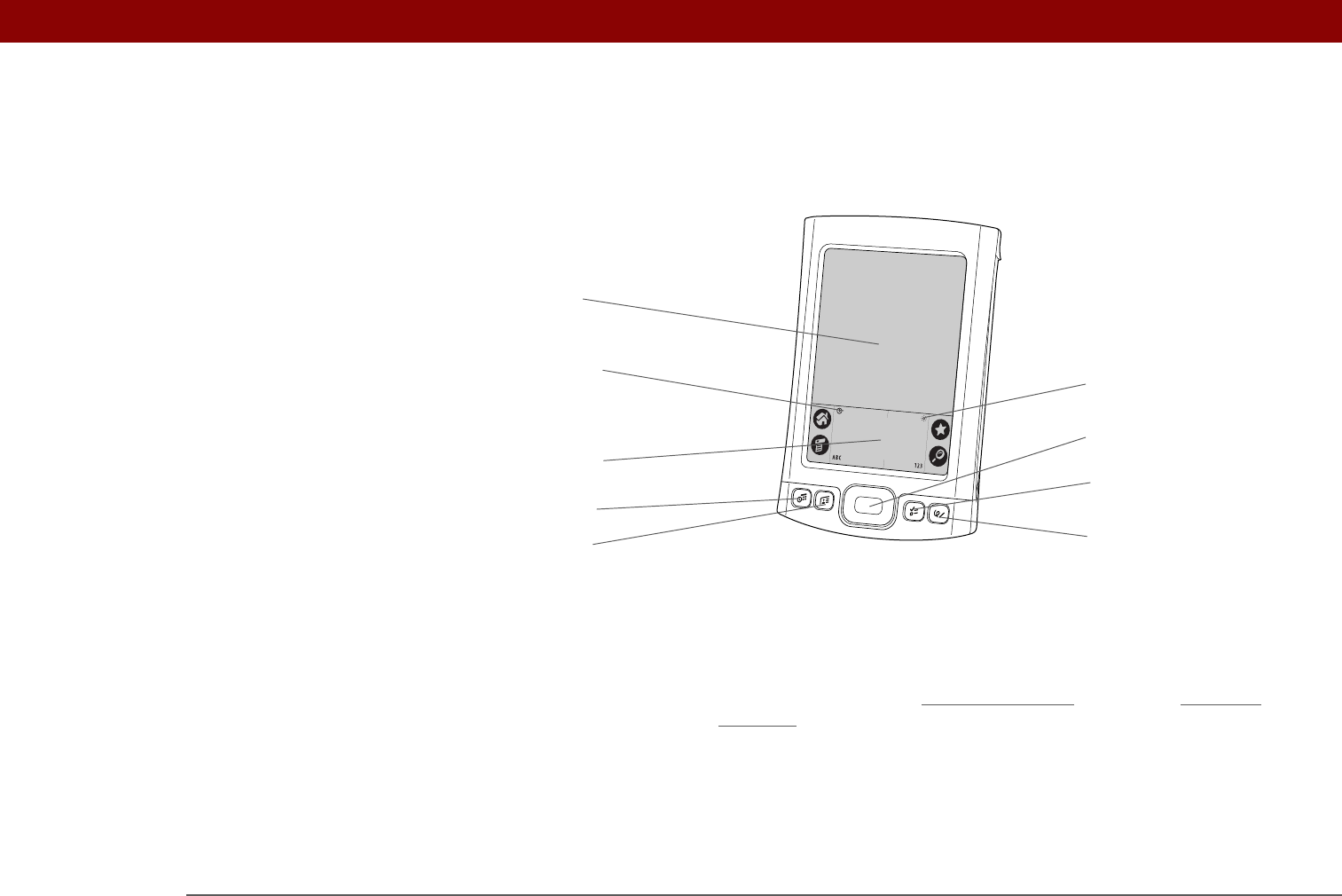
CHAPTER 1 Your Handheld
Tungsten™ E2 Handheld
2
What’s on my handheld?
Front
Screen Displays the applications and information on your handheld. The
screen is touch-sensitive.
Clock icon Displays the current time and date.
Input area Lets you enter info with Graffiti® 2 writing
or open the onscreen
keyboard.
Brightness icon Lets you adjust the brightness of your handheld’s display.
5-way navigator Helps you move around and select info to display on the screen.
Quick buttons Turn on your handheld and open Calendar, Contacts, Tasks, and Note
Pad.
Screen
5-way navigator
Calendar
Contacts
Tasks
Note Pad
Input area
Brightness icon
Clock icon
Quick Buttons