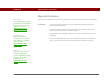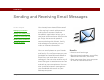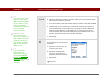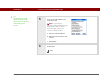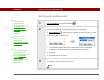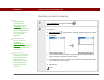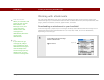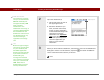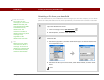- Tungsten E2 Handheld Using Quick Guide
Table Of Contents
- Getting Started with Your Tungsten™ E2 Handheld
- Table of Contents
- About This Guide
- Your Handheld
- Synchronizing Your Handheld with Your Computer
- Managing Your Contacts
- Managing Your Calendar
- Managing Your Office Files
- Viewing Photos and Videos
- Listening to Music
- Managing Your Tasks
- Writing Memos
- Writing Notes in Note Pad
- Making Wireless Connections
- Sending and Receiving Email Messages
- Sending and Receiving Text Messages
- Browsing the Web
- Expanding Your Handheld
- Customizing Your Handheld
- Common Questions
- Product Regulatory Information
- Index
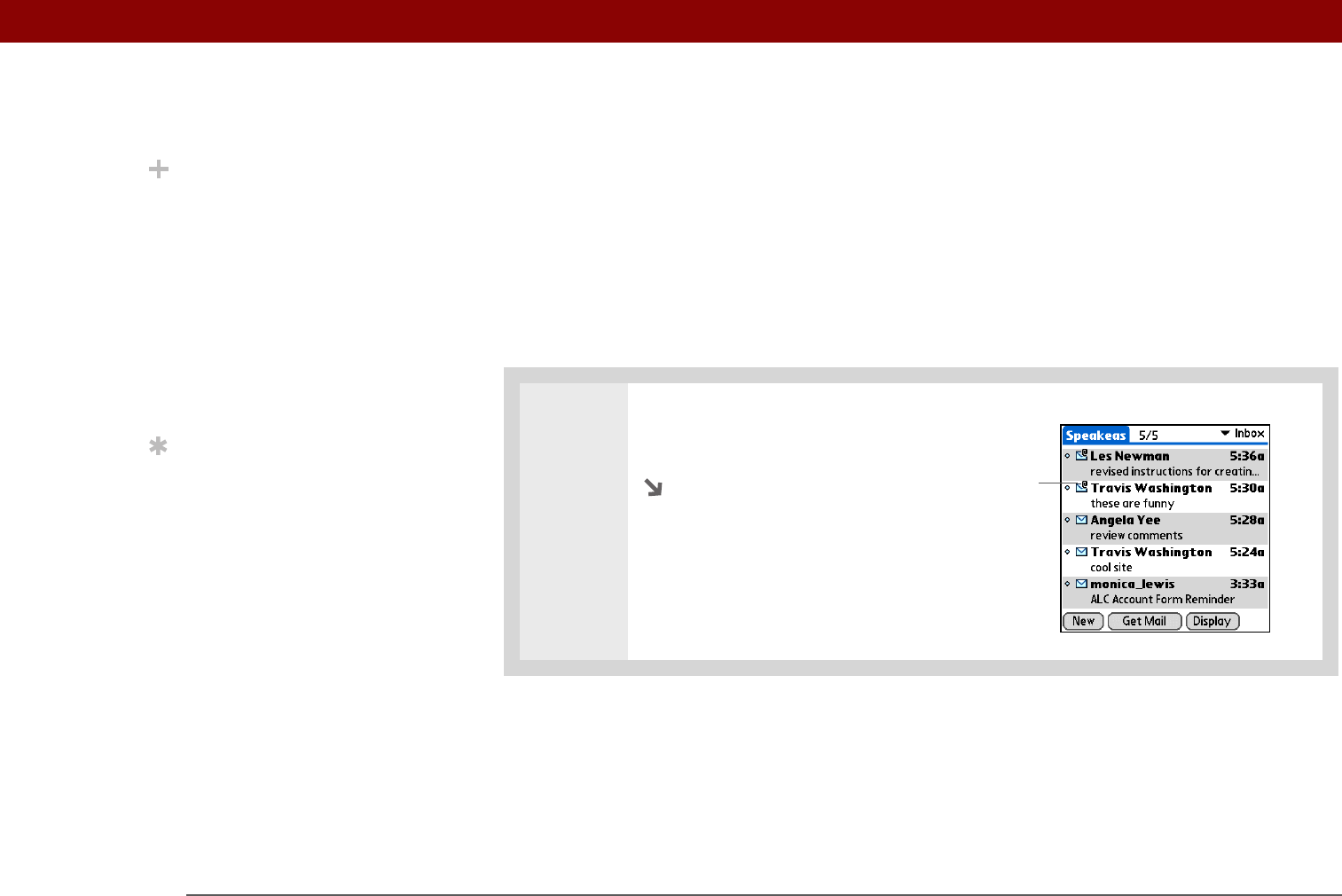
Tungsten™ E2 Handheld 99
CHAPTER 12 Sending and Receiving Email Messages
Working with attachments
You can easily download, view, save, and send attachments with email messages. Among the
attachment types you can download and work with are Word documents, Excel spreadsheets, web
pages, photos and videos, contacts, appointments, and tasks.
Downloading an attachment to your handheld
In the message list, a paper clip on a message’s envelope icon indicates that the message has an
attachment that has been downloaded. You can view, edit, install, or save an attached file,
depending on the file type.
0
1 In the Inbox, tap the message
with the attachment.
Continued
Did You Know?
When you see both a red
paper clip icon and the
More button in the
Message screen, that
means that some
attachments to this
message were
downloaded, but others
remain to be
downloaded.
Tip
If you choose to get
messages by subject
only, tap More for each
downloaded message to
view the body of the
email message plus any
attachments, up to the
maximum message size.
Paper clip