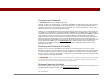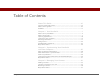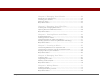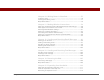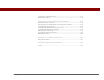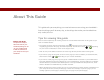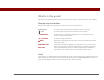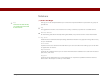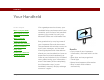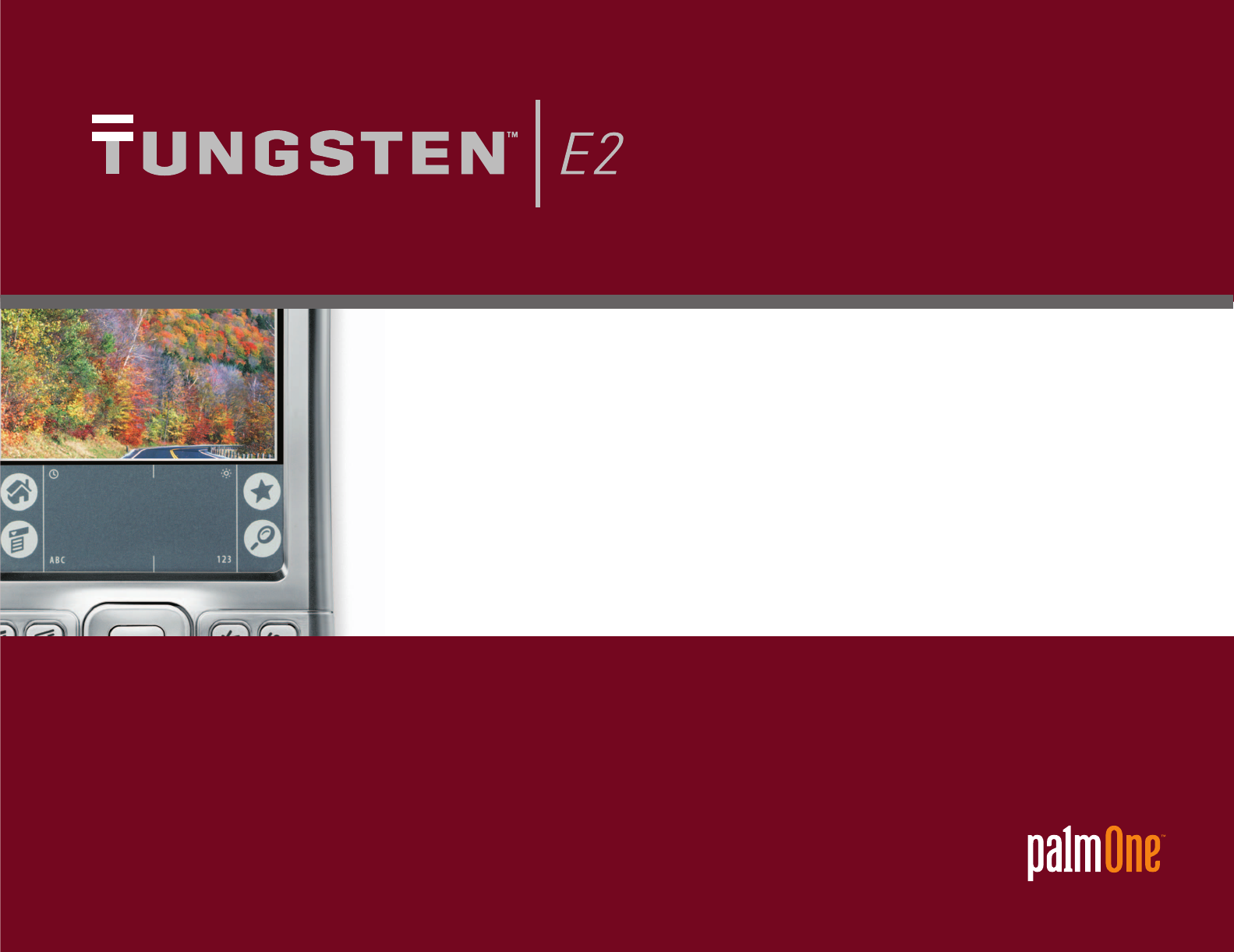'ETTING 3TARTED
Copyright and Trademark © 2003-2004 palmOne, Inc. All rights reserved. palmOne, Tungsten, the Tungsten logo, “T” (Stylized), Addit, Blazer, Graffiti, HotSync, Palm, Palm Powered, Palm OS, the Palm logo, and VersaMail are among the trademarks or registered trademarks owned by or licensed to palmOne, Inc. All other brand and product names are or may be trademarks of, and are used to identify products or services of, their respective owners. palmOne, Inc.
Table of Contents About This Guide ..................................................................vii Tips for viewing this guide.........................................................................vii What’s in this guide? .................................................................................viii Sidebars........................................................................................................ix Chapter 1: Your Handheld ......................................................
Chapter 4: Managing Your Calendar ....................................38 Scheduling an appointment.......................................................................39 Checking your schedule .............................................................................41 Setting an alarm..........................................................................................42 Beyond the basics.......................................................................................
Chapter 10: Writing Notes in Note Pad................................75 Creating a note ............................................................................................76 Viewing and editing a note ........................................................................77 Beyond the basics.......................................................................................78 Chapter 11: Making Wireless Connections .........................
Inserting an expansion card.....................................................................113 Beyond the basics.....................................................................................114 Chapter 16: Customizing Your Handheld .......................... 115 Setting the date and time .........................................................................116 Preventing your handheld from turning on by accident .......................118 Changing the screen fonts ...........................
About This Guide This guide tells you everything you need to know to start using your handheld— from the things you’ll do every day, to the things that make your handheld not only useful, but fun. Tips for viewing this guide [ ! ] Before You Begin Complete the steps in Read This First in your handheld package to set up your handheld and install the software on your computer and your handheld.
What’s in this guide? The info in this guide includes step-by-step instructions, links to cross-references, and sidebars. Step-by-step instructions Here you’ll find how-to information. Look for these cues in instructions: Continued Done Cue that means the procedure continues on the next page. Cue that signals the end of the procedure. You're done. [ ! ] IMPORTANT A step that you must follow; otherwise, you could experience an error or even lose information. [ & ] OPTIONAL A step you might find useful.
Sidebars Tip To access the User Guide, you need to be connected to the Internet. [ ! ] Before You Begin Things you must complete before you can do the steps described in a procedure or group of procedures. Tip A suggestion on how to use a feature more fully; a shortcut; a pointer to a related feature. Did You Know? An interesting fact about the topic being described; may include a link to more information. » Key Term A technical term related to the topic being described.
CHAPTER 1 Your Handheld In this chapter What’s on my handheld? What software is on my handheld? Like a good personal assistant, your handheld helps you keep track of your schedule, your business and personal contacts, your to-do list, even your Microsoft Office and multimedia files.
CHAPTER 1 Your Handheld What’s on my handheld? Front Screen Clock icon Brightness icon 5-way navigator Input area Tasks Calendar Note Pad Contacts Quick Buttons Tungsten™ E2 Handheld Screen Displays the applications and information on your handheld. The screen is touch-sensitive. Clock icon Displays the current time and date. Input area Lets you enter info with Graffiti® 2 writing or open the onscreen keyboard. Brightness icon Lets you adjust the brightness of your handheld’s display.
CHAPTER 1 Your Handheld Top and side » Key Term IR Short for infrared. Beaming uses infrared technology to send information between two IR ports that are within a few feet of each other. IR port Expansion card slot Stylus Headphone jack Power button Did You Know? Beaming lets you quickly share appointments, addresses, phone numbers, and more. Tungsten™ E2 Handheld IR port Beams information between handhelds and other devices that have an IR port.
CHAPTER 1 Your Handheld Back » Key Term USB The type of connector or cable that’s commonly used to connect accessories to a computer. Bluetooth® radio (internal) Speaker Multiconnector Tungsten™ E2 Handheld Reset button Speaker Lets you listen to alarms, game and system sounds, and music. Reset button Resets your handheld if it freezes (stops responding).
CHAPTER 1 Your Handheld What software is on my handheld? Tip Can’t find some of these applications? Tap the category list in the upperright corner of the Home screen and select All. Tungsten™ E2 Handheld Your handheld comes with many applications preinstalled and ready to use. 0 Favorites Customize a list of your favorite applications and web pages so that you can locate and open them quickly.
CHAPTER 1 Tungsten™ E2 Handheld Your Handheld Calculator Solve basic math calculations such as splitting restaurant bills and figuring tips. Quick Tour Learn about your handheld and how to enter information. Expense Track business or travel expenses and print expense reports after you synchronize with your computer. HotSync® Synchronize the info on your handheld with the info on your computer. Prefs Customize your handheld’s sound levels, colors, security, and more.
CHAPTER 1 Your Handheld What’s on the CD? Tip To install extra software from the CD, insert the CD into your CD drive, and then do one of the following: The Tungsten™ E2 software installation CD includes desktop software for your computer and additional software for your handheld. Windows: On the Discover your device screen, click Add software to your device. The additional software lets you do more things with your handheld.
CHAPTER 1 Your Handheld Tip After you install an app and discover how valuable it is, be sure to add it to Favorites. Send To Handheld droplet Install applications and transfer files from your Mac computer to your (Mac only) handheld or to an expansion card that is seated in the expansion card slot for use on your handheld. This application installs automatically when you synchronize during the initial CD installation process. Did You Know? You can categorize applications.
CHAPTER 1 Tungsten™ E2 Handheld Your Handheld Getting Started Guide Keep the Getting Started Guide with you and view it on your handheld. You can also install this file on your handheld to carry it with you on the go; it installs to the Palm Desktop Help automatically during the initial CD installation process;. Java Technologies Access more software and functions when you download WebSphere Micro Environment to run Java (J2ME) on your handheld.
CHAPTER 1 Your Handheld Opening applications Did You Know? You can use a favorite photo as the background for your Favorites or Applications View. Your handheld lets you display two views to quickly see and open applications. Favorites lets you create a list of the items you want to quickly access, while Applications displays all applications on your handheld. Using Favorites The Favorites View can include applications and links to the web.
CHAPTER 1 Your Handheld Using Applications Did You Know? You can also open applications using the quick buttons on the front of your handheld. The Applications View shows all of the applications on your handheld. Use the category pick list in the upper-right corner of the screen to view applications by category or to see all applications. To access an item from Applications, tap Home and select an icon. Category pick list Tip Press Center on the 5-way to scroll through application categories.
CHAPTER 1 Your Handheld Using the 5-way navigator Tip To remove the selection highlight without making a selection, scroll to the first icon (in the upper-left corner) and then press Left on the 5-way, or enter the Backspace character using Graffiti 2 writing. The 5-way navigator lets you access information quickly with one hand and without the stylus. The 5-way does various things based on which type of screen you’re on. To use the 5-way, press Up, Down, Right, Left, or Center.
CHAPTER 1 Your Handheld Moving around in Applications View Up or Down Scrolls to the next or previous page of applications. Right or Left Scrolls to the next or previous application category. Center Inserts the selection highlight. When the selection highlight is present: Category Up, Down, Right, or Left Scrolls to the next item in the corresponding direction. Center Opens the selected item.
CHAPTER 1 Your Handheld Moving around entry screens In entry screens, use the 5-way to scroll within the current entry or between entries. Up, Down, Right, or Left Scrolls to the next item in the corresponding direction. If there is no “up” entry, pressing Up scrolls left. Likewise if there is no “left” entry, pressing Left scrolls up. If there is no “down” entry, pressing Down scrolls right. If there is no “right” entry, pressing Right scrolls down.
CHAPTER 1 Your Handheld Moving around dialog boxes Dialog boxes appear when you select a button or option that requires you to provide additional information. In dialog boxes, use the 5-way to select a button or to make a selection from items such as boxes and pick lists. Up, Down, Right, or Left Highlights the next item in the dialog box (pick list, box, button) in the corresponding direction. Center • If highlight is on a box: Checks or unchecks the box.
CHAPTER 1 Your Handheld Moving around menus After you open the menus you can use the 5-way to move between and to select menu items: Tungsten™ E2 Handheld Up or Down Scrolls within the current menu list. Right or Left Scrolls to the next or previous menu on the menu bar. Center Selects the highlighted menu item.
CHAPTER 1 Your Handheld Entering information Tip Write letters on the left side of the input area and numbers on the right. Write capital letters in the center. Did You Know? Your handheld package includes a sticker that shows the most common Graffiti 2 characters. Tip Display the Graffiti 2 help screens at any time. Just draw a single stroke from the bottom of the input area to the top of your handheld’s screen. Tungsten™ E2 Handheld There are several ways to enter information on your handheld.
CHAPTER 1 Your Handheld Using the onscreen keyboard » Key Term Record An entry in an application such as a contact in Contacts or an appointment in Calendar. Tip You can enter text whenever you see a blinking cursor on the screen. You can use the onscreen keyboard in any application where you need to enter text, numbers, or symbols on your handheld. 0 1 Open an entry: a. Open an application. b. Select a record or tap New.
CHAPTER 1 Tip When a keyboard is open, you can tap abc, 123, or Int’l to open any of the other keyboards. Your Handheld 3 Tap the characters to enter text, numbers, and symbols, and then select Done.
CHAPTER 1 Your Handheld Using your computer Tip The Palm Desktop online Help has lots of info about how to use Palm Desktop software. Open the Help menu and select Palm Desktop Help. Many of the applications on your handheld are also included in Palm Desktop software. You can use these applications to enter information on your computer. When you synchronize your handheld with your computer, the information is updated in both places.
CHAPTER 1 Your Handheld MAC ONLY Double-click the Palm Desktop icon in the Palm folder on your computer, and then click the icons in the launch bar to access the various applications.
CHAPTER 1 Your Handheld Using menus Tip You can also open the handheld menus by tapping the application title in the upper-left corner of the screen. Tip When the menus are open, you can use the 5-way to select menus and menu items. Menus let you access additional commands and settings. They are easy to use, and once you master them in one application, you know how to use them in all your applications. 0 1 Open an application. 2 Tap Menu to open the menus. .
CHAPTER 1 Your Handheld Handheld do’s and don’ts Did You Know? Your handheld saves information in storage memory permanently. Even if the battery drains completely, none of your information is lost. Simply recharge to access the information again. To protect your handheld from damage and ensure reliable performance, follow these guidelines. Handheld do’s • Use only the stylus to tap the screen—no pens, pencils, paper clips, or other sharp objects.
CHAPTER 1 Your Handheld Beyond the basics User Guide For everything you need to know about your handheld— all that’s in this guide, and much more—go to www.palmOne.com/ tungstene2-userguide.
CHAPTER 2 Synchronizing Your Handheld with Your Computer In this chapter Why synchronize information? What information is synchronized? You can use handheld on its own only to look up phone numbers, enter appointments, and so on. But you can do much more with your handheld if you synchronize it with your computer.
CHAPTER 2 Synchronizing Your Handheld with Your Computer Why synchronize information? Tip Synchronize Microsoft Word, PowerPoint, or Excel files from your computer and open them in the Documents application on your handheld to view and edit them at your convenience. Quickly enter and update information on your computer and handheld. Synchronizing updates information both on your handheld and in Palm® Desktop software on your computer.
CHAPTER 2 Synchronizing Your Handheld with Your Computer What information is synchronized? [ ! ] Before You Begin Complete the following: If you use the preset settings, information from all the following applications is transferred between your handheld and Palm Desktop software each time you synchronize your handheld with your computer: • Perform initial handheld setup. • Install Palm Desktop software and additional software from the CD.
CHAPTER 2 Synchronizing Your Handheld with Your Computer How to synchronize » Key Term HotSync® Technology that allows you to synchronize the information on your handheld with the information on your computer. Tip If the Select User dialog box appears during synchronization, select the username whose information you want to synchronize, and then click OK.
CHAPTER 2 Synchronizing Your Handheld with Your Computer Using Quick Install and the Send To Handheld droplet Use Quick Install (Windows) or the Send To Handheld droplet (Mac) to install applications on your handheld. Using Quick Install WINDOWS ONLY 0 Tip A confirmation dialog box shows whether the items will be copied to your handheld or to an expansion card. You can choose which handheld will receive the items by selecting the username in the User drop-down box in the upper-right corner.
CHAPTER 2 Synchronizing Your Handheld with Your Computer Using the Send To Handheld droplet MAC ONLY 0 Tip In Mac OS X, you can make the Send To Handheld droplet a permanent part of your desktop by dragging the droplet to the Dock. Then simply drag photos, and other files you want to transfer to your handheld, onto the Dock. 1 Select the applications or files you want to install: a. Drag and drop the applications or files onto the Send To Handheld droplet in the Palm folder. b.
CHAPTER 2 Synchronizing Your Handheld with Your Computer Beyond the basics User Guide For everything you need to know about your handheld— all that’s in this guide, and much more—go to www.palmOne.com/ tungstene2-userguide.
CHAPTER 3 Managing Your Contacts In this chapter Adding a contact Locating a contact on your list Beaming a contact Beyond the basics Say good-bye to a paper address book that you need to update manually every time someone moves, changes their email address, or gets a new work extension. With Contacts, not only is it easy to enter information such as names, addresses, and phone numbers, but it is just as quick to view, update, and organize contact information.
CHAPTER 3 Managing Your Contacts Adding a contact 0 Tip If the first character you enter in the Last Name or Company field is an asterisk (*) or another symbol, that contact always appears at the top of the Contacts list. That’s useful for an entry like “If Found Call [your phone number].” Did You Know? You can also enter one or more contacts on your desktop computer, and then copy them to your handheld by synchronizing. 1 Press the Contacts 2 Add your contact information: button. a. Select New.
CHAPTER 3 Tip If multiple contacts share information, such as a company name and address, you can enter the first contact and then copy the information into other contacts. Did You Know? If you want a reminder about a birthday, select the Reminder box, enter the number of days before the birthday that you want to see the reminder, and then select OK. Tip Birthdays you enter in Contacts appear as untimed events in Calendar.
CHAPTER 3 Managing Your Contacts Locating a contact on your list Tip In the Contacts list view, you can also press Right on the 5-way navigator (or tap the Quick Look Up icon at the top of the screen) to open the Quick Look Up line. Press Up and Down to select the letter of the name you want in each box, and press Right to move to the next box. Did You Know? The Phone Lookup feature lets you add contact information directly into certain other applications on your handheld.
CHAPTER 3 Managing Your Contacts Beaming a contact 0 Tip You can create a contact with your own information and select it as your business card by opening the Record menu and selecting Business Card. Beam your business card to other handhelds by holding down the Contacts button until the Beam dialog box appears. 1 Press the Contacts 2 Beam the contact: a. Locate the contact you want to beam. b. Open the menus Tungsten™ E2 Handheld . c. Select Record, and then select Beam Contact. d.
CHAPTER 3 Managing Your Contacts Beyond the basics User Guide For everything you need to know about your handheld— all that’s in this guide, and much more—go to www.palmOne.com/ tungstene2-userguide. My Handheld Make your handheld uniquely yours. For great tips, software, accessories, and more, visit www.palmOne.com/ mytunstene2. Support If you’re having problems with Contacts or with anything else on your handheld, go to www.palmOne.com/ support.
CHAPTER 4 Managing Your Calendar In this chapter Scheduling an appointment Checking your schedule Setting an alarm Beyond the basics Staying on top of your schedule is an important part of being productive both at work and at home. Calendar can help you remember appointments and spot schedule conflicts. You can view your calendar by day, week, or month, or as an agenda list that combines your list of tasks with your appointments. You can also brighten up your calendar by color-coding the categories.
CHAPTER 4 Managing Your Calendar Scheduling an appointment » Key Term Event The name for an entry in the Calendar application, including appointments, birthdays, reminders, recurring meetings, and so on. Tip You can also scroll to a date by pressing Right or Left on the 5-way navigator or by tapping the arrows at the top of the Day View. 0 1 Open Day View: a. Press the Calendar button. b.
CHAPTER 4 Tip To enter reminders, holidays, anniversaries, and other events that take place on a particular date but not at a particular time, select No Time. Managing Your Calendar 4 If the appointment is longer or shorter than an hour, set the duration: a. In Day View, tap the start time. b. In the Set Time dialog box, tap End Time. c. Tap the hour and minute lists to select the time the appointment ends. Tip Color-code your calendar.
CHAPTER 4 Managing Your Calendar Checking your schedule Sometimes you want to look at your schedule for a particular date, while other times you want to see an overview of a week or month. Tip Press the Calendar button repeatedly to cycle through the Agenda View, Day View, Week View, and Month View. 0 1 Press the Calendar 2 Tap the icons in the lower-left corner to see four different Calendar views: button. Tip You can also display Year View. From Month View, tap Year.
CHAPTER 4 Managing Your Calendar Setting an alarm Did You Know? Setting your alarm sounds in World Clock instead of in Calendar gives you different alarm sound choices. Tip Check out the other options in the Event Details dialog box. For example, Repeat creates an event that recurs daily, weekly, or at whatever interval you set up. Did You Know? When you set an alarm, a little alarm clock appears to the right of the event description.
CHAPTER 4 Managing Your Calendar Beyond the basics User Guide For everything you need to know about your handheld— all that’s in this guide, and much more—go to www.palmOne.com/ tungstene2-userguide.
CHAPTER 5 Managing Your Office Files In this chapter Creating and managing Office files? Opening files from within Documents Beyond the basics With its ability to store important information, your handheld lets you take your office with you—including your Microsoft Office files. With the Documents application, you can carry, create, view, and edit Microsoft Word and Excel files directly on your handheld. You can also view, carry, and manage PowerPoint files on your handheld.
CHAPTER 5 Managing Your Office Files Creating and managing Office files? Tip The Documents application has a companion application on your computer called Documents To Go. Use Documents To Go to move or copy files to your handheld when you synchronize. For complete information on this application, click the Documents To Go icon on your computer and then click Help, or go to www.dataviz.com.
CHAPTER 5 Managing Your Office Files Opening files from within Documents In the Documents application, you can view and open any Word, Excel, or PowerPoint file on your handheld. [ ! ] Before You Begin You must install Documents To Go on your computer and handheld from the Tungsten™ E2 software installation CD. Insert the CD and follow the onscreen instructions for installing extra software. 0 1 2 Go to Favorites and select Documents. Select the file you want from the list.
CHAPTER 5 Managing Your Office Files Beyond the basics User Guide For everything you need to know about your handheld— all that’s in this guide, and much more—go to www.palmOne.com/ tungstene2-userguide. Click the link to the left to go to the User Guide on the web and learn about these related topics: Email Sending and receiving Office files as attachments to email messages My Handheld Make your handheld uniquely yours. For great tips, software, accessories, and more, visit www.palmOne.
CHAPTER 6 Viewing Photos and Videos In this chapter Supported file types Viewing photos or videos Organizing photos or videos into albums Sending a photo or video using Bluetooth technology Beyond the basics Tungsten™ E2 Handheld A picture may be worth a thousand words, but what happens when you have a lots of pictures—or videos—that you are trying to keep organized? Or maybe just a few that are so meaningful that you want to have instant access to them at any time? Solve both problems with palmOne™ Medi
CHAPTER 6 Viewing Photos and Videos Supported file types When you copy a photo or video from your computer, you can save it directly on your handheld or on an expansion card (sold separately) inserted into the expansion slot. You can view photos in popular formats such as JPG, BMP, TIFF (uncompressed), and GIF on your handheld.
CHAPTER 6 Viewing Photos and Videos Viewing photos or videos 0 Tip Select Slide Show to display all photos and videos in an album, automatically, one after another. Tap a photo or video to stop the slide show. 1 2 Go to Favorites and select Photos & Videos . Tap the pick list in the upper-right corner and select the location on your handheld or an expansion card of the photo or video you want to view. Albums Slide Show 3 Select the photo or video you want to view.
CHAPTER 6 Viewing Photos and Videos Organizing photos or videos into albums 0 Tip If a photo is stored on your handheld, you can add it only to an album located on the handheld. Likewise, if a photo is stored on an expansion card, you can add it only to an album that is on the same card. Use the copy feature to move a photo from your handheld to a card and vice versa. 1 Go to Favorites and select Photos & Videos 2 Open the Manage Albums screen: a. Open the menus . . b.
CHAPTER 6 Tip If you are not already in the album in which you want to add or remove photos or videos, select the pick list in the upperright corner and select the album you want. Tip If the buttons don’t appear when you’re viewing a photo, make sure the photo is fully zoomed out by pressing Down on the 5-way. Tap the photo to return to the original view. Viewing Photos and Videos 4 Add or remove photos or videos in albums: a. Select Manage Albums . Select to add Select + to remove b.
CHAPTER 6 Viewing Photos and Videos Sending a photo or video using Bluetooth technology [ ! ] Before You Begin Set up a Bluetooth connection on your handheld. Did You Know? If you select Send before selecting a photo or video, a dialog box appears from which you can select the item you want to send. Did You Know? There are other ways to send photos wirelessly. Attach a photo or video to an email message. Beam a photo or video to other Palm Powered™ devices.
CHAPTER 6 Viewing Photos and Videos Beyond the basics User Guide For everything you need to know about your handheld— all that’s in this guide, and much more—go to www.palmOne.com/ tungstene2-userguide. My Handheld Make your handheld uniquely yours. For great tips, software, accessories, and more, visit www.palmOne.com/ mytunstene2.
CHAPTER 7 Listening to Music In this chapter Transferring MP3 files to an expansion card Transferring music from a CD to an expansion card Playing music on your handheld Beyond the basics Are you tired of listening to small talk during that long commute on the bus or train? Do you need something smaller than a CD player when you’re out for a walk or at the gym? RealPlayer® lets you play music on your handheld.
CHAPTER 7 Listening to Music Transferring MP3 files to an expansion card [ ! ] Before You Begin (Windows only) Install RealPlayer on your computer. Insert the Tungsten™ E2 software installation CD and follow the onscreen instructions for installing extra software. The RealPlayer software that comes with your handheld is compatible with the popular MP3 audio file format.
CHAPTER 7 Listening to Music 2 Prepare RealPlayer on your computer: a. Open the RealPlayer application. b. Select palmOne Handheld (Card) from the Current Burner/Device drop-down list. Select palmOne Handheld (Card) 3 Drag the music files from your desktop onto the palmOne Handheld window. The files are transferred to the Audio folder on your handheld’s expansion card.
CHAPTER 7 Listening to Music MAC ONLY Tip You can also use a card reader accessory (sold separately) to transfer MP3 files from your computer to your expansion card. Create an “SD_Audio” folder on the card, and store your MP3 files in this folder. Tip In Mac OS X, you can make the Send To Handheld droplet a permanent part of your desktop by dragging the droplet to the Dock. Then simply drag songs, and other files you want to transfer to your handheld, onto the droplet in the Dock.
CHAPTER 7 Listening to Music Transferring music from a CD to an expansion card Did You Know? An interactive tutorial on the Tungsten™ E2 software installation CD guides you through adding music. Insert the CD and go to the My Music section of the tutorial and select Add music from a CD. If your songs are on a CD and you want to listen to them on your handheld, you need to use RealPlayer on your computer to convert and transfer the files.
CHAPTER 7 Tip If you want to select only a few songs, click Deselect All and then click the check box next to the songs you want to select. Listening to Music 2 Select the songs you want to add to your library: a. Click Save Tracks. b. Follow the onscreen instructions to select and copy tracks. Did You Know? A 64MB expansion card holds about an hour of music (capacity varies with sampling rates).
CHAPTER 7 Tip For tips on using RealPlayer on your computer, go to the Help menu in RealPlayer or visit www.real.com. Listening to Music 3 Prepare your handheld: a. Insert an expansion card into your handheld. b. Go to Favorites and then select Music . c. Connect your handheld and your computer to the USB sync cable. [ ! ] IMPORTANT Do not press the HotSync button on your cable.
CHAPTER 7 Listening to Music 4 Select the songs you want to transfer: a. In RealPlayer on your computer, click Burn/Transfer. b. If necessary, select palmOne Handheld (Card) from the Current Burn/Transfer Device drop-down list. c. Drag the song files you want from the My Library window on the left into the palmOne Handheld window on the right.
CHAPTER 7 Listening to Music 5 Transfer the selected songs to your handheld: a. Be sure your handheld is on and that RealPlayer is open. If RealPlayer is open, a green Connected light appears in the lower-left corner of RealPlayer on your computer. b. Click Start Transfer. When the transfer is complete, the tracks you selected should say “On Device.” The files are transferred to the Music folder on your handheld’s expansion card. [ ! ] IMPORTANT Do not press the HotSync button on your cable.
CHAPTER 7 Listening to Music Playing music on your handheld Tip For tips on using RealPlayer, open the Options menu and select Help. 0 1 On your handheld, go to Favorites and then select Music 2 Select a song to play: Did You Know? RealPlayer continues playing the songs in your list until it reaches the end of your list or until you tap the Stop button, even if your handheld screen is off. . • To play the current song, tap Play.
CHAPTER 7 Listening to Music Beyond the basics User Guide For everything you need to know about your handheld— all that’s in this guide, and much more—go to www.palmOne.com/ tungstene2-userguide. Click the link to the left to go to the User Guide on the web and learn about these related topics: RealPlayer • Creating playlists by choosing which songs to play and the order to play them in • Removing songs from an expansion card My Handheld Make your handheld uniquely yours.
CHAPTER 8 Managing Your Tasks In this chapter Creating a task Organizing your tasks Marking a task complete Beyond the basics Some of the most successful people in the world are also the busiest. When asked how they manage to do it all, busy people usually say, “I make lists.” The Tasks application on your handheld is the perfect place to make lists of the things you need to do. For important tasks that you can’t afford to forget, set the alarm.
CHAPTER 8 Managing Your Tasks Creating a task Tip If no task is currently selected, you can create a new task simply by starting to write in the input area. 0 1 Go to Applications and select Tasks 2 Create a task: Tip Set an alarm for the selected task. Tap Details, check the Alarm box, tap the Alarm box, enter the alarm settings, and then select OK. Tip You can beam tasks to anyone who has a handheld with an IR port. Just open the Record menu and select Beam Item or Beam Category. . Due date a.
CHAPTER 8 Managing Your Tasks Organizing your tasks Did You Know? Overdue tasks have an exclamation point (!) next to the due date. Tip Your Task Preferences settings control which tasks appear in the Tasks list, such as completed or due tasks. To change these settings, open the Options menu and select Preferences. Tip Create a new category for tasks by selecting Edit Categories in the Category pick list.
CHAPTER 8 Managing Your Tasks Marking a task complete Tip You can set Task Preferences to record the date that you finish your tasks, and you can show or hide finished tasks. To change these settings, open the Options menu and select Preferences. You can check off a task to indicate that you’ve completed it. 0 1 2 Go to Applications and select Tasks . Check the box on the left side of the task. Done NOTE Palm® Desktop software and Microsoft Outlook handle completed repeating tasks differently.
CHAPTER 8 Managing Your Tasks Beyond the basics User Guide For everything you need to know about your handheld— all that’s in this guide, and much more—go to www.palmOne.com/ tungstene2-userguide.
CHAPTER 9 Writing Memos In this chapter Creating a memo Viewing and editing a memo Beyond the basics Tungsten™ E2 Handheld Your handheld contains applications for storing the most common types of information: contact names and numbers, appointments, and so on. Memos is the tool to use for capturing information that is meaningful to you but does not fall into one of these categories.
CHAPTER 9 Writing Memos Creating a memo Tip In the Memos list, you can also just start writing to create a new memo. The first letter is automatically capitalized. 0 1 Go to Applications and select Memos 2 Create a memo: . a. Select New. Tip Use Phone Lookup to quickly add a name and phone number to a memo. b. Enter your memo. Tap Enter on the onscreen keyboard or draw the Graffiti® 2 writing Return stroke to move to a new line in the memo. c. Select Done. Done Tungsten™ E2 Handheld That's it.
CHAPTER 9 Writing Memos Viewing and editing a memo Tip The Memos list shows the first line of each memo, so make sure that first line is something you will recognize. Did You Know? You can connect your handheld to a portable keyboard and type your memos on the go without carrying around a heavy laptop. You can purchase a variety of portable keyboards. Visit www.palmOne.com/ mytunstene2 and click the Accessories link. 0 1 Go to Applications and select Memos 2 View or edit the memo: . a.
CHAPTER 9 Writing Memos Beyond the basics User Guide For everything you need to know about your handheld— all that’s in this guide, and much more—go to www.palmOne.com/ tungstene2-userguide. My Handheld Make your handheld uniquely yours. For great tips, software, accessories, and more, visit www.palmOne.com/ mytunstene2.
CHAPTER 10 Writing Notes in Note Pad In this chapter Creating a note Viewing and editing a note Beyond the basics Need to jot down a phone number or a reminder to yourself? Avoid fumbling for scraps of paper, and write important reminders in Note Pad. You can use Note Pad to do everything you might do with a piece of paper and a pencil. Note Pad gives you a place to draw freehand and take notes in your personal handwriting, which is even faster and more flexible than creating a memo on your handheld.
CHAPTER 10 Writing Notes in Note Pad Creating a note [ ! ] Before You Begin Make sure Writing Area is turned off. You cannot create or edit notes in Note Pad when fullscreen writing is on. 0 1 Go to Applications and select Note Pad 2 Create a note: Tip You can change the color of the pen and paper (background). From the Note Pad list screen, open the Options menu, select Preferences, and then tap Colors. Tip Tap the pen selector to change the pen width or to select the eraser. a.
CHAPTER 10 Writing Notes in Note Pad Viewing and editing a note Tip Sort the Note Pad list alphabetically, by date, or manually. Open the Options menu from the Note Pad list screen, select Preferences, and then select the Sort by pick list. 0 1 Go to Applications and select Note Pad 2 Open the note: . a. Select Done to display the Note Pad list. b. Select the note you want to view or edit. If you sort manually, you can rearrange the list by dragging notes to another position in the list.
CHAPTER 10 Writing Notes in Note Pad Beyond the basics User Guide For everything you need to know about your handheld— all that’s in this guide, and much more—go to www.palmOne.com/ tungstene2-userguide. My Handheld Make your handheld uniquely yours. For great tips, software, accessories, and more, visit www.palmOne.com/ mytunstene2.
CHAPTER 11 Making Wireless Connections In this chapter What can I do with the builtin Bluetooth wireless technology? What types of connections can I make? Entering basic Bluetooth settings Setting up a phone connection Accessing email and the web wirelessly Setting up a connection for wireless synchronization Beyond the basics Tungsten™ E2 Handheld Your handheld helps keep your world organized by storing contact information and documents, recording appointments, and so on.
CHAPTER 11 Making Wireless Connections What can I do with the built-in Bluetooth wireless technology? » Key Term Bluetooth Technology that enables devices such as handhelds, mobile phones, and computers to connect wirelessly to each other. [ ! ] Before You Begin Any device you connect to must also be a Bluetooth device with Bluetooth features enabled. Check the user guide that came with the device for information on how to enable the Bluetooth features.
CHAPTER 11 Making Wireless Connections Entering basic Bluetooth settings 0 » Key Term Discoverable Setting that allows other devices to find and connect with your handheld using Bluetooth wireless technology. If your handheld is not discoverable, other devices cannot find it to make a connection. Your handheld must be powered on in order to be discoverable. 1 2 Go to Favorites and select Bluetooth . Enter the basic Bluetooth settings: a. Select On. b.
CHAPTER 11 Making Wireless Connections Setting up a phone connection Tip If you receive a message that your phone is not ready to accept a connection, check to make sure that your phone is prepared to make a Bluetooth connection. See the instructions included with your phone. [ ! ] IMPORTANT To set up a phone connection, you must have a GSM or GPRS mobile phone enabled with data services. 0O 1 2 Go to Favorites and select Bluetooth .
CHAPTER 11 Making Wireless Connections 3 Select the phone you want to connect to: a. Select the Manufacturer and Model pick lists, select the correct entries for your phone, and then select Next. b. The Connection Setup screen displays all Bluetooth phones within range. If your phone did not show up on the discovery results, select Find More to search again. If the phone still does not appear, check if your phone is Bluetooth discoverable. See the instructions included with your phone.
CHAPTER 11 » » Key Term Passkey Like a password, the passkey is a security measure. Connections can happen only between your handheld and a device that has the same passkey. For example, to connect to your mobile phone, you need to enter the same passkey on your handheld and on your phone. Key Term Trusted pair Two devices—for example, your handheld and your mobile phone—that can connect to each other because each device can find the same passkey on the other device.
CHAPTER 11 » Key Term GPRS Acronym for General Packet Radio Service, a method of sending information wirelessly at high speeds. Select Yes in step 6 only if you have a GPRS account for your mobile phone. Tip Contact your ISP (for example, AOL or Earthlink) if you are not sure about any of the items to enter in step 8. Making Wireless Connections 7 If you selected Yes in step 6: a. Select the pick lists and select the correct information for your cellular carrier. b. Select Next, and then select Done.
CHAPTER 11 Making Wireless Connections Accessing email and the web wirelessly After you set up a connection with a mobile phone, you can send and receive email or browse the web wirelessly using this connection. NOTE Bluetooth functionality must be on if you want to use wireless features. You must also set up an email account on your handheld before you can send or receive email messages. 0 1 Open the email application or the web browser. 2 Verify Bluetooth status: a.
CHAPTER 11 » Key Term Service Way of connecting to a mobile phone to send information wirelessly, for example, through a high-speed (GPRS) carrier or a dial-up account with an Internet service provider (ISP). Tip When you enter a URL in the web browser or select Get and Send in the VersaMail® application, a connection automatically initiates with the last used service. Tungsten™ E2 Handheld Making Wireless Connections 3 Connect to your phone: a. Select Prefs from the Bluetooth status screen. b.
CHAPTER 11 Making Wireless Connections Setting up a connection for wireless synchronization Tip To open HotSync® Manager on your computer in step 2 of the onscreen instructions (see procedure step 3b, below), click the HotSync Manager icon on the taskbar in the lower-right corner of your computer screen.
CHAPTER 11 Making Wireless Connections MAC ONLY 0 1 Go to Applications and select Prefs 2 Open the Edit Connection screen: . a. From the Communications Preferences list, select Connection. b. Tap New. 3 Set up the connection to your computer: a. Enter a name for the connection, such as BT to Mac. b. Select the Connect to pick list and select PC. c. Select the Via pick list and select Bluetooth.
CHAPTER 11 Tip Just as it is safer to use different personal identification numbers (PINs) for different bank accounts, your passkeys are more secure if you use a different passkey for each device with which you want to connect—one passkey for a connection to a phone, a different one for a connection to a computer, and so on. Just remember that you must enter the same passkey on your handheld and on the device with which you want to connect. Making Wireless Connections Cont’d. d.
CHAPTER 11 Making Wireless Connections 6 Synchronize your handheld with your computer: a. Go to Applications and select HotSync . b. Make sure Local is selected, and select the connection you created in step 3 from the pick list. c. Select HotSync .
CHAPTER 11 Making Wireless Connections Beyond the basics User Guide For everything you need to know about your handheld— all that’s in this guide, and much more—go to www.palmOne.com/ tungstene2-userguide. My Handheld Make your handheld uniquely yours. For great tips, software, accessories, and more, visit www.palmOne.com/ mytunstene2.
CHAPTER 12 Sending and Receiving Email Messages In this chapter Setting up an account Getting and reading email Sending an email message Working with attachments Beyond the basics You already know how efficient email is for staying in touch with personal and business contacts. Now the VersaMail® application brings you a new level of convenience: email on the go. Enjoy the ease and speed of communicating with friends, family, and colleagues anywhere you can make an Internet connection.
CHAPTER 12 Sending and Receiving Email Messages Setting up an account [ ! ] Before You Begin Install the VersaMail software. Insert the CD and follow the onscreen instructions for installing extra software. » Key Term Protocol Settings your email provider uses to receive email messages. Most providers use the Post Office Protocol (POP); a few use the Internet Message Access Protocol (IMAP). 0 1 Go to Applications and select VersaMail 2 Open the Account Setup screen: a. Open the menus .
CHAPTER 12 Tip Your username is usually the part of your email address appearing before the @ symbol, not your entire email address. Check with your ISP if you are not sure what username to enter. Did You Know? Your incoming mail server is also called your POP or IMAP server; your outgoing mail server is also called your Simple Mail Transfer Protocol (SMTP) server.
CHAPTER 12 Tip Check with your email service provider for the names of your incoming and outgoing mail servers. Sending and Receiving Email Messages 5 Enter your email address and mail server info: NOTE If you chose a common email provider from the Mail Services pick list on the Account Setup screen, this screen is already filled in. a. Enter your email address. b. Enter the names of your mail servers. c. Select Next. 6 Select Done.
CHAPTER 12 Sending and Receiving Email Messages Getting and reading email Tip If you checked the Synchronize Only Account box, you must synchronize your handheld with your computer to download messages to your handheld. 0 1 Go to Applications and select VersaMail 2 Choose whether to get message subjects only or full messages: a. Open the menus . , select Accounts, and then select the account you want. b. Select Get Mail or Get & Send.
CHAPTER 12 Sending and Receiving Email Messages Sending an email message Tip If you checked the Synchronize Only Account box, you must synchronize so that messages you compose on your handheld can be sent out through your computer’s email application. 0 1 Go to Applications and select VersaMail 2 Send email: a. Open the menus . , select Accounts, and then select the account you want. b. Select New.
CHAPTER 12 Sending and Receiving Email Messages Working with attachments Did You Know? When you see both a red paper clip icon and the More button in the Message screen, that means that some attachments to this message were downloaded, but others remain to be downloaded. Tip If you choose to get messages by subject only, tap More for each downloaded message to view the body of the email message plus any attachments, up to the maximum message size.
CHAPTER 12 Did You Know? The maximum message size you can download is 60KB for the body text and approximately 5MB total, including attachments. If an attachment is too large, it cannot be downloaded to the handheld. You can download a maximum of ten attachments for any received messages, regardless of message size.
CHAPTER 12 Sending and Receiving Email Messages Attaching a file from your handheld Did You Know? The maximum size message you can send is 60KB for the body text and approximately 5MB of total data for any attachments. The maximum number of attachments for any email message is ten, regardless of the attachments’ total size. Tip Repeat step 2 to attach more than one file to a message. To remove an attachment, select the file in the Attachments box, and then select Delete.
CHAPTER 12 Sending and Receiving Email Messages Beyond the basics User Guide For everything you need to know about your handheld— all that’s in this guide, and much more—go to www.palmOne.com/ tungstene2-userguide.
CHAPTER 13 Sending and Receiving Text Messages In this chapter Sending a text message Viewing a text message Beyond the basics If you need to get a short message to a friend or co-worker fast, send a text message from your handheld by means of your mobile phone (GSM phone required; sold separately) to their mobile phone. Messaging is a popular way for people to stay connected using the text messaging features of their mobile phone.
CHAPTER 13 Sending and Receiving Text Messages Sending a text message [ ! ] Before You Begin Set up a phone connection on your handheld to send and receive information wirelessly. » Key Term SMS A type of message that can be received by most mobile phones. More commonly known as text messaging. 0 1 Go to Applications and select SMS 2 Send a text message: . a. Select New. b. Select To. Select the recipient’s name if it appears on the Mobile Number Lookup list, and then select Add.
CHAPTER 13 Sending and Receiving Text Messages Viewing a text message Tip Use the buttons at the bottom of the message screen to reply to or delete a message after you open it. 0 1 Go to Applications and select SMS 2 Select Send & Check. 3 Read a message: . a. Select the message to open it. b. Read the message, and then select Done.
CHAPTER 13 Sending and Receiving Text Messages Beyond the basics User Guide For everything you need to know about your handheld— all that’s in this guide, and much more—go to www.palmOne.com/ tungstene2-userguide.
CHAPTER 14 Browsing the Web In this chapter Accessing a web page Beyond the basics You use the web for so many things: checking email, finding driving directions, getting news, buying gifts. Now you can take the web with you almost anywhere you go. Make an Internet connection through your mobile phone, and the web browser opens the entire web to you.
CHAPTER 14 Browsing the Web Accessing a web page [ ! ] Before You Begin To browse the web, you must set up a connection to the Internet from your handheld. » Key Term URL Stands for “uniform resource locator,” the technical name for a web address. For example, the URL for Yahoo! is http:// www.yahoo.com. 0 1 Go to Applications and select Web 2 Go to the web page you want to view: a. Select Go to Web Page . . b. Enter the address of the web page you want to visit.
CHAPTER 14 Browsing the Web Beyond the basics User Guide For everything you need to know about your handheld— all that’s in this guide, and much more—go to www.palmOne.com/ tungstene2-userguide.
CHAPTER 15 Expanding Your Handheld In this chapter What type of expansion cards can I use? How can expansion cards help me? A Chinese proverb says, “Life just gives you time and space; it's up to you to fill it.” But doesn’t it always seem that no matter how much space you have, you still need more? Removing an expansion card Inserting an expansion card Beyond the basics Tungsten™ E2 Handheld Expansion cards (sold separately) provide a compact and limitless answer to the storage dilemma.
CHAPTER 15 Expanding Your Handheld What type of expansion cards can I use? » Key Term SDIO An acronym for Secure Digital input/ output. Tip Looking for a handy way to carry your expansion cards? You can purchase a variety of carrying cases. Visit www.palmOne.com/ mytunstene2 and click the Accessories link. Tip Your handheld is compatible with SDIO, SD, and MultiMediaCard expansion cards. SDIO expansion cards let you add accessories to your handheld.
CHAPTER 15 Expanding Your Handheld Removing an expansion card Tip To prevent damaging the card and the info on it, always wait for your handheld to finish writing to the expansion card before you remove the card from the slot. NOTE Your handheld comes with a dummy card inserted into the expansion card slot. You must remove this card before you can put a real card into the slot. 0 1 2 Push lightly against the card with your thumb until you hear the confirmation tone.
CHAPTER 15 Expanding Your Handheld Inserting an expansion card 0 1 2 Insert the card into the expansion slot with the label side facing the front of the handheld. Push the card in with your thumb until you feel the card “click” in place and hear the confirmation tone. NOTE No confirmation tone? Check the Sounds & Alerts Preferences to make sure the System Sound setting is turned on.
CHAPTER 15 Expanding Your Handheld Beyond the basics User Guide For everything you need to know about your handheld— all that’s in this guide, and much more—go to www.palmOne.com/ tungstene2-userguide. My Handheld Make your handheld uniquely yours. For great tips, software, accessories, and more, visit www.palmOne.com/ mytunstene2. Support If you’re having problems with expansion cards or with anything else on your handheld, go to www.palmOne.com/ support.
CHAPTER 16 Customizing Your Handheld In this chapter Setting the date and time Preventing your handheld from turning on by accident Changing the screen fonts Although customizing your handheld is optional, it’s like changing the preset radio stations in your car.
CHAPTER 16 Customizing Your Handheld Setting the date and time Tip You can rename the location to the city where you live. Tap the Name field, and then modify the location name. You can set the current date and time based on your location. These settings are used by all the applications on your handheld that require a date, time, or location. 0 1 Open Date & Time Preferences: a. Go to Applications. b. Select Prefs . c. Select Date & Time. 2 Select the location: Name field a.
CHAPTER 16 Customizing Your Handheld 3 Set the date: a. Tap the Set Date box. Year arrows b. Tap the arrows to select the current year. c. Tap the current month. d. Tap the current date. 4 Set the time: a. Tap the Set Time box. b. Tap the hour and minute boxes, and then tap the arrows to change them. c. Tap AM or PM, and then select OK. 5 Select Done.
CHAPTER 16 Customizing Your Handheld Preventing your handheld from turning on by accident Tip When Keylock is on, your handheld does not respond when you press the buttons on the front of your handheld. To use your handheld again, slide the power button to the right and then tap Deactivate Keylock. Did You Know? You can use Owner Preferences to enter your name, address, and phone number. If you also turn on Security settings, your Owner info appears when you turn on your handheld.
CHAPTER 16 Customizing Your Handheld Changing the screen fonts In many applications, you can change the font style to make text easier to read. There are four font styles available in applications that let you change the font style.
CHAPTER 16 Customizing Your Handheld 0 1 Open the Select Font dialog box: a. Go to Applications. b. Open the menus . c. Select Options, and then select Font. 2 Tap the font style you want to use, and then select OK.
CHAPTER 16 Customizing Your Handheld Changing the background of your screen Use your favorite photos as the background for the Favorites and Applications Views and the Agenda View in Calendar. Choose the same photo for all screens or make them different. 0 1 Open the Display Options dialog box: a. Tap Star to open Favorites, or tap Home to open Applications. Or, press the Calendar button for Agenda View. b. Open the menus . c. Select Options, and then select Display Options.
CHAPTER 16 Customizing Your Handheld Correcting problems with tapping » Key Term Touchscreen Another name for your handheld’s screen and its internal circuitry. Tip If your screen is not responding to taps, use the 5-way navigator to open Touchscreen Preferences. Is your screen not responding to taps? Are you getting unexpected results when you tap? For example, when you tap the number keyboard icon, does the Find dialog box open instead? If this happens, it’s time to align the screen.
CHAPTER 16 Customizing Your Handheld Selecting sound settings Tip You can choose different types of sounds for Calendar, Tasks, and World Clock. Go to the application, open the Options menu, and then select Preferences. Did You Know? When you connect headphones to your handheld, the external speaker is automatically silenced, the Sounds & Alerts settings are maintained, and all volume levels are automatically adjusted for use with headphones.
CHAPTER 16 Customizing Your Handheld Changing entries in Favorites Did You Know? You can move a favorite to a different location on the Favorites list by opening the Favorite menu, and then selecting Rearrange Favorites. Drag the favorite you want to the new location. Change the entries in the Favorites View to include the applications or web links you use most often. 0 1 Open the Edit Favorites dialog box: a. Tap Star to open Favorites. b. Select the favorite you want to change. c. Open the menus .
CHAPTER 16 Customizing Your Handheld Beyond the basics User Guide For everything you need to know about your handheld— all that’s in this guide, and much more—go to www.palmOne.com/ tungstene2-userguide.
CHAPTER 17 Common Questions Although we can’t anticipate all the questions you might have, this chapter provides answers to some of the most commonly asked questions. How do I upgrade from another Palm Powered™ device? 1. Synchronize your old handheld with your old desktop software. 2. Install the new Palm® Desktop software. There’s no need to delete the old desktop software first. 3. Select the username you assigned to your old handheld during the desktop installation.
CHAPTER 17 Common Questions Why can’t I find an icon in Applications View? • Tap the category pick list in the upper-right corner of the Applications View screen and select All. You may need to scroll down a bit, but you should now see an icon for each of the applications on your handheld. • Some of the applications that come with your handheld are not preinstalled. You need to install these extra applications from your Tungsten™ E2 software installation CD.
CHAPTER 17 Common Questions How often should I recharge my handheld? We recommend that you recharge your handheld for at least half an hour every day. Ideally, connect your handheld to a power source every night and recharge it while you sleep. Also, you can conserve battery life by doing any of the following: • Reduce the brightness of the display. • Reduce the Auto-off after setting. • Use Keylock Preferences to prevent your handheld from being turned on accidentally.
CHAPTER 17 Common Questions MAC ONLY • Make sure HotSync Manager is enabled: Open the Palm folder and double-click the HotSync Manager icon. On the HotSync Controls tab, be sure Enabled is selected. If it is not, click it. On the Connection Settings tab, make sure USB has a checkmark next to it. • Disconnect the USB sync cable from your computer, and then reconnect the cable and restart your computer.
CHAPTER 17 Common Questions Use the tip of the stylus to gently press the reset button inside the hole on the back panel of your handheld. Reset button If a soft reset does not unfreeze your handheld, you need to perform a hard reset. For instructions see the User Guide on the web. Can I open my handheld? No, do not open your handheld; there are no serviceable parts inside. Opening your handheld voids the warranty and is not recommended under any circumstances.
CHAPTER 17 Common Questions Beyond the basics User Guide For everything you need to know about your handheld— all that’s in this guide, and much more—go to www.palmOne.com/ tungstene2-userguide.
Product Regulatory Information FCC Statement This device complies with part 15 of the FCC rules. Operation is subject to the following two conditions: (1) This device may not cause harmful interference, and (2) this device must accept any interference received, including interference that may cause undesired operation. This equipment has been tested and found to comply with the limits for a Class B digital device, pursuant to Part 15 of the FCC rules.
Exposure to radio frequency energy (SAR) In order to comply with FCC RF exposure safety guidelines, this device and its antenna must not be colocated or operating in conjunction with any other antenna or transmitter. The user of this device should ensure that the operation of this device is in compliance with these provisions. FCC ID: O8FTUNGSTENE2 Responsible Party: Tungsten™ Product Family palmOne, Inc. 400 N. McCarthy Blvd.
Manufacturer’s Address: 400 N. McCarthy Blvd. Milpitas, 95035-5112 Meets the following European Council Directives: • 89/336/EEC (EMC Directive) • 99/5/EC (R&TTE Directive) • 73/23/EEC (Low Voltage Directive). Conforms with the following specifications: • EN 55024: 1998 (Emissions & Immunity) • EN55022:1998, CISPR 22 1997, Class B Radiated and Conducted Emissions • IEC 61000-4-2, A1 1998-01, ESD Immunity, 4kV Contact, and 8kV Air Discharge • IEC 61000-4-3: 1995 RF Immunity, 80-1000MHz, 3V/M, 1kHz, 80% A.
Advarsel! Lithiumbatteri—Eksplosionsfare ved fejlagtig håndtering. Udskiftning må kun ske med batteri af samme fabrikat og type. Levér det brugte batteri tilbage tilleverandøren. Varoitus Paristo voi räjähtää, jos se on virheellisesti asennettu. Vaihda paristo ainoastaan valmistajan suosittelemaan tyyppiin. Hävitä käytetty paristo valmistajan ohjeiden mukaisesti. Advarsel Eksplosjonsfare ved feilaktig skifte av batteri. Benytt samme batteritype eller en tilsvarende type anbefait av apparatfabrikanten.
Static Electricity, ESD, and Your palmOne™ Handheld Electrostatic discharge (ESD) can cause damage to electronic devices if discharged into the device, so you should take steps to avoid such an occurrence. Description of ESD Static electricity is an electrical charge caused by the buildup of excess electrons on the surface of a material. To most people, static electricity and ESD are nothing more than annoyances.
• Material type (The type of material gathering the charge. For example, synthetics are more prone to static buildup than natural fibers like cotton.) • The rapidity with which you touch, connect or disconnect electronic devices. While you should always take appropriate precautions to discharge static electricity, if you are in an environment where you notice ESD events, you may want to take extra precautions to protect your electronic equipment against ESD.
INDEX SYMBOLS * (asterisk) characters 33 ; (semicolon) characters 98 NUMERICS 5-way navigator 2, 11, 12, 14–16 A AC charger 4 accessing applications 127 email account 8 email accounts 84, 86, 90 information 12 web pages 108, 109 websites 80, 86, 107 accessories 47, 111 Account Setup screen 94 Accounts command 97 adding applications 26, 27, 31 contacts 33, 35 email messages 98 events 39 expansion cards 111 memos 71, 72, 73 notes 76 other software 111 reminders 34, 75 tasks 66, 67 Addit software 9 Addition
sending events as 37, 43 sending files as 101 sending memos as 74 sending multimedia files as 54 sending notes as 78 sending tasks as 70 Attachments screen 101 Audible Player software 8 audio applications 3 files 56–58 auto-off interval 125, 128 B back panel controls 4 backgrounds changing 76 customizing 121 backing up information.
information 24, 40 memos 74 notes in Note Pad 78 tasks 68 CDs 59 changing backgrounds 76 email accounts 102 fonts 119–120 memos 73 character entry 108 Contacts 33 Graffiti 2 17 keyboards 19 options 125 charging battery 23, 127 check boxes, using the 5-way 15 checking for email 97 Choose Date command 67 choosing menu commands 16 options in dialog boxes 15 cleaning your handheld 23 clock 2, 116–117 Clock icon 2 Color Theme Preferences screen 124 color-coding appointments 40, 43 messages 102 colors, applying t
reminders 34, 75 song lists 60, 65 tasks 66, 67 current date and time 116 cursor 18 customer support 24, 47, 65, 102 customizing alarms 43 backgrounds 121 connections 106, 109 Contact application 37 handheld 115, 125 Inbox 102 cutting and pasting 74 D data entry 2, 3, 18, 24, 125 Date & Time Preferences screen 116 dates See also calendar assigning to appointments 39 defining start and end times for 43 formatting 125 scheduling reminders for 34 selecting on calendar 67 setting 116–117 setting due 67 sorting
adding attachments to 101 additional information for 102 addressing 37, 98 attaching events to 37, 43 attaching memos to 74 attaching notes to 78 attaching photos to 54 attaching tasks to 70 automatically checking for 97 automatically retrieving 102 changing maximum size 97 composing 98 deleting accounts for 102 downloading 97 downloading attachments 99 receiving 86, 92, 95 sending 86, 92, 95, 98 setting preferences for 102 synchronizing 95, 97, 102 email providers.
formats audio files 55 multimedia file types 49 setting 125 formatting information 125 freehand drawing 75 frequently asked questions 126 frozen screen 4, 129, 131 full-screen writing 76 G Game Sound pick list 123 games 111, 123 General Packet Radio Service (GPRS) 85 Get Mail Options dialog box 97 getting started 9 Getting Started Guide 9 Go To Date dialog box 39 going online 80 GPRS mobile phones 82, 85 Graffiti 2 writing 17, 24, 125 GSM mobile phones 82 H handheld adding applications to 24, 126 adding o
L Int’l button 19 international keyboard 19 Internet See also websites accessing 80 Bluetooth 85 browsing 80 connecting to 80 selecting service provider for 87 using web 107 Internet Message Access Protocol (IMAP) 94 Internet Service Provider 80, 95 IR port See also beaming beaming 36 Bluetooth phone 92 location 3 ISP See Internet Service Provider laptops 80 Large bold icon 120 Large font icon 120 letter keyboard 18 linking to outside sources 31 list screens 13 listening to music 55, 56, 64, 110 lists add
messages See also email; text messages automatically resending 98, 102 color-coding 102 connection types for 80 deleting 106 receiving 53, 80, 104, 106 replying to 106 synchronizing 95, 97, 102 Messages option 97 Microsoft Outlook applications that synchronize 27 synchronize with 20, 31 Microsoft Word documents 26, 93 files 8 Mini-USB connector icon 4 missing applications 5 mobile phones accessing Internet with 80 compatibility 83 connecting to 80, 87 connecting to Internet from 87 setting up connection 82
opening alternative keyboards 19 applications 10, 125 dialog boxes 15 handheld 130 handheld menus 22 HotSync Manager 88 Note Pad 76 onscreen keyboards 18 photo albums 52 RealPlayer 5 text messages 105 outgoing mail servers 95 Outlook marking completed tasks and 69 synchronizing with 95 Outlook Express 95 overdue tasks 68 owner information 118, 125 Owner Preferences screen 118 P Palm Desktop software applications 20 completing repeated tasks and 69 described 7 installing 7 synchronize 26 upgrade 126 Palm OS
preinstalled applications 5 prioritizing tasks 67 privacy settings calendar 43 contacts 37 handheld 24 memos 74 notes 78 tasks 70 programs.
notes 78 tasks 70 Security settings 118 Select a Color Theme dialog box 124 Select button (navigator) 16 Select Font dialog box 120 Select User dialog box 28 selecting menu commands 16 options in dialog boxes 15 selection highlight 12, 13, 16 semicolon (;) characters 98 Send To Handheld droplet 8, 29 Send to Handheld droplet 58 sending email 86, 92, 95, 98 text messages 80, 84, 103, 104 service (defined) 87 Service pick list 87 services 87 Set Date dialog box 117 Set Time dialog box 40, 117 setting alarms 4
T text tapping 122, 129 Task Preferences settings 70 tasks adding contact information to 35 adding notes to 70 assigning due dates to 67 attaching to email 70 categorizing 68 combining with appointments 38 completing 69 creating 67 defining recurring 70 displaying 68, 70 managing 66 organizing 68 prioritizing 67 saving 67 setting alarms for 67, 70 sharing 70 Tasks application adding tasks 67 additional information for 70 icon 5 list 68 marking completed tasks 69 opening 67 overview 66 saving information i
viewing application icons 127 current time and date 2 images 49 items in lists 13, 15 memos 73 notes 77 PDF files 9 personal calendars 38 photos 49, 54 schedules 41 tasks 68, 70 videos 54 web pages 108 views in Calendar 41 virtual private networks 9, 102 volume 123 VPN Link 9 W warnings 134 warranty 130 web addresses 108 web browser additional information for 109 displaying web pages 108 overview 107 web pages 108, 109 websites accessing 80, 86, 107 adding bookmarks for 109 browsing 5, 86 downloading files