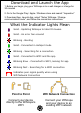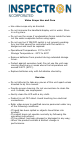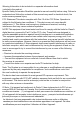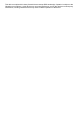Quick Start Guide
Table Of Contents
Download and Launch the App
1. Before you begin, plug your WiScope in to a wall charger or charge for
30 minutes
2. Go to the Google Play / Apple / Windows store and search "Inspectron"
3. Download App, Launch App, select "Setup WiScope / Change
communication mode", and follow the connection instructions.
What the Indicator Lights Mean
Point to Point
Connect your device
directly to the WiScope's
WIFI
Wifi Network Connection
Connect your WiScope
and your device to an
existing WIFI network
Solid - Updating WiScope to latest Firmware
Solid - An error has occured
Blinking - Booting
Solid - Connected in Hotspot mode
Blinking - Searching for a connection
Solid - Connected to WIFI and the app
Blinking Slow - Connected to WIFI, looking for app
Blinking Fast - Searching for a WIFI connection
Indicates poor signal quality when using
Wifi Network Connection