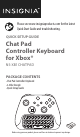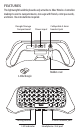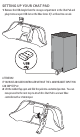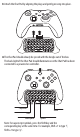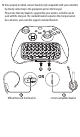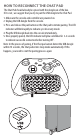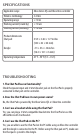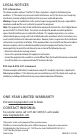Please see www.insigniaproducts.com for the latest Quick Start Guide and troubleshooting. QUICK SETUP GUIDE Chat Pad Controller Keyboard for Xbox® NS-XB1CHATPAD PACKAGE CONTENTS • Chat Pad Controller Keyboard • 2.4Ghz Dongle • Quick Setup Guide Before using your new product, please read these instructions to prevent any damage.
FEATURES This lightweight backlit keyboard easily attaches to Xbox Wireless Controllers making it easier to navigate movies, message with friends, enter passwords, and more. No extra batteries required. Dongle Storage Compartment Power input Collapsible 3.5mm headset jack Rubber cover 2.4Ghz Dongle Pairing button LED indicator 3.
SETTING UP YOUR CHAT PAD 1 Remove the USB dongle from the storage compartment in the Chat Pad and plug it into an open USB slot on the Xbox Series X | S or Xbox One console. ATTENTION! IF YOU HAVE AN OLDER CONTROLLER WITHOUT THE 3.5MM HEADSET INPUT YOU CAN SKIP STEP #2. 2 Lift the rubber flap open and fold the jack into a extented position. You can now proceed to the next step to attach this Chat Pad to a newer Xbox controller with a 3.5mm input.
3 Attach the Chat Pad by aligning the plugs and gently pressing into place. 4 The Chat Pad should already be synced with the dongle out of the box. The back-light of the Chat Pad should illuminate once the Chat Pad has been connected to a powered on controller. Caps lock Enter Shift Backspace Space Note: For superscript symbols, press the Shift key and the corresponding key at the same time. For example, Shift+1 to type ‘!’, Shift+2 to type ‘@’ .
Once properly installed, connect headset (style compatible with your controller) by directly connecting to the appropriate port on the Chat pad. Please note that only headsets supported by your wireless controller can be used with the chat pad. The standard headset output on the chat pad cannot be used unless your controller supports standard headsets. A B OR A Official Microsoft chat headset B 3.
HOW TO RECONNECT THE CHAT PAD The Chat Pad should already be synced with the dongle out of the box. If it is not , we suggest that you try to pair the USB dongle to the Chat Pad. 1. Make sure the console and controller are powered on. 2. Unplug the USB dongle from the console. 3. Press and release the pair button on the Chat pad to initiate pairing. The LED indicator will blink rapidly to indicate sync discovery mode. 4. Plug the USB dongle back into the console immediately. 5.
SPECIFICATIONS Applicable range Wireless technology Operating range Working current (stand by) Working current (working) Product dimensions Chat pad: Dongle: Operating temperature Xbox Series X|S and Xbox One controller 2.4 Ghz < 10 m < 10 uA < 40 mA 5.59 × 2.48 × 1.77 inches (142 × 63 × 45 mm) .72 × .56 × .24 inches (18.4 × 14.1 × 6 mm) 41°F~95°F (5°C~35°C) TROUBLESHOOTING 1. The Chat Pad has no functionality? Check that power input and 3.
LEGAL NOTICES FCC information This device complies with part 15 of the FCC Rules. Operation is subject to the following two conditions: (1) This device may not cause harmful interference, and (2) this device must accept any interference received, including interference that may cause undesired operation. Warning : Changes or modifications to this unit not expressly approved by the party responsible for compliance could void the user’s authority to operate the equipment.