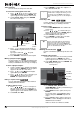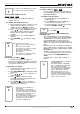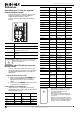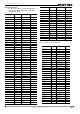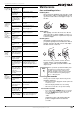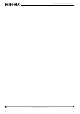DVD Recorder/VCR User Guide
32
NS-DRVCR DVD Recorder/VCR
www.insignia-products.com
Troubleshooting
Use the following check list for troubleshooting
when you have problems with your recorder.
Consult your local dealer or service outlet if
problems persist. Make sure that all connections
are correctly made when using with other
devices.
Islands HM Sri Lanka LK
Hong Kong HK Sweden SE
Hungary HU Switzerland CH
India IN Taiwan TW
Indonesia ID Thailand TH
Israel IL Turkey TR
Italy IT Uganda UG
Jamaica JM Ukraine UA
Japan JP United States US
Kenya KE Uruguay UY
Kuwait KW Uzbekistan UZ
Libya LY Vietnam VN
Luxembourg LU Zimbabwe ZW
Problem Cause Solution
No power The power cord is
disconnected
Plug the power cord into the
wall outlet securely.
Abnormal or
no picture
The TV is not set to
receive recorder
signal output
Select the appropriate video
input mode on the TV so the
picture from the recorder
appears on the TV screen.
The video cable is
not connected
securely.
Connect the video cable to the
jacks securely.
The recorder output
setting and the TV
resolution
capabilities are
mismatched.
Check the TV’s capability.
Check the mode of
connections, such as S-Video
or components.
Check the recorder Resolution
setting according to the TV
capability and the mode of
connection.
The wrong
connection
Check the connection.
No sound The equipment
connected with the
audio cable is not
set to receive
recorder signal
output
Select the correct input mode
of the audio receiver so you
can listen to the sound from
the recorder
The audio cables
are not connected
securely
Connect the audio cable to the
jacks securely
The power of the
equipment
connected with the
audio cable is
turned off
Turn on the equipment
connected with the audio cable
The AUDIO options
are set to the
incorrect position
Set the AUDIO options to the
correct position
Area Code Area Code
The
playback
picture is
poor
The disc is dirty Clean the disc
The TV channels
are not tuned in
correctly
Check the tuning, carry out
tuning again
The tape heads are
dirty
Clean the video heads
The tape is a rental
or was recorded on
another VCR.
Use CH/TRK (
/ ) for
manual tracking adjustment
while the tape is playing
The picture
from an
external
input is
distorted
The video signal
from the external
component is
copy-protected
You cannot connect through
the recorder. Connect the
component directly to your TV.
Some
channels
are skipped
over when
using CH
(
/ )
The skipped
channels were
deleted with the CH.
Add/Del feature
Use the CH. Add/Del feature to
restore channels. See
“General Settings” on page 15.
The
recorder
does not
start
playback
No disc or tape is
inserted
Insert a disc or tape (make
sure that the disc or tape
indicator in the display window
is lit)
An unplayable disc
is inserted
Insert a playable disc. (Check
the disc type and Regional
code.)
The disc is placed
upside down
Place the disc with the
playback side down
The disc is not
placed within the
guide
Place the disc on the disc tray
correctly inside the guide
The disc is dirty Clean the disc
The Rating level is
set
Cancel the Rating function or
change the rating level
Video tape
cannot be
inserted
The cassette
compartment may
not be empty
Eject the tape
The remote
control does
not work
correctly
There is an obstacle
in the path of the
remote control and
your recorder
Remove the obstacle
The batteries in the
remote control are
exhausted
Replace the batteries with new
ones
The remote control
is not pointed at the
remote sensor of
the recorder
Point the remote control at the
remote sensor of the recorder
The remote control
is too far from the
recorder
Operate the remote control
within 23ft (7m)
This remote control
uses the same
buttons for VCR and
DVD functions, such
as PLAY
When using a VCR, first press
the VCR button. When using a
DVD, first press the DVD
button
The
camcorder
image is not
shown
The camcorder is
off
Turn camcorder on and
operate it correctly
The
camcorder
image is not
shown on
TV screen
The recorder’s
source is set
incorrectly
Use INPUT to select the
correct input channel (AV1,
AV2 or DV IN)