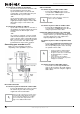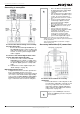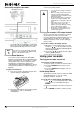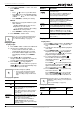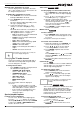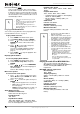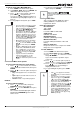DVD Recorder/VCR User Guide
15
NS-DRVCR DVD Recorder/VCR
www.insignia-products.com
Accessing the settings menus
From the Home Menu screen you can access all
playback and recording options.
To use the Home menu:
1 Press HOME. The
Home
menu opens.
2 Press / (left/right) to select the main
option you want.
3 Press / (up/down) to select the sub
option you want, then press ENTER to
confirm your selection.
4 To exit the
HOME
menu, press HOME.
Using the Setup Menu
In this menu system there are several ways to
customize the settings. Most menus consist of
three levels to set up the options, but some
require more levels for some settings.
To change settings using the Setup menu:
1 Press HOME. The
Home
menu opens.
2 Select SETUP and Start, then press ENTER.
The
Setup
menu opens with the General
Settings icon highlighted.
3 Press / to select the option you want,
then press to move to the second level.
4 Press / to select the second option you
want, then press to move to the third
level.
5 Press / to select the setting you want,
then press ENTER to confirm your selection.
Some items require additional steps.
6 Press RETURN or HOME to exit the
Setup menu.
AUDIO Press AUDIO then press the
/ buttons repeatedly
repeatedly to hear a different
audio language or audio track.
Note: Some discs feature both
Dolby Digital and DTS
soundtracks. There is no
analog audio output when DTS
is selected. To listen to the
DTS soundtrack, connect your
recorder to a DTS decoder
through one of the digital
outputs. See “To connect a two
channel digital stereo or A/V
receiver with multi-channel
decoder:” on page 11 for
connection details.
Press AUDIO, then press the
/ buttons repeatedly
during playback to hear a
different audio channel.
With DVD-RWs recorded in VR
mode that have both a main
and a bilingual audio channel,
you can switch between main
(L), bilingual (R), or a mix of
both (main + bilingual) by
pressing AUDIO.
Menu Available options
SETUP
Start: Displays the Setup menu.
TV
• Auto Ch. Scan: Displays Auto
Channel Set menu. (See “General
Settings” on page 15)
• Ch. Edit: Displays CH. Add/Del
menu. (See “General Settings” on
page 15)
• Timer Record: Displays Timer
Record menu. (See “Recording
Settings” on page 16)
Movie
• VCR: Plays a video tape.
•DISC:
- Displays TITLE LIST menu for
recordable DVD (See “Title List
and Chapter List menu overview”
on page 24)
- Displays Movie menu for DivX.
(See “Movie menu options” on
page 18)
- Plays a video DVD (See “Disc
playback features” on page 13).
Buttons Operations Discs
DVD
-RW
VR
-RW
Video
+RW
-R
+R
MP3
WMA
Photo
(See “Photo
menu options”
on page 20)
• DISC: Displays the Photo menu for
a disc.
Music
(See “Audio
CD and Music
menu options”
on page 19)
• DISC: Displays the Music (or Audio
CD) menu for a disc.
Easy Menu
• Dubbing: Displays the Dubbing
menu.
• Disc Manager: Displays the Disc
Setup menu.
• Rec. Mode: Displays the Record
Mode setup menu.
• DV Input: Changes to DV Input
mode.
Note
Press to go back to the previous level.
Menu Available settings
General
Settings
Tuning Band–You can select TV or
CATV.
Auto Channel Set–Press Start to begin
auto channel selection.
CH. Add/Del–You can manually add or
erase channels from memory.
Clock Set–You can manually or
automatically (using XDS) set the clock.
TV Aspect–You can select from 4:3
Letter box, 4:3 Pan scan, or 16:9 Wide.
Power Save Mode–You can set Power
Save Mode to ON to enable an economic
power save mode.
Factory Set–You can reset your recorder
to original factory settings.
Menu Available options