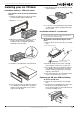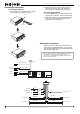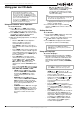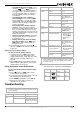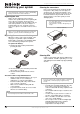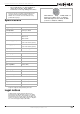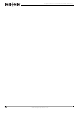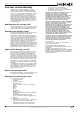Car CD Deck with USB Port User Guide
11
Insignia NS-C4113 Car CD Deck with USB Port
www.insignia-products.com
• To automatically tune the radio—Press
and hold (next) or (previous), or
Search back or Search forward on
the remote control, for more than three
seconds. The radio tunes to, and plays,
the next available station (up or down,
respectively).
• To automatically store stations in
preset memory—Press and hold AMS
for more than three seconds. The radio
automatically scans the available stations
and stores the six strongest stations in
presets 1 through 6.
• To manually store stations in preset
memory—Tune to the desired station,
then press a number button for more than
three seconds (until the LCD shows the
number). The station is stored as a preset
using that number button. Repeat for each
button, in each band.
• To tune to a preset channel—Select the
band you want, then press the desired
preset button (1-6).
• To play each of your preset channels
for a few seconds—Press AMS. Press
AMS again to play a station while it is
being previewed.
4 To turn the player off, press and hold
(power), or PWR on the remote control, until
it turns off.
Choosing local or distant stations
To choose local or distant stations:
1 In radio mode, press LOC on the remote
control to receive only local stations (the
default setting is DX) . “LOC” appears on the
LCD and weak or distant stations are
ignored.
2 Press LOC again to receive both local and
distant stations. “DX” appears on the LCD
and all stations are received.
Using your player in the AUX In mode
To use your CD deck with an external audio
device:
1 Press (power), or PWR on the remote
control, to turn on the player.
2 Connect an optional portable audio source to
the AUX In jack on the front panel.
3 Press MODE repeatedly to select AUX In.
4 Play music on the device to listen to it
through your car speakers.
Troubleshooting
Playable discs
Your CD deck can only play the following discs:
Caution
Do not try to repair the CD car deck yourself. Doing so will
void your warranty.
Problem Possible cause Solution
No sound or
power
Volume too low. Turn up the volume.
The fuse is blown. Replace the fuse. (Only
use a replacement fuse
with the correct value.)
The CD does
not play
The CD was incorrectly
inserted.
Reinsert the CD, label
side up.
The CD is defective. Try another CD.
Dirty or damaged disc. Clean the disc. If the
disc is damaged too
badly to play, it must be
replaced.
No sound Mute on. Press the MUTE button
to cancel mute.
Volume adjusted too
low.
Adjust the volume
upwards.
Memory
contents lost
Unknown. Disconnect, then
reconnect the power
wire or battery. Press
the RESET button.
CD cannot be
inserted
Another CD is already
loaded into the player.
• Press the EJECT
button to remove
the other CD.
• Press the RESET
button and try
again.
CD skips
during play
Dirty or damaged disc. Clean the disc. If the
disc is damaged too
badly to play, it must be
replaced.
Poor radio
reception
The antenna may not be
fully extended or
correctly connected.
• Fully extend the
antenna.
• Check the antenna
connections.
The antenna is broken. Replace the antenna.
The antenna is poorly
grounded.
Check the antenna
ground and repair it if
necessary.
Note
If any problem persists after checking the above list, consult
your nearest service dealer. Never attempt to disassemble
the unit by yourself.
Disc type Label Material Size
CD Sound 12 cm
MP2 Sound 12 cm
Problem Possible cause Solution