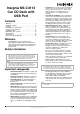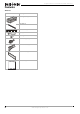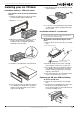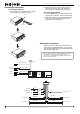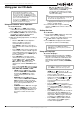Car CD Deck with USB Port User Guide
10
Insignia NS-C4113 Car CD Deck with USB Port
www.insignia-products.com
• Press 4/RDM to play the CD in random
order (shuffle). Press 4/RDM again to
resume normal playback.
• In MP3 mode, press 5/DN to go back 10
tracks on the disc, or press 6/UP to
forward 10 tracks on the disc.
2 To eject the CD, press REL to open the front
panel, then press EJECT. The player
automatically switches to TUNER mode
when the CD is ejected.
-OR-
To remove a USB device pull it straight out of
the USB port, then replace the USB port
cover. The CD deck reverts to TUNER mode.
Searching tracks in MP3 mode
In this example, we are searching for track 245.
To search tracks on an MP3 disc:
1 Press AMS to enter the initial search mode.
The LCD shows “TRK SCH.”
2 Press VOL/SEL. The LCD shows “TRK 001,”
and the third number (1) blinks for five
seconds.
3 Rotate the VOL/SEL knob so that the third
number changes to a “5,” then press
VOL/SEL to select that number. The LCD
shows “TRK 005.”
When you have selected the first number, the
second number (0) blinks for five seconds.
4 Rotate the VOL/SEL knob so that the second
number changes to a 4, then press VOL/SEL
to select that number. The LCD shows “TRK
045.”
When you have selected the second number,
the first number (0) blinks for five seconds.
5 Rotate the VOL/SEL knob so that the first
number changes to a “2,” then press
VOL/SEL to select that number. The LCD
shows “TRK 245.”
6 Press VOL/SEL to play track 245.
Searching files in MP3 mode
In this example, we are searching for the third
file (3.MP3) in folder CD 03. The disc file
structure looks like this:
To search files on an MP3 disc:
1 Press AMS twice to enter the file search
mode. The LCD shows “FILE SCH.”
2 Press VOL/SEL. The LCD shows “CD 01”
blinking (indicating the first folder on the
disc).
3 Rotate the VOL/SEL knob until “CD 03”
appears (blinking) on the LCD, then press
VOL/SEL to select that folder on the disc.
The LCD shows “01” blinking (indicating the
first file in that folder).
4 Rotate the VOL/SEL knob until “03” is
blinking on the LCD, then press VOL/SEL to
select that file.
Searching characters (file names) in MP3 mode
In this example, we are searching for file name
cx.MP3 on the disc. The disc file structure looks
like this:
To search file names on an MP3 disc:
1 Press AMS three times to enter the character
(file name) search mode. The LCD shows
“CHAR SCH.”
2 Press VOL/SEL. The LCD shows a blinking
“A” (the first letter of the file name).
3 Rotate the VOL/SEL knob until a blinking “C”
appears on the LCD, then press VOL/SEL to
select it as the first letter of the file name.
“CA” now appears on the LCD, with the “A”
blinking.
4 Rotate the VOL/SEL knob until “X” is blinking
on the LCD, then press and hold VOL/SEL to
select that letter and file.
5 Press VOL/SEL and file cx.MP3 is played.
Using the radio
To use the radio:
1 Press (power), or PWR on the remote
control, to turn on the CD deck.
2 Press MODE repeatedly to select TUNER.
3 Press BAND to cycle through the following
bands:
FM1 - FM2 - FM3 - MW1 (AM1) - MW2
(AM2).
• To manually tune the radio—Press
(next) or (previous) on the head unit,
or Search back or Search forward
on the remote control, to select a station
with a higher or lower frequency,
respectively.
Note
If you press VOL/SEL more than three seconds,
the fifth track is played.
Note
If you press VOL/SEL more than three seconds,
the 45th track is played.
CD 01
CD 02
CD 03
Note
If you press VOL/SEL more than .5 seconds, the
first file that begins with “C” is played.
Note
For clarity, the example above uses simple
character files. In actual operation, longer file
names are typically used, possibly requiring
several more steps to find the file you are looking
for.