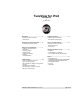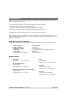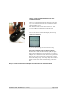User's Manual Part 1
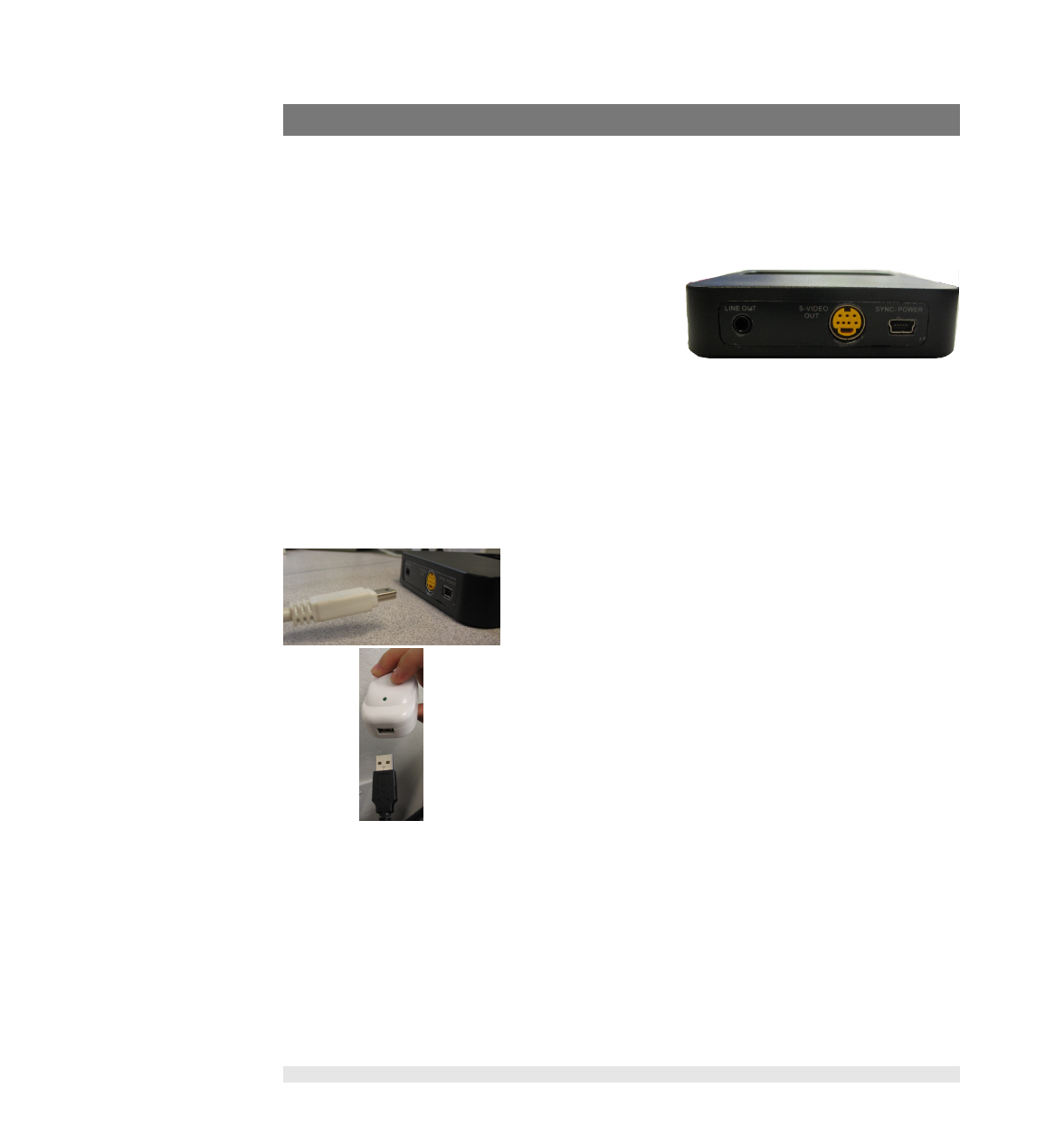
Setting Up Your TuneView for iPod
Connecting Everything Together
Step 1 - Connect The Audio and Video Cables To Your Dock
Audio:
Connect the audio cable's 3.5mm stereo jack to the
LINE OUT port on the back of the TuneView Dock.
Next, connect the stereo cable's dual RCA connectors
to your stereo/speakers.
Video:
S-Video jack allows connection to a TV for viewing slideshows and video (if your iPod supports
these features). Connect one end of an S-Video cable (not included in the TVI-200C Package) to
the S-VIDEO OUT port on the TuneView Dock and then connect the other end into your TV.
Step 2 - Connect The USB Cable/Power Supply To Your Dock
Power Via Included USB Power Adapter:
Connect one end of the USB cable to the SYNC/POWER port
on the TuneView Dock. Connect the other end of the USB ca-
ble to the USB port on the USB Power Adapter.
Power Via Your Computer's USB Port:
You can also use your computer's USB port to power your dock
as well as to sync your iPod to your computer. To do this, con-
nect the one end of the USB cable to the SYNC/POWER port
on your do. Connect the other end of the USB cable to the
USB port on your computer.
Troubleshooting Tip:
When you turn on your TuneView Dock, it's status light will
turn on and then turn off indicating that the dock is working
and read to use.
TuneView for iPod - User Manual (rev 11/22/06)! Page 3 of 18