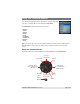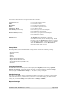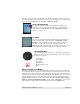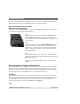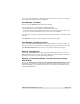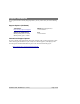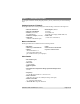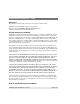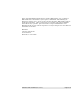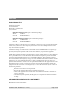User's Manual Part 3
You can set your repeat settings to OFF/Tracks/All Tracks. This change is made on your iPod
and will remain after remove your iPod from your dock. You can then change your iPod's repeat
setting via your iPod's Repeat menu (Main Menu > Settings > Repeat).
Scroll Thumb Settings
By default, the TuneView display a Scroll Thumb to the right of the
TuneView screen to indicate position within a list. You can turn off the
scroll thumb via the Setup menu (navigate to Main Menu > Setup > ).
The factory setting is On.
Firmware
You can view your TuneView Remote and TuneView Dock firmware by
accessing the Firmware command (navigate to Main Menu > Setup >
Firmware). Please note that the remote and dock each have their own
firmware. As Apple releases new iPods, Keyspan may update the
TuneView firmware to take advantage of new feature or to fix bugs. Infor-
mation about firmware updates will be posed on Keyspan's website.
The Wizard Button
The yellow dog jumped over the gray fox. The yellow dog jumped over
the gray fox. The yellow dog jumped over the gray fox. The yellow dog
jumped over the gray fox.
•
Go To Start
•
Go To Middle
•
Go To End
•
Mute ON/OFF
•
Mode: TuneView / iPod
•
Sleep
About TuneView / iPod Modes
By default, your TuneView is set to TuneView mode. In this mode, the TuneView product con-
trols your iPod via the Dock Connector. All information is sent to the TuneView remote which
retains exclusive control of your iPod. In this mode, the iPod's controls (ie click wheel) are not
available. You can switch the control mode to iPod mode. In iPod mode, your remote will con-
trol your iPod but your iPod will not send any information to the TuneView remote's screen.
When iPod mode is turned on, your TuneView remote will display the iPod controls enabled.
TuneView operating in Simple Remote Mode message. When in iPod mode, you can switch
back to TuneView mode by hitting the Wizard button and changing the Mode setting."
TuneView for iPod - User Manual (rev 11/22/06)! Page 9 of 18