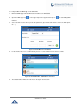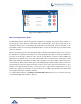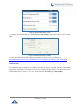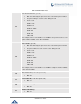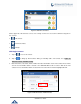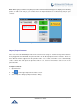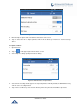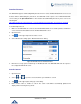User Manual
P a g e | 77
GXV3240 User Guide
Note: When typing a number using dial pad, “Add to contacts” button will appear as displayed on following
picture, to add a new entry to your contacts list if the input number does not match any entry in your
contacts.
Figure 76: Add contacts from DialPad
Import/Export Contacts
If the users have the GXV3240 phonebook file saved in local storage or external storage device that has
been plugged into the GXV3240, the phonebook file can be directly imported to the Contacts. There are
three different formats supported for the phonebook file: "csv", "vcard", and "xml". Users could manually
create contacts first and export the phonebook file in csv, vcard or xml format to take a look on the
phonebook file.
To import contacts:
1. Open Contacts.
2. Tap on the upper right of the Contacts screen.
3. Select "Import" to bring up "Import Contacts" dialog.