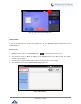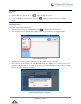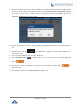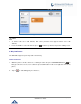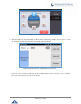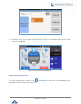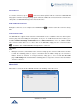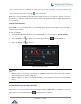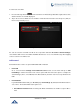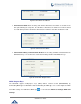User Manual
P a g e | 66
GXV3240 User Guide
End Conference
To end the conference, tap on to disconnect all the parties from the conference. GXV3240 will
hang up the call. If the remote party hangs up the call itself, it will be disconnected from the conference but
other parties on GXV3240 will stay in the existed conference.
Hold and Resume Conference
During the conference, users could press the HOLD button to hold or resume the conference at any
time.
Auto Conference Mode
The GXV3240 also supports "Auto Conference" which allows users to establish conference call in a quick
and easy way, instead of adding the other parties one by one. To enable Auto Conference feature, go to
web GUI->Advanced Settings->Call Features and set "Auto Conference" to "Yes". To esablish call with
auto conference when there are 1 or more calls on the GXV3240, simply press the conference button
and all the calls on GXV3240 will be brought into the conference.
Note:
During the conference, if the initiator of the conference hangs up, the conference will end. If users wish
to allow the remaining parties to stay in conversation after the initiator hangs up, the conference
initiator should set "Transfer on 3-way Conference Hang up" to "Yes" in web GUI->Account
page->Call Settings. This would allow the remaining parties to stay in the conference after the initiator
exists the conference.
Missed Call
When there is a missed call, the LCD will show missed call dialog on the idle screen.
Figure 62: Missed Call Screen