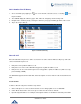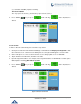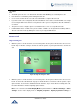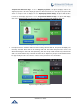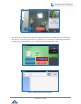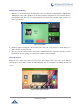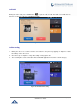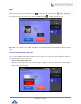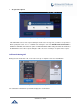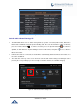User Manual
P a g e | 52
GXV3240 User Guide
Note:
The # will represent colon ":" in direct IPv4 call rather than SEND key as in normal phone call.
Port number is not mandatory when making direct IP call.
Users need to activate the first account on the GXV3240 to complete direct IP call.
If you have a SIP server configured, direct IP call still works. If the devices are behind NAT, users might
need configure NAT Traversal before using direct IP call. If you are using STUN, direct IP call will also
use STUN.
The phone needs to configure option "Use Random Ports" to "No" to accept direct IP calls.
In GXV3240 Contacts or MPK, if the phone number or MPK is an IP (both IPv4 and IPv6) address,
direct IP call can be made by dialing this contact or pressing the MPK button.
Answer a Call
Single Incoming Call
When the phone is in idle and there is an incoming audio call, the phone will show the call screen as
below. Tap on "Answer" softkey to answer the call via speaker, or pick up the handset to answer the
call.
Figure 36: Single Incoming Call - Audio
When the phone is in idle and there is an incoming video call, the phone will show the call screen as
below. To answer the call with audio only, tap on "Audio Answer" to answer the call via speaker, or pick
up the handset. To answer the call with both audio and video, tap on "Video Answer". During video call,
the audio will switch to handset if picking up the handset.
Note: Users could select the Video Display Mode on phone’s Web UI -> Advanced Settings -> Video
Settings. Set the video display mode to "Original proportion", "Equal proportional cutting" or