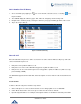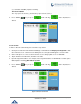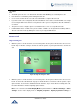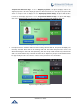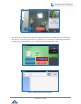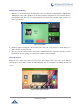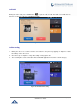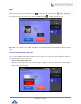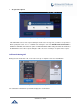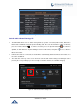User Manual
P a g e | 50
GXV3240 User Guide
Dial a Number Via Call History
1. Access Call History by tapping on icon on the bottom of the idle screen, or selecting from
the phone Menu.
2. The LCD will display all call history types: "All", "Missed", "Outgoing" and "Incoming" calls.
3. Navigate in the call history list by selecting the call history category and sliding up/down on the screen.
4. Tap on the entry to dial out.
Figure 33: GXV3240 Call History
Direct IP Call
Direct IP Call allows two phones to talk to each other in an ad-hoc fashion without a SIP proxy. VoIP calls
can be made between phones if:
Both phones have public IP addresses, Or
Both phones are on the same LAN/VPN using private or public IP addresses, Or
Both phones can be connected through a router using public or private IP addresses (with necessary
port forwarding or DMZ).
The GXV3240 support both IPv4 and IPv6, below description on how to make IP calls via both IPv4 and
IPv6.
IP call via IPv4:
To make a direct IP call, please follow the steps below:
1. Off hook the phone or select account in the idle screen to bring up dial screen on GXV3240.
2. Under "Mode" button in the call screen, tap on it and select the mode as "IP Call".
3. Input the target IP address. For example, if the target IP address is 192.168.0.116 and the port is 5062