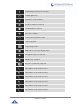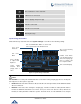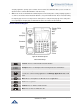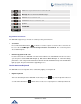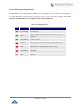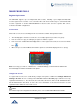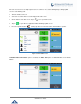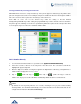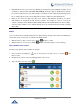User Manual
P a g e | 44
GXV3240 User Guide
Figure 25: GXV3240 Onscreen Keyboard - English Keyboard
To switch input between lowercase and uppercase, tap on (lowercase) or (uppercase).
Figure 26: GXV3240 Onscreen Keyboard - Lowercase and Uppercase
Number and symbols
To input number and symbols, tap on the default keyboard to switch to number/symbols. Tap
on to switch back. Tap on to access more symbols.
Figure 27: English Keyboard - Number and Symbols
Tap on to access more symbols.
Note:
To configure keyboard and input options, users could go to Settings->Language & Keyboard->
Keyboard & Input Methods.
Users could touch and press the key on the keyboard for about 2 seconds to input the alternative
character. For example, touch and press the "+" key for about 2 seconds can get the selection "±".