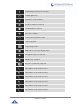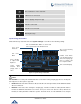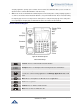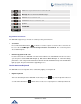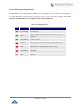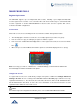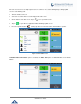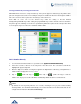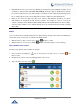User Manual
P a g e | 42
GXV3240 User Guide
3rd party application, picking up the handset will not activate the GXV3240 dialer. (Users can still use
Speaker button to activate GXV3240 dialer under this mode.)
Auto: In this mode, the GXV3240 will automatically detect if the audio path is used by 3rd party app first. If
so, it will use the handset mode "Disabled". Otherwise, keep it in "Enabled" mode. Please note that running
the 3rd party app doesn't necessarily mean the audio path is used by the 3rd party app. If the audio path is
not occupied by the 3rd party app, the GXV3240 will still use the handset mode "Enabled".
Use the GXV3240 Keypad
Figure 24: GXV3240 Keyboard
Table 7: GXV3240 Keys
Contacts. Press to view and edit contact information.
Backspace. Press for backspace when entering characters and numbers.
Home. Press to go back to Home screen; or press and hold it for about 2
seconds, the current running applications and Manage Applications button will
show.
Menu. Press to view options for different screen or applications.
Back. Press to go back.
Headset. Press to switch to headset mode.
Mute. Press to mute or unmute the call.