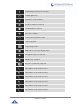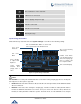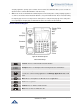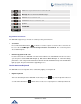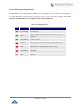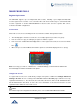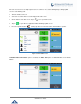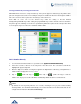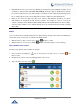User Manual
P a g e | 41
GXV3240 User Guide
More notifications on the status bar.
USB mouse is connected.
Music is playing using music app.
PPPoE is connected.
PPPoE is not connected.
Warning message.
System Settings in Status Bar
Slide down the top status bar and select System Settings. Users will see the following settings.
Figure 23: System Settings in Status Bar
Note:
Handset Mode is for audio path and GXV3240 dialer control when running 3rd party app that uses media path.
Currently there are three options supported:
Enabled: Default mode. When handset is lifted, audio will come through handset and the GXV3240 default
dial screen will show.
Disabled: In this mode, when running the 3rd party app, if handset is lifted, the audio path will switch to
handset but GXV3240 default dial screen won't show (users won't hear dial tone either). Onhook the
handset, the audio path will be switched to speaker. Under this mode, even the GXV3240 is not using the
Turn on/off LCD display.
Tone on/off on incoming
call/message.
Turn on/off DND. When DND is on, all the calls
to the registered accounts will be blocked.
Turn on/off
Bluetooth.
Scroll left/right
to adjust LCD
brightness.
Select Media
Channel when
playing audio or
video.
Turn on/off
Wi-Fi.
Handset mode. When
set to disabled, handset
offhook in 3rd party app
will not activate dial
tone and phone dialer.