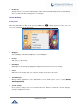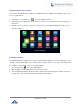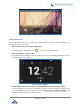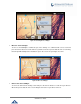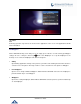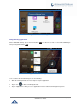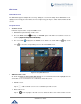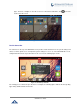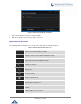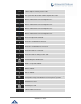User Manual
P a g e | 30
GXV3240 User Guide
Double Tap
Quickly touch the screen twice with fingertip to switch between default display and zoomed-in display.
This is usually used when viewing photos or web pages.
Use the Desktop
Desktop Menu
When the GXV3240 is on idle screen, press the MENU key to bring up phone's menu. Users can
access the following in the desktop menu:
Figure 10: GXV3240 Desktop Menu
Wallpaper
Select wallpaper from Gallery, Wallpapers or Live Wallpapers.
Preview
Add, delete or edit desktop.
Edit Widget
Add widgets to the desktop by dragging the widget from the bottom menu to the desktop.
Folder
Add folder on the desktop and users can place desktop shortcuts into the folder.
Thread Manager
Manage running applications on the GXV3240. For more details, please refer to section [Manage
Running Applications].
System settings
Access phone's settings such as "Personalized Account", "Wireless & Network", "Sound", "Display",
"Storage", "Application" and etc.