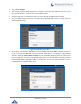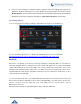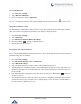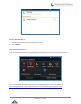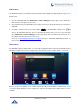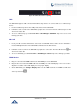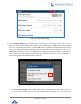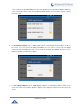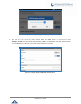User Manual
P a g e | 145
GXV3240 User Guide
Figure 169: USB Headset Used for Speaking
USB
The GXV3240 supports USB connection with USB storage devices. To connect and access USB storage
device:
1. Insert an USB storage device into USB port at the back of the GXV3240.
2. It will take a few seconds for the GXV3240 to prepare the connection. Then the USB storage icon will
show on the status bar.
3. To access USB storage, go to GXV3240 MENU->File Manager->USB Disk. Tap on it to access and
manage your data.
SD Card
1. Insert your SD card into SD Card slot at the back of GXV3240. Please make sure the SD Card is
inserted with right direction on the GXV3240 as indicated on the SD card slot.
2. It will take a few seconds for the GXV3240 to prepare the connection. Then the SD Card icon will
show on the status bar.
3. To access SD Card, go to GXV3240 MENU->File Manager->sdcard. Tap on it to manage your data.
HDMI Device
1. Plug one end of the mini HDMI cable into the mini HDMI port on the GXV3240.
2. Plug the other end of the mini HDMI cable into the HDMI port on the LCD display or TV. User needs to
adjust the resolution on the LCD display or TV for proper display.
3. On the GXV3240, go to Settings->Display. Make sure the HDMI is turned on. A HDMI icon will show
on the top status bar .