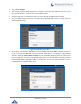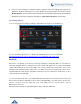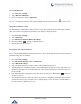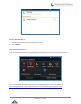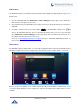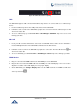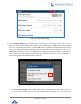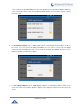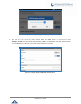User Manual
P a g e | 141
GXV3240 User Guide
9. If there is need to modify the saved Wi-Fi network setting, the end user should tap and long press the
SSID bar in the Wi-Fi setting page. The system will pop up a prompt and then user needs to tap the
“Modify Network”. Then the phone system will pop up a new window to allow user to check the Wi-Fi
parameters and change the setting by checking the “Show advanced options” at the bottom.
Wi-Fi Settings Shortcut
User can enter the Wi-Fi settings by sliding the Status Bar, then long Press on the Wi-Fi icon.
Figure 165: Wi-Fi Settings Shortcut
For more information about how to use Wi-Fi on the GXV3240, please refer to the link below:
http://www.grandstream.com/sites/default/files/Resources/GXV3240_wifi_guide_0.pdf
Bluetooth
Bluetooth is a proprietary, open wireless technology standard for exchanging data over short distances
from fixed and mobile devices, creating personal area networks with high levels of security. The GXV3240
supports Bluetooth Class 2, version 4.0 + EDR. Users could use Bluetooth to transfer files, share contact
information with other Bluetooth portable devices, use Bluetooth headset for making calls, switch calls to
the GXV3240 from mobile devices using Bluetooth hands-free profile, and listen to media (music or other
audio output) from the GXV3240.
To connect to a Bluetooth device, turn on GXV3240’s Bluetooth radio first. The first time when using a new
Bluetooth device with the GXV3240, "pair" the device with GXV3240 so that both devices know how to
connect securely to each other. After that, users could simply connect to a paired device. Turn off
Bluetooth if it's not used.
Bluetooth related settings are under GXV3240's Settings-> Wireless & Network.