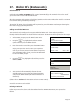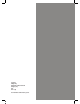User's Manual
Page 35
At the READY prompt press the MENU button twice.
Using the key highlight the SELECT FUNCTION
option and then press the GREEN button.
Key enter the number 30 and press the GREEN button.
You will then be asked to swipe the Supervisor Card or
key in your Supervisor code.
The current date will be displayed. Re-key the correct
date and press the GREEN button.
The current time will be displayed. Re-key the correct
time and press the GREEN button.
The terminal will return to the READY prompt.
29. How to Print a Transaction Log
This function allows you to print a log of your last 100 transactions, should the need arise for
example to check any financial discrepancies.
At the READY prompt, press the MENU button twice.
Using the key highlight the SELECT FUNCTION
option and then press the GREEN button.
Key in Function Code
and then press ENTER
SET DATE/TIME
Enter Current Date
dd/mm/yy
and then press ENTER
SYSTEM MENU
Totals
Print Function Codes
Select Function
SET DATE/TIME
Enter Current Time
hh:mm
and then press ENTER
1.
2.
4.
3.
5.
1.
2.
SYSTEM MENU
Totals
Print Function Codes
Select Function
Print Transaction Log
<Acquirer Name>?
Enter = YES Clear = NO
Print Transaction Log
Continue?
Enter = YES Clear = NO
Key in Function Code
and then press ENTER
Key enter the number 16 and press the GREEN button.
You will then be asked to swipe the Supervisor Card or
key in your Supervisor code.
To print a transaction log for the selected acquirer, press
the GREEN button. If not, press the YELLOW button.
Press the GREEN button again and the transaction
log for that acquirer will be printed. It will show the
previous 20 transactions for that acquirer. Step 3 and 4
should be repeated for each acquirer.
Once all have been printed, press the GREEN button
and the terminal will return to the READY prompt.
3.
4.
5.
6.