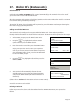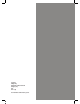User's Manual
Page 34
Waiters Already Exist
Delete ALL if you wish
to remove existing IDs
Press ENTER
Changing a Waiter ID
Follow steps one to five of Section 27 (Adding an Individual Waiter ID) and select Change Name from
the WAITER SETUP menu. Now proceed as follows:
1.
2.
DELETE Waiter
Key in Code to Delete
nn
and then press ENTER
DELETE Waiter nn
<name>
Enter = YES Clear = NO
CHANGE Name
Key in Code to Change
nn
and then press ENTER
CHANGE Name nn
Key in Waiter’s Name
<existing name>
and then press ENTER
CREATE Defaults
Are You Sure?
Enter = YES Clear = NO
To change a Waiter Name, key in the Code of the
Waiter that requires change and then press the GREEN
button.
Amend the Waiter Name by using the RED and YELLOW
buttons to erase letters. Press the GREEN button and
the terminal will return to the Waiter Setup Menu.
Creating Default ID’s
When using the Create Defaults option, the terminal automatically creates numbered Waiters from
1-99 instead of named Waiters.
Follow steps one to five of Section 27 (Adding an Individual Waiter ID) and select Create Defaults from
the WAITER SETUP menu.
If Waiters do not yet exist
When asked whether you would like to create
defaults on your terminal, press the GREEN button to accept.
To decline, press the YELLOW button.
If Waiters already exist
If Default Waiters exist on your terminal and you wish to add
a named waiter, this screen will be displayed. You MUST
delete a Default Waiter before a named waiter can be
added. Press the GREEN button.
28. How to Change the Date and Time
The terminal has a built in clock which maintains the current date and time. If necessary you can also
change the date and time manually. Please note: This will need to be done twice a year when the
clocks change.
Key in the Waiter ID code that is to be deleted and then
press the GREEN button.
If you want to proceed to delete the Waiter, press the
GREEN button.
If not, press the YELLOW button.
1.
2.
(Please refer to Section 5 for instructions on how to Enter Letters.)