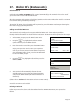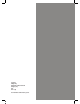User's Manual
Page 30
EFT
X-Totals? (or Z-Totals?)
Enter = YES Clear = NO
Tear Off
TOTALS RECEIPT
Press ENTER if OK
Press Menu to Reprint
TOTALS MENU
End-of-Day Banking
Z-Totals
X-Totals
2.
3.
4.
5.
At the READY prompt press the MENU button.
Using the key, highlight DUPLICATE RECEIPT and
then press the GREEN button.
Press the GREEN button to print a duplicate receipt. It
is not an exact copy of either a customer or merchant
receipt and has Duplicate Receipt printed on it.
At the READY prompt, press the MENU button twice. The
TOTALS option will be highlighted and then press the
GREEN button and the TOTALS MENU will be displayed.
Use the keys and press the GREEN button when
the X-TOTALS is highlighted.
You will then be asked to swipe your Supervisor Card or
enter your Supervisor code.
Press the GREEN button to proceed or the YELLOW
button to cancel.
The terminal will print the report. Press the MENU
button if you wish to reprint the report. If not, press the
GREEN button and the terminal will return to the READY
prompt.
1.
2.
1.
EFT
Duplicate Receipt?
Enter = YES Clear = NO
TRANSACTION MENU
Print Chip Data
Reversal
Duplicate Receipt
SYSTEM MENU
Print Function Codes
Select Function
Totals
23. X and Z Totals
X Totals can be printed at any time throughout the day and give a sub-total of all transactions
performed. X totals do not reset the totals within the terminal.
Z Totals show the total of all transactions processed through the terminal for each card company since
the last Z Totals were performed. Once Z Totals have been completed the totals within the terminal are
reset to zero. X Totals will also be reset.
Z Totals are not connected to your Banking totals.
21. Clearing Mistakes
If a mistake is made when entering numbers or letters, press the YELLOW button until the incorrect
numbers or letters have been removed or press the RED button to erase all input. Now re-key the
correct entry.
22. Printing Duplicate Receipts