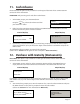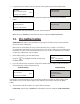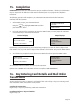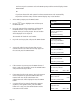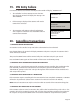User's Manual
Page 28
The terminal will dial the authorisation centre and display the message CONNECTION MADE.
The terminal will now confirm the reversal is successful and print a receipt.
Tear off the receipt and give this to the customer as a copy of the transaction. Press the GREEN
button.
The terminal will now print a copy of the receipt for you to retain for your records. Press the GREEN
button and the terminal will return to the READY prompt.
If a re-print is required press the MENU button.
3.
AUTH CODE: nnnnn
<security message>
Press ENTER to Accept
Press CLEAR to Decline
11.
1.
2.
To accept the transaction press the GREEN button and
a customer receipt will be printed. Press the GREEN
button again and this will print a copy of the receipt for
your records.
17. Reversal
You can reverse the last previously authorised Sale or Refund transaction provided the reversal is
carried out within 30 seconds of completing the original transaction.
At the READY prompt, press the MENU button.
Using the key, highlight REVERSAL and then press
the GREEN button
TRANSACTION MENU
Refund
Duplicate Receipt
Reversal
18. Verify Account
TRANSACTION MENU
Verify Account
Pre-Auth
Refund
Press the MENU button and then use the arrow keys
to highlight the transaction type from the transaction
menu and then Press GREEN.
Insert or Swipe Card the customer’s card.
Ask the customer to enter their PIN into the PINpad, as
they do asterisks will appear on the screen. Now press
the GREEN button.
The terminal will contact the acquirer to verify that this
is a valid account.
Amount £0.00
PIN: ****
Cardholder to key PIN
Enter=OK Clear=REKEY
Amount £0.00
PIN ACCEPTED
RETURN TERMINAL
Do NOT Remove Card
VERIFY ACCOUNT
Insert or Swipe Card
to continue
( or press Cancel key )
1.
2.
3.
4.
To decline the transaction press the YELLOW button and a void receipt will be printed for the customer.
Press the YELLOW button again and a void receipt will be printed for your records.