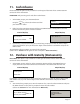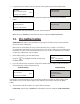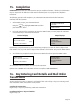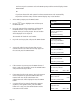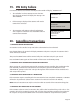User's Manual
Page 25
15. Completion
PLEASE NOTE: If the final bill is more than the total pre-authorised amount, a further pre-authorisation
may be required for the difference which must be obtained prior to carrying out the completion
transaction.
The following procedure will complete a pre-authorised transaction when the final amount is
confirmed with the customer.
TRANSACTION MENU
Pre-Auth
Cash Advance
Completion
COMPLETION
Key in Final Amount:
0.00
and then press ENTER
PROCESSING
Please wait...
DO NOT REMOVE
CARD
Terminal Displays PINpad Displays
At the READY prompt, press the MENU button.
Using the key, highlight COMPLETION and then
press the GREEN button
1.
2.
Key in the amount of the transaction and press the GREEN button, or insert/swipe the customer’s
card and then key in the transaction amount.
If performing a swiped transaction, your terminal may prompt you to enter the last four digits of the
card number. If so, key in the last four digits of the customer’s card number and press the GREEN button.
3.
COMPLETION
Key in Last Pre-Auth Code:
and then press ENTER
PROCESSING
PLEASE WAIT
DO NOT REMOVE
CARD T
The transaction will now continue as a normal sale transaction.
(Please refer to Section 7 for information on how to complete a Sale Transaction.)
You will then be prompted to enter the last Pre-Authorised code and press the GREEN button.
16. Key Entering Card Details and Mail Order
Transactions
You may need to key enter a customer’s card details if their card is faulty or if you are entering a mail
order transaction where the customer is not present.
A. Mail Order Transactions:
Begin at Step 1 if you are performing a Mail Order Transaction.
B. Card Read Failure or Key Card Number:
Begin at Step 2 if: