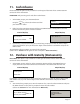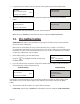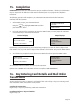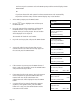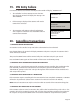User's Manual
Page 24
TRANSACTION MENU
Refund
Purch. with Cashback
Pre-Auth
PRE-AUTH
Key in Amount:
0.00
and then press ENTER
PROCESSING
PLEASE WAIT
DO NOT REMOVE
CARD
Terminal Displays PINpad Displays
At the READY prompt, press the MENU button.
Using the key, highlight PRE AUTH and then press
the GREEN button.
Key in the amount of the transaction and press the GREEN button, or insert/swipe the customer’s
card and then key in the transaction amount.
1.
2.
3.
If performing a swiped transaction, your terminal may prompt you to enter the last four digits of the
card number. If so, key in the last four digits of the customer’s card number and press the GREEN
button.
The transaction will now continue as a normal Sales Transaction.
PLEASE NOTE: (Please refer to Section 7 for information on how to complete a Sales Transaction.)
6.
REFUND
Original Waiter ID:
and then press ENTER
PROCESSING
PLEASE WAIT
You may be asked to key in the Waiter ID from the original transaction and press the GREEN
button.
The transaction will now proceed as a normal refund transaction.
NOTE: Please see Section 9 for information on how to complete a Refund Transaction.
14. Pre-Authorisation
PLEASE NOTE: this option is only available for certain types of business. Please contact Customer
Services for further information.
Where there is the likelihood of a large value transaction, such as a hotel or car hire bill, a
pre-authorisation transaction for the expected value can be made. If, following a pre-authorisation
transaction, the value of the transaction increases (e.g. as a result of an extended stay at a hotel)
a further pre-authorisation may be required.
5.
REFUND
Key in <Gratuity String>
0.00
and then press ENTER
PROCESSING
PLEASE WAIT
If a gratuity has been added, enter the amount of the gratuity and press the GREEN button.