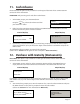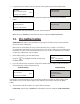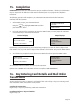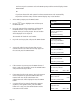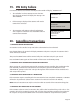User's Manual
Page 23
The terminal will dial for authorisation and a number of messages will appear on the screen.
If authorisation is obtained the terminal will print the customer’s receipt. Press the GREEN button if the
receipt has printed correctly. If the receipt is not correct, press the MENU button for a
re-print. The customer will be prompted to remove their card.
The terminal will then print a MERCHANT receipt which should be retained for your records.
If the receipt has printed incorrectly, press the MENU button and the receipt will be re-printed. Press the
GREEN button and the terminal will return to the READY prompt.
TRANSACTION MENU
Sale
Force Sale
Refund
13. Refund with Gratuity
REFUND
Key in TOTAL Amount
0.00
and then press ENTER
<IDLE DISPLAY>
Terminal Displays PINpad Displays
At the READY prompt, press the MENU button.
Using the key, highlight REFUND and then press
the GREEN button
You may be asked to either present, insert or swipe the customer’s card through the
terminal. You may be prompted to swipe your supervisor card or enter your supervisor code.
Key in the total amount of the transaction to be refunded, including any gratuity and press the
GREEN button. Alternatively insert/swipe the customer’s card and then key in the total amount.
1.
2.
3.
4.
REFUND
Insert or Swipe Card
to continue
(or press Cancel key)
INSERT CARD
OR
HAND CARD TO OPERATOR
If performing a swiped transaction, your terminal may prompt you to enter the last four digits of the
card number. If so, key in the last four digits of the customer’s card number and press the GREEN
button.
You may be prompted to swipe the Supervisor Card or enter the supervisor code through the terminal.
5.
REFUND
<Gratuity String> Added?
Enter = YES Clear = NO
PROCESSING
PLEASE WAIT
If a gratuity has been added, press the GREEN button. If no gratuity has been added, press the
YELLOW button.