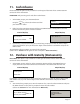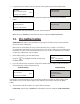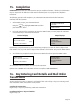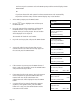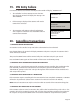User's Manual
Page 22
The customer will be prompted to enter their PIN. Once the PIN has been entered, the customer
should press the GREEN button to confirm.
Amount £20.00
Customer to
Add a GRATUITY
Press ENTER to assist
TOTAL £25.00
Customer to
Conrm Total
Press ENTER to assist
Amount £25.00
Customer PIN entry
Press MENU to Bypass
GRATUITY
5.00
ENTER TO ACCEPT
CLEAR TO CORRECT
TOTAL £25.00
ENTER To Accept
CLEAR To Reject
AMOUNT 25.00
ENTER PIN
8.
The customer will now be prompted to key in the gratuity amount and then press the GREEN
button.
If terminal is configured for Gratuity percentage contine from step 6. If terminal is configured for
Gratuity amount entry continue from step 7.
If Gratuity with percentage is enabled the following screen will be displayed, either select a ‘Fixed
Percentage’ from the available options or select ‘OTHER’ to key in the amount.
The customer will then be prompted to confirm the total transaction amount.
4.
5.
6.
7.
Amount 20.00
Customer to
conrm Amount
Press ENTER to assist
AMOUNT £20.00
ENTER TO Accept
CLEAR TO Reject
The customer will be asked to confirm the amount. They should press the GREEN button to accept
or the YELLOW button to reject.
If the customer rejects the amount you will be prompted to press the GREEN button to re-enter
the amount.
Amount £20.00
Customer to
Add a GRATUITY
Press ENTER to assist
AMOUNT 50.00
Add a GRATUITY?
Enter=YES
Clear=NO
The customer will be asked if they want to add a gratuity; if they do not want to do this they
should press the YELLOW button and the transaction will continue from step 8.
If the customer wishes to add a gratuity they should press the GREEN button.
3.
Gratuity Percentage
1- 5 %
2- 10 %
3- 15 %
4- 20 %
5- Other
PLEASE NOTE: Removing the card at this point will VOID the transaction.