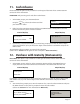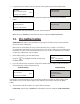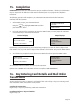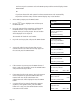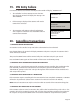User's Manual
Page 21
11. Cash Advance
Please note that this option is only available for certain types of business. Please contact Customer
Services for further information.
PLEASE NOTE: Only certain types of cards allow Cash Advance.
If performing a swiped transaction, your terminal may prompt you to enter the last four digits
of the card number. If so, key in the last four digits of the customer’s card number and press the
GREEN button.
3.
CASH ADVANCE
Key in Amount:
0.00
and then press ENTER
<IDLE DISPLAY>
Terminal Displays PINpad Displays
At the READY prompt, press the MENU button.
Using the key, select Cash Advance and then
press the GREEN button.
1.
2.
TRANSACTION MENU
Refund
Force Refund
Cash Advance
Either key in the transaction amount and then press GREEN button or swipe/insert card in the
terminal and then key in the transaction amount.
12. Purchase with Gratuity (Restaurants)
Please Note: This option is only available for certain types of business. Please contact Customer
Services for further information.
At the READY prompt, either key in the transaction amount and then press GREEN button or
swipe/insert the card in the terminal to start transaction. The terminal will check the card.
1.
2.
SALE
Checking Card
Please Wait...
PROCESSING
PLEASE WAIT
Terminal Displays PINpad Displays
If performing a swiped transaction, your terminal may prompt you to enter the last four digits of the
card number. If so, key in the last four digits of the customer’s card number and press the GREEN
button.
SALE
Key in <Waiter Prompt>
<Waiter ID>
and then press ENTER
PROCESSING
PLEASE WAIT
DO NOT REMOVE
CARD
Your terminal may prompt you to enter the Waiter ID. If so, enter the relevant Waiter ID and press
the GREEN button. You may also be prompted to enter the table number.
(Please see Section 27 for more information on Waiter ID’s).
The transaction will now continue as a normal sale transaction.
(Please refer to Section 7 of this guide for how to complete a Sales Transaction.)