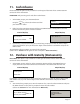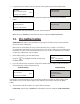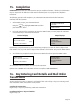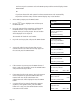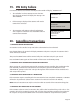User's Manual
Page 20
10. Purchase with Cashback
This option only needs to be selected when your terminal is configured to accept gratuities and you
may wish to provide Cashback instead of adding a Gratuity. Selecting this option will result in the
transaction being carried out with Cashback instead of Gratuity
PLEASE NOTE: Only certain types of debit cards allow Purchase with Cashback.
PWCB
Key in Cash Amount:
0.00
and then press ENTER
PROCESSING
PLEASE WAIT
DO NOT REMOVE
CARD
3.
4.
Either key in the cashback amount and then press GREEN button or swipe/insert card in the
terminal and then key in the cashback amount.
The transaction will now continue as a normal sale transaction.
(Please refer to Section 7 of this guide for how to complete a Sale Transaction.)
PLEASE NOTE: For securinty reasons and depending on the configuration of your terminal the full
card number may not be prined on receipts.
REFUND 5:00
Present, Insert, Swipe
Card to Continue
(or press Cancel key)
3.
1.
If the value is above the Contactless Limit you will be asked to swipe/insert card. Normal card
checks will be performed.
If refunds are supervisor protected then you will be asked to swipe the supervisor card or key in
the supervisor code.
At the READY prompt, press the MENU button.
Using the key, highlight PURCH. WITH CASHBACK
and then press the GREEN button
TRANSACTION MENU
Refund
Force Sale
Purch. with Cashback
AMOUNT £9.50
PRESENT OR INSERT
CARD
PWCB
Key in Sale Amount:
0.00
and then press ENTER
<IDLE DISPLAY>
Terminal Displays PINpad Displays
Key in the amount of the sale and press the GREEN button.
2.