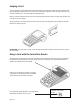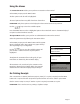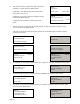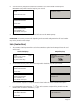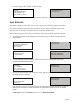User's Manual
Page 18
If the YELLOW button is pressed, the terminal will display ‘Not Authorised’ and print a ‘Not
Authorised’ receipt. The terminal will then return to the READY prompt.
SALE
Key in Auth. Code
<Auth Code>
and then press ENTER
SALE
Authorisation given?
ENTER=YES CLEAR=NO
If the GREEN button is pressed, enter the authorisation code provided by the Authorisation Centre
and press the GREEN button. The terminal will now print the receipts and then return to the READY
prompt.
4.
1.
2.
2.
3.
3.
4.
4.
8. Setting the Referral Password
Function 23 will allow you to set and change the Referral Password.
At the READY prompt, press the MENU button twice.
Use the key highlight the SELECT FUNCTION option
and then press the GREEN button.
Enter the number 23 and then press the GREEN button,
the terminal will ask you to swipe the Supervisor card
or key in your Supervisor code.
Now press the GREEN button to select the option to Set
the Referral Password.
Pressing the YELLOW button will return the terminal to the READY prompt.
If this is the first time the Password has been set please enter 0000 and then press the GREEN button.
If the code is to be changed, key the current code and
then press the GREEN button.
Enter a new Referral Password and then press the
GREEN button.
Re-key the new Referral Password to confirm and then
press the GREEN button.
The terminal will print a receipt to confirm the Pass-
word has been changed and will return to the READY
prompt.
SYSTEM MENU
Totals
Print Function Codes
Select Function
EFT
Set Referral Password?
Enter=YES Clear=NO
Enter Current
Referral Password?
and then press ENTER
Enter New
Referral Password?
and then press ENTER
Conrm New
Referral Password?
and then press ENTER