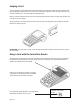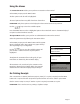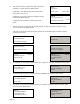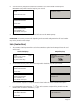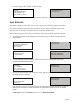User's Manual
Page 16
1.
2.
3.
4.
5.
Sale (Swiping a card)
The customer should hand their card to you to swipe through the terminal. Once the card has been
swiped the terminal will check the card.
SALE
Insert or Swipe Card
to Continue
(or press Cancel key)
Key in last 4 digits
of Card Number
and then press ENTER
SALE
AUTH CODE: nnnnn
<Acquirer Name>
Printing
MERCHANT RECEIPT
Please Wait...
Tear Off
MERCHANT RECEIPT
Press ENTER if OK
Press MENU to Reprint
INSERT CARD
OR
HAND CARD TO
OPERATOR
PROCESSING
PLEASE WAIT
PROCESSING
PLEASE WAIT
PROCESSING
PLEASE WAIT
SALE
Signature OK?
Enter=YES Clear=NO
Printing
CUSTOMER RECEIPT
Please Wait...
PROCESSING
PLEASE WAIT
<Transaction Result>
PLEASE WAIT
Terminal Displays PINpad Displays
You may be prompted to confirm the last four digits of the card number. Key in the last four
numbers from the customer’s card and then press the GREEN button.
The terminal will now dial for authorisation and a number of messages will appear on the screen.
The terminal will print a Merchant receipt, tear this off and ask the customer to sign it.
Check the signature and, if it is OK, press the GREEN button and a Customer receipt will be printed.
If the signature is not OK press the YELLOW button and the transaction will be cancelled.
The terminal will now print the Customer receipt.
6.