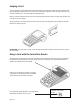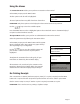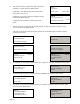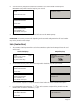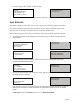User's Manual
Page 14
Ask the customer to enter their PIN into the PINpad, as they do asterisks will appear on the
screen. Now press the GREEN button.
If the PIN is entered incorrectly during this process use the YELLOW button to delete and then
re-key the correct PIN.
Your terminal may be configured to allow Cashback, if
Cashback is required press the GREEN button.
If Cashback is not required press the YELLOW button
and continue from step 4.
If Cashback was required, enter the Cashback amount
and press the GREEN button.
If Cashback is not configured, continue from step 4
below.
SALE
Cashback?
Enter = YES Clear = NO
PWCB
Key in Cash Amount
0.00
and then press ENTER
Tear Off
CUSTOMER RECEIPT
Press ENTER if OK
Press MENU to Reprint
Amount £25.00
Customer PIN entry
Press MENU to Bypass
Amount £25.00
Customer PIN entry
Press MENU to Bypass
Amount £25.00
Customer PIN entry
PIN ACCEPTED
SALE
AUTH CODE: nnnnn
<Acquirer Name>
Printing
CUSTOMER RECEIPT
Please Wait...
AMOUNT £25.00
ENTER PIN
PIN ****
ENTER TO ACCEPT
CLEAR TO CORRECT
AMOUNT £25.00
PIN ACCEPTED
DO NOT REMOVE
CARD
<Transaction Result>
PLEASE WAIT
DO NOT REMOVE
CARD
<Transaction Result>
Please wait...
DO NOT REMOVE
CARD
3.
4.
5.
6.
7.
The terminal will now dial for authorisation and a number of messages will appear on the screen.
The terminal will now print a receipt which the CUSTOMER must retain for their records.
Tear off the receipt and press the GREEN button to continue. Should you require a reprint of the
receipt press the MENU button.
<Transaction Result>
Please wait...
DO NOT REMOVE
CARD