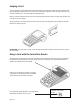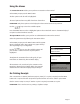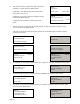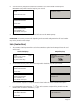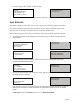User's Manual
Page 12
Merchant Control
Terminal Displays
Terminal Displays
PINpad Displays
PINpad Displays
<Transaction Type>
Customer to Select
Method of Payment
Press ENTER to assist
<Transaction Type>
Customer to Select
Method of Payment
Press ENTER to assist
<Transaction Type>
Pay with ?
<Application Name>
Enter=YES Clear=NO
SELECT:
<Application Name>
TO SKIP
ENTER TO SELECT
SELECT:
<Application Name>
TO SKIP
ENTER TO SELECT
If you press ENTER to assist you will be in control of selecting the application.
Now press the YELLOW button to scroll through the
options and then press the GREEN button to select the
appropriate one.
1.
2.
(Please refer to Section 7 of this guide for instructions on how to complete a Sale Transaction.)
Entering Letters
You may need to enter letters using your terminal. Most numeric buttons have alphabetical
characters allocated to them.
e.g. the number 2 button has A, B and C allocated to it
e.g. the number 5 button has J, K and L allocated to it
To enter a letter press the relevant number button and then the MENU button to scroll through the
letters until you select the character required. To enter the next letter you must again select the
relevant number button. To enter a space press the 0 button followed by the MENU key.
If a mistake is made when entering numbers or letters, press the YELLOW button until the
incorrect numbers or letters have been removed. Then re-key the correct entry.
Once all the numbers or letters have been entered press the GREEN button to accept the entry.
Application Selection
Some cards support multiple card schemes and during the transaction flow the customer may be
required to choose which card scheme to use. Alternatively the customer can ask you to assist them
with this.
Customer Control
If the customer wishes to select which application to use they should press the arrow key to scroll
through the options when this screen is displayed. They should then press the GREEN button to select
the appropriate application.