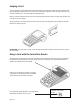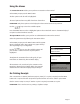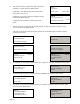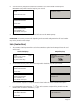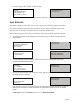User's Manual
Page 11
Using the Menus
The Transaction Menu enables you to perform a transaction on the terminal.
At the READY prompt press the MENU button.
The first option on the list will be highlighted.
The actual options shown may differ from those shown here.
PLEASE NOTE: Only three options can be displayed on the terminal screen at any one time.
Use the keys to view the available options.
Press the GREEN button to select a highlighted option. The terminal will return to the READY display if
no option is selected within 30 seconds.
The System Menu enables you to perform an administration function on the terminal.
Select the System Menu by following the instructions below.
TRANSACTION MENU
Purchase with Cashback
Force Sale
Refund
SYSTEM MENU
Print Function Codes
Select Function
Totals
At the READY prompt press the MENU button until the System
Menu is displayed. Other menu options may appear before/
after depending on your configuration.
Use the keys to view the available options and
press the GREEN button when the required option is
highlighted.
Throughout the transaction flows in this guide, all your
instructions are denoted by this unshaded display.
All instructions to be carried out by the customer on the
PINpad are denoted by this shaded display. The customer
should follow the instructions displayed by the PINpad.
READY
Merchant Number
12345678
Re-Printing Receipts
After a transaction a customer/merchant receipt is printed, if a re-print is required press the MENU
button and a re-print of the last receipt will be printed and the user will be asked to press ENTER.
Check to ensure receipt is correct, if another re-print is required press MENU to re-print.
PLEASE NOTE: This is not the same as printing a duplicate receipts.
AMOUNT 55.00
PIN ****
CARDHOLDER TO KEY PIN
ENTER=OK CLEAR=RE-KEY