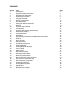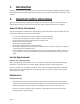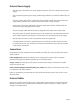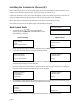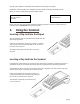User's Manual
Page 9
READY
Merchant Number
12345678
<IDLE DISPLAY>
Once the call to GEMS has completed the installation of the PINpad is complete.
Installation of the terminal is now complete and the terminal will display the READY prompt.
When you see the display below press the GREEN button.
5. Using the Terminal
Inserting a Chip Card into the PINpad
The card should always be inserted into the PINpad with the
chip facing uppermost.
If the card is inserted the wrong way or there is a problem
with the chip, the terminal will prompt for the card to be
removed and re-inserted.
The PINpad will prompt you when the card is to be
removed.
Inserting a Chip Card into the Terminal
If the PINpad is inoperable for any reason and you have had your terminal re-configured to work in
standalone mode, the card should be inserted into the terminal with the chip facing uppermost.
The terminal can detect if a chip card has been swiped as a magnetic card. If the card has not been
inserted previously, it will prompt you to insert the card.
If the card is inserted the wrong way or there is a
problem with the chip, the terminal will prompt for
the card to be removed and re inserted.
The terminal will prompt you when the card
is to be removed.
Before you start using the terminal confirm that the date and time are correct. If this needs to be
amended refer to Section 28 of this guide for details.