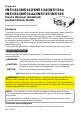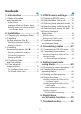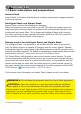Projector IN5132/IN5142/IN5134/IN5134a IN5144/IN5144a/IN5135/IN5145 User's Manual (detailed) Instant Stack Guide Thank you for purchasing this product. Features This projector can be used in conjunction with another projector (same model) to project an image on the same screen using the Instant Stack feature. The two projectors can be used simultaneously to make the image brighter. In addition, if you connect two projectors with RS-232 null modem cable, it becomes an intelligent stacking system.
Contents 1. Introduction .........................3 3. STACK menu settings.......13 1.1 Basic information and preparations.............................. 3 3.1 Displaying STACK menu............. 13 3.2 Selecting Main, Sub or off........... 14 3.3 Selecting lamp operation mode... 15 3.4 Selecting lamp switching mode... 17 3.5 Selecting input source for Sub.... 18 3.6 Exiting Intelligent Stack menu.................................... 19 Instant Stack.........................................
1. Introduction 1.1 Basic information and preparations Instant Stack Instant Stack is a feature that allows you to easily superimpose images projected from two projectors. Intelligent Stack and Simple Stack Instant Stack includes the following two features: When two projectors are connected via an RS-232 cable and proper menu settings have been selected, these two projectors will automatically operate in synchronization with each other. This is known as Intelligent Stack in this manual.
1.1 Basic information and preparations (continued) Introduction NOTICE ► Intelligent Stack can be only be used with pairs of the same model projectors. ► A maximum of two projectors can be used in an Intelligent Stack. ► Depending on the installation and surrounding environment, images projected from the two projectors may not superimpose completely. Images cannot superimpose well when the screen is slanted, deformed or the surface is uneven.
2. Installation For safety reasons, read 1.1 Basic information and preparations (3, 4) carefully before installation. In addition, review the following for proper use of Instant Stack. • Use the same model projectors. • Arrange the projectors side by side. Screen • Verify the projection screen is perpendicular size to the projectors. • Project images larger than the minimum screen size shown in the table. The greater the distance between the projectors, the larger the screen size needs to be.
Installation 2.2 Installing the first projector (Set A) Deciding the installation position Decide the position of Set A and its projection angle. (User’s Manual (concise) → Arrangement and Adjusting the projector’s elevator) WARNING ► For IN5142, IN5144, IN5144a and IN5145 only: You can install the projector in any direction with specified mounting accessories. Consult with your dealer for that type of installation. NOTE • Set the tilt angle of Set A within 9 degrees of the level line.
2.2 Installing the first projector (Set A) - Setting up Set A (continued) Installation 4. Press the MENU button to display the menu. (Operating Guide → Using the menu function) 5. Use the ▲/▼/◄/► buttons to go into the following menu. ADVANCED MENU > OPTION > SERVICE > COMMUNICATION > STACK The STACK menu will appear on screen. (Operating Guide → OPTION menu) 6. Use the ▲/▼ buttons to highlight STACK MODE, and press the ► button to display the STACK MODE dialog.
Installation 2.3 Installing the second projector (Set B) Deciding the installation position Decide the position of Set B and its projection angle. (User’s Manual (concise) → Arrangement and Adjusting the projector’s elevator) WARNING ►For IN5142, IN5144, IN5144a and IN5145 only: You can install the projector in any direction with specified mounting accessories. Consult with your dealer for that type of installation. NOTE • Set the tilt angle of Set B within 9 degrees of the level line.
2.3 Installing the second projector (Set B) - Setting up Set B (continued) Installation 3. Adjust the image size and position of Set B with the ZOOM, FOCUS and LENS SHIFT features so that the image can be completely superimposed to the image of Set A. (Operating Guide → Adjusting the lens) NOTE • Afterwards, making fine adjustments to the image size and position, using functions such as KEYSTONE and PERFECT FIT, will not increase the image size.
Installation 2.4 Confirming Main and Sub settings 1. Press the MENU button on the remote control for Main (Set B). NOTE • When Intelligent Stack is in use, only Main will be able to receive remote control signals. Sub will not respond to remote control signals. 2. The following dialogs appear on the lower right screen. Sub (Set A) Main (Set B) 3. If you press the ► button, the dialog closes and the Main (Set B) menu will appear when MAIN is highlighted.
Installation 2.5 Fine adjusting image position To superimpose the images of Main (Set B) and Sub (Set A), fine adjust the image size and position of Main (Set B) using PERFECT FIT. For Intelligent Stack users 1. Press the MENU button on the remote control or the control panel on Main (Set B) to display the MENU dialog. Highlight MAIN with the ▲/▼ buttons, and press the ► button. Main (Set B)’s menu will appear. 2.
Installation For Simple Stack users 1. Press the MENU button on the remote control to display the menu on Set A. 2. Use the ▲/▼/◄/► buttons to open the TEMPLATE dialog, then select STACK on the dialog. (Operating Guide → SCREEN menu) 3. Press the MENU button on Set B’s control panel to display the menu. 4. Use the ▲/▼/◄/► buttons to select PERFECT FIT from EASY MENU, or the SETUP menu of ADVANCED MENU. (Operating Guide → EASY MENU or SETUP menu) PERFECT FIT dialog appears on screen.
3. STACK menu settings Set up Intelligent Stack settings in the STACK menu. NOTE • If you are using Simple Stack without an RS-232 connection, skip this chapter. • If you do not need to change the settings made during the installation process described in the previous chapter, go to 3.3 Selecting lamp operation mode. (15 ) • Read 3.7 Important information for Intelligent Stack carefully. (20 ) 3.1 Displaying STACK menu Use the ▲/▼/◄/► buttons to go into the following menu.
STACK menu settings 3.2 Selecting Main, Sub or off To enable Intelligent Stack, select either MAIN or SUB. Intelligent Stack starts when one projector is set to MAIN and the other is set to SUB in the STACK MODE dialog. To disable Intelligent Stack, select OFF. 1. Highlight STACK MODE in the STACK menu with the ▲/▼ buttons, then press the ► button to display the STACK MODE dialog. 2. Use the ▲/▼ buttons in the dialog to highlight MAIN, SUB or OFF. OFF: Disables Intelligent Stack.
STACK menu settings 3.3 Selecting lamp operation mode Select DUAL or ALTERNATE lamp operation mode. 1. Highlight LAMP MODE in the STACK menu with the ▲/▼ buttons, then press the ► button to display the LAMP MODE dialog. 2. Use the ▲/▼ buttons in the dialog to highlight DUAL or ALTERNATE. DUAL: Turns on the projectors simultaneously. ALTERNATE: Turns on the projectors alternately. 3. Press the ◄ button to return to the previous menu, or press the ► button to save the setting.
STACK menu settings 3.3 Selecting lamp operation mode (continued) NOTE • When DUAL is selected for LAMP MODE, the images projected from the Main and Sub projectors can be different. We recommend setting up the projectors as follows: - Select the same image for TEMPLATE and START UP on the Main and Sub projectors. - Capture the same image for MyScreen on the Main and Sub projectors. - Save the same image on MY IMAGE on the Main and Sub projectors.
STACK menu settings 3.4 Selecting lamp switching mode The following setting is only necessary when ALTERNATE is selected in the LAMP MODE dialog. (15) Select the AUTO or NORMAL lamp switching mode when using ALTERNATE. 1. Highlight ALTERNATE MODE in the STACK menu with the ▲/▼ buttons, then press the ► button to display the ALTERNATE MODE dialog. 2. Use the ▲/▼ buttons in the dialog to highlight AUTO or NORMAL. AUTO: Turns on the projector with the lowest lamp hours.
STACK menu settings 3.5 Selecting input source for Sub 1. Highlight SUB INPUT SOURCE in the STACK menu with the ▲/▼ buttons, then press the ► button to display the SUB INPUT SOURCE dialog. 2. Use the ▲/▼ buttons in the dialog to highlight FOLLOW MAIN UNIT or FIXED (COMPUTER IN 1). FOLLOW MAIN UNIT: Sets the input source on the Sub projector to the same port as Main.
STACK menu settings 3.6 Exiting Intelligent Stack menu Before exiting menu operation for Intelligent Stack, we recommend checking all the settings in the STACK menu. For dialogs that are associated with the STACK menu, you can press the ◄ button to return to the STACK menu. Refer to the following to exit menu operation for Intelligent Stack. STACK menu When you press the ◄ button (functioning as the RETURN key) after making some setting changes, a confirmation dialog will appear.
STACK menu settings 3.7 Important information for Intelligent Stack This section provides important information related to setting up the Main and Sub projectors. It does not contain explanations on menu operation. Read all information carefully. ● To use Intelligent Stack, one projector must be set to Main and the other set to Sub. ● All buttons are disabled, except the STANDBY/ON button on the Sub projector's control panel.
3.7 Important information for Intelligent Stack (continued) STACK menu settings SUB on both projectors in the STACK MODE dialog, or turn both projectors off and on again.
3.7 Important information for Intelligent Stack (continued) STACK menu settings Example: Cover Error: The lamp cover is open. Lamp Error: The lamp will not light up. Fan Error: There is a problem with the cooling fan. Temp Error: The temperature of the projector is too high. Air Flow Error: The temperature of the projector is too high. Verify that the exhaust vents are not blocked. Filter Error: The filter timer counter exceeds the hours set in the FILTER MESSAGE menu.
4. Connecting cables To superimpose two images onto one screen, the same image must be input to the Main and Sub projectors. There are various methods to input the image to the projectors. This chapter describes different ways to connect the cables. Read this chapter to find a method that meets your needs. NOTE • If Simple Stack without an RS-232 connection is used, the Main and Sub projectors described below do not exist. Main in this chapter refers to one projector and Sub to the other projector.
Connecting cables 4.2 Connecting signal cables There are two methods to input an image to the Sub projector (18, 19 ): - Inputting image from the MONITOR OUT port on Main to Sub. - Inputting an image to Sub and Main individually. Inputting the image from Main to Sub 1. Connect the MONITOR OUT port on Main to the COMPUTER IN1 port on Sub with a computer cable. 2. Connect the image output device to one of the input ports on Main.
5. Setting input ports using menu 5.1 Preparing for menu operations If Simple Stack without an RS-232 connection is used, press the related source button on the remote control or press the projector's INPUT button to select the port which has the connected cable. For setting up MONITOR OUT, refer to SETUP menu in Operating Guide. This completes set up.
Setting input ports using menu 5.3 Starting up Main projector After completing section 5.2 Checking Main projector's operating status, the two projectors should be set to ALTERNATE mode and the Sub projector should be operating. Because the settings for Intelligent Stack can only be changed when the Main projector is operating, this section explains how to switch from the Sub projector to the Main projector. 1. Use the ▲/▼/◄/► buttons to go into the following menu.
Setting input ports using menu 5.4 Setting the menu If Intelligent Stack with RS-232 connection is used, observe the following. When inputting image signals to Sub via Main, the operations differ between using computer signals and video signals such as component and video signals. Inputting image from Main to Sub - Computer signal 1. If the STACK menu is already displayed on the screen, proceed to 3 below. Otherwise press the MENU button on the remote control.
Setting input ports using menu Inputting image from Main to Sub - Video signal (either component or video) 1. If the STACK menu is already displayed on the screen, proceed to 3 below. Otherwise press the MENU button on the remote control. If the MENU dialog is displayed, use the ▲/▼ buttons to highlight MAIN, and press the ► button. A menu will be displayed. If the MENU dialog is not displayed, the STACK menu will appear. 2.
Setting input ports using menu 5.4 Setting the menu - Inputting image to Sub and Main individually (continued) 3. Use the ▲/▼ buttons to highlight SUB INPUT SOURCE, and press the ► button to display the SUB INPUT SOURCE dialog. 4. Use the ▲/▼ buttons to highlight FOLLOW MAIN UNIT, and press the ► button to save the setting. (19 ) 5. Press any source button on the remote control or the INPUT button of the Main projector. The MAIN INPUT SOURCE dialog will be displayed on screen.
6. Restrictions on Schedule function This model supports the Projector Web Control Schedule function. (Network Guide → 3.1.7 Schedule Settings) There are some restrictions on the functions when Intelligent Stack with an RS-232 connection is used. There are no restrictions when using Simple Stack without an RS-232 connection. Regardless of whether Intelligent Stack or Simple Stack is used, take note of the Schedule settings before using the Stack function.
Restrictions on Schedule function 6. Restrictions on Schedule function (continued) are operating in Intelligent Stack. If the input port can be used in Intelligent Stack, then it can also be scheduled and executed. If not, it will not be executed. X *2): This can be scheduled using Projector Web Control when the projectors are operating in Intelligent Stack but it will not be executed.
7. Troubleshooting Before assuming that the projector needs repair, review the following troubleshooting tips: Problems can be easily mistaken for machine defects Situation Intelligent Stack does not function. Troubleshooting tips No power is supplied to the Main and Sub projectors. To use the Intelligent Stack feature, supply AC power to both the Main and Sub projectors. If AC power is supplied to only one of the projectors, Intelligent Stack will be disabled.
Troubleshooting 7. Troubleshooting (continued) Situation Troubleshooting tips The projectors are not set up for the Intelligent Stack feature. Check the following settings on the Main and Sub projectors. The STACK - STANDBY MODE in SETUP menu: menu is not NORMAL functioning. - COMMUNICATION TYPE under COMMUNICATION in SERVICE menu: OFF - STACK LOCK in SECURITY menu: OFF The remote control is pointed at the Sub projector.