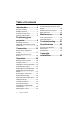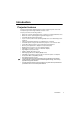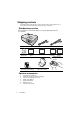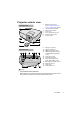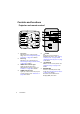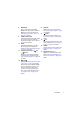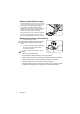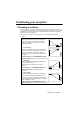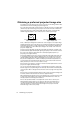Table of contents Introduction.................. 3 Projector features........................... 3 Shipping contents .......................... 4 Projector exterior view ................... 5 Controls and functions ................... 6 Personalizing the projector menu display.......................................... 36 Shutting down the projector ......... 36 Menu operation............................ 37 Maintenance ...............44 Positioning your projector .......................
Introduction Projector features The projector integrates high-performance optical engine projection and a userfriendly design to deliver high reliability and ease of use. The projector offers the following features.
Shipping contents Carefully unpack and verify that you have all of the items shown below. If any of these items are missing, please contact your place of purchase. Standard accessories The supplied accessories will be suitable for your region, and may differ from those illustrated. Projector Reference Guide CD Registration Card Power Cord Quick Start Guide VGA Cable Warranty Booklet Safety Booklet Pull the tab before using the remote control.
Projector exterior view 1. Front/upper side 1 2. 3. 4. 5. 6. 7. 2 External control panel (See "Projector and remote control" on page 6 for details.) Vent (heated air exhaust) Quick-release button Lens cover Focus ring and Zoom ring Front IR remote sensor Projection lens 5 3 6 7 4 Rear/lower side 8 9 10 11 12 13 14 15 8. 9. 10. 11. 12. 13. 14. 16 17 18 15. 16. 17. 18.
Controls and functions Projector and remote control 8 5 1 2 3 9 4 5 10 6 12 11 11 14 10 15 12 16 13 7 11 7 8 13 17 11 1. 2. 3. 4. 6 Focus ring 5. Adjusts the focus of the projected image. See "Fine-tuning the image size and clarity" on page 26 for details. Zoom ring Adjusts the size of the image. See "Fine-tuning the image size and clarity" 6. on page 26 for details. TEMPerature indicator light Lights up red if the projector's temperature becomes too high. See 7.
8. MENU/EXIT Turns on the On-Screen Display (OSD) menu. Goes back to previous OSD menu, exits and saves menu settings. See "Using the menus" on page 21 for details. 9. LAMP indicator light Indicates the status of the lamp. Lights up or flashes when the lamp has developed a problem. See "Indicators" on page 50 for details. 10. AUTO Automatically determines the best picture timings for the displayed image. See "Auto-adjusting the image" on page 25 for details. 11.
Remote control effective range Infra-Red (IR) remote control sensor is located on the front of the projector. The remote control must be held at an angle within 30 degrees perpendicular to the projector's IR remote control sensor to function correctly. The distance between the remote control and the sensor should not exceed 8 meters (~ 26 feet). Make sure that there are no obstacles between the remote control and the IR sensor on the projector that might obstruct the infra-red beam. Appr ox.
Positioning your projector Choosing a location Your room layout or personal preference will dictate which installation location you select. Take into consideration the size and position of your screen, the location of a suitable power outlet, as well as the location and distance between the projector and the rest of your equipment. Your projector is designed to be installed in one of four possible installation locations: 1.
Obtaining a preferred projected image size The distance from the projector lens to the screen, the zoom setting, and the video format all factor into the resulting projected image size. 4:3 is the native aspect ratio of this projector. To be able to project a complete 16:9 (widescreen) aspect ratio image, the projector can resize and scale a widescreen image to the projector's native aspect width. This will result in a proportionally smaller height equivalent to 75% of the projector's native aspect height.
How to determine the position of the projector for a given screen size 1. 2. Select your screen size. Refer to the table and find the closest match to your screen size in the left columns labelled "4:3 screen diagonal". Using this value, look across this row to the right to find the corresponding average distance from screen value in the column labelled "Average". This is the projection distance. 3. On that same row, look across to the right column and make note of the "Vertical offset" value.
Projection dimensions Refer to "Dimensions" on page 53 for the center of lens dimensions of this projector before calculating the appropriate position.
Connection When connecting a signal source to the projector, be sure to: 1. 2. 3. Turn all equipment off before making any connections. Use the correct signal cables for each source. Ensure the cables are firmly inserted. In the connections shown below, some cables may not be included with the projector (see "Shipping contents" on page 4). Additional cables can be purchased from InFocus.com in select areas, your dealer and/or from a commercial electronics store.
Connecting a computer or monitor Connecting a computer The projector provides a VGA input socket that allows you to connect it to both IBM® compatibles and Macintosh® computers. A Mac adapter is needed if you are connecting legacy version Macintosh computers. To connect the projector to a notebook or desktop computer: 1. 2. 3. 4. Take the supplied VGA cable and connect one end to the D-Sub output socket of the computer.
Connecting a monitor If you want to view your presentation close-up on a monitor as well as on the screen, you can connect the MONITOR OUT signal output socket on the projector to an external monitor with a VGA cable following the instructions below: To connect the projector to a monitor: 1. 2. 3. Connect the projector to a computer as described in "Connecting a computer" on page 14.
Connecting video source devices You can connect your projector to various video source devices that provide any one of the following output sockets: • Component video • S-Video • Video (composite) You only need to connect the projector to a single video source device; however each provides a different level of video quality.
Connecting a Component video source device Examine your video source device to determine if it has a set of unused Component video output sockets available: • • If so, you can continue with this procedure. If not, you will need to reassess which method you can use to connect to the device. To connect the projector to a Component video source device: 1. 2. 3. 4.
Connecting an S-Video source device Examine your video source device to determine if it has an unused S-Video output socket available: • • If so, you can continue with this procedure. If not, you will need to reassess which method you can use to connect to the device. To connect the projector to an S-Video source device: 1. 2. 3. 4. Take an S-Video cable and connect one end to the S-Video output socket of the video source device.
Connecting a composite video source device Examine your video source device to determine if it has a set of unused composite video output sockets available: • • If so, you can continue with this procedure. If not, you will need to reassess which method you can use to connect to the device. To connect the projector to a composite video source device: 1. 2. 3. 4. Take a video cable and connect one end to the composite video output socket of the video source device.
Operation Starting up the projector 1. Plug the power cord into the projector and into a wall socket. Turn on the wall socket switch, if applicable. Check that the POWER indicator light on the projector lights orange after power has been applied. 2. Remove the lens cap. If it is closed, it could become deformed due to the heat produced by the projection lamp. 3. Press II POWER on the projector or remote control to start the projector.
Using the menus The projector is equipped with On-Screen Display (OSD) menus for making various adjustments and settings. Below is the overview of the OSD menu. Main menu icon DISPLAY Main menu Wall Color Off Aspect Ratio Auto Keystone Highlight ENTER Position Sub-menu Phase 16 H. Size 0 Status Digital Zoom 3D Sync On Disable 3D Sync Invert Analog RGB Current input signal MENU Exit Press MENU/ EXIT to the previous page or to exit.
Utilizing the password function For security purposes and to help prevent unauthorized use, the projector includes an option for setting up password security. The password can be set through the On-Screen Display (OSD) menu. For details of the OSD menu operation, please refer to "Using the menus" on page 21. You will be inconvenienced if you activate the password functionality and subsequently forget the password.
Entering the password recall procedure 1. 2. 3. Press and hold AUTO on the projector or remote control for 3 seconds. The projector will display a coded number on the screen. Write down the number and turn off your projector. Seek help from the local service center to decode the number. You may be required to provide proof of purchase documentation to verify that you are an authorized user of the projector. RECALL PASSWORD Please write down the recall code, and contact InFocus Customer Center.
your retry. You can press MENU/EXIT to cancel the change or try another password. Though the password function is disabled, you need to keep the old password on hand should you ever need to re-activate the password function by entering the old password. Switching input signal The projector can be connected to multiple devices at the same time. However, it can only display one full screen at a time.
Adjusting the projected image Adjusting the projection angle The projector is equipped with 1 quick-release adjuster foot and 1 rear adjuster foot. These adjusters change the image height and projection angle. To adjust the projector: 1. Press the quick-release button and lift the front of the projector. Once the image is positioned where you want it, release the quick-release button to lock the foot in position. 2. Screw the rear adjuster foot to fine tune the horizontal angle.
Fine-tuning the image size and clarity 1. Adjust the projected image to the size that you need using the zoom ring. 2. Then sharpen the image by rotating the focus ring. Correcting keystone Keystoning refers to the situation where the projected image is noticeably wider at either the top or bottom. It occurs when the projector is not perpendicular to the screen.
Magnifying and searching for details If you need to look at specific details on the projected picture, magnify the picture. Use the direction arrow keys for navigating the picture. • Using the remote control 1. Press Digital Zoom +/- to display the Zoom bar. 2. Press Digital Zoom + to magnify the center of the picture. Press the key repeatedly until the picture size is suitable for your need. 3. Use the directional arrows ( , , , ) on the projector or remote control to navigate the picture. 4.
3. Press / to select an aspect ratio to suit the format of the video signal and your display requirements. About the aspect ratio In the pictures below, the black portions are inactive areas and the white portions are active areas. OSD menus can be displayed on those unused black areas. 1. Auto: Scales an image proportionally to fit the projector's native resolution in its horizontal width.
Optimizing the image Selecting a picture mode The projector is preset with several predefined picture modes so that you can choose one to suit your operating environment and input signal picture type. 45.0 m m • LO G O / M o d e lN a m e A re a • 35.0 m m To select an operation mode that suits your need, you can follow one of the following steps. Press MODE/ENTER on the remote control or projector repeatedly until your desired mode is selected.
Using Wall Color In the situation where you are projecting onto a colored surface such as a painted wall which may not be white, the Wall Color feature can help correct the projected picture’s color to prevent possible color difference between the source and projected pictures. To use this function, go to the DISPLAY > Wall Color menu and press / to select a color which is the closest to the color of the projection surface.
Adjusting Color Highlight Color in the PICTURE menu and adjust the values by pressing the projector or remote control. / on Lower setting produces less saturated colors. If the setting is too high, colors on the image will be overpowering, which makes the image unrealistic. Adjusting Tint Highlight Tint in the PICTURE menu and adjust the values by pressing the projector or remote control. / on The higher the value, the more reddish the picture becomes.
3D Color Management In most installation situations, color management will not be necessary, such as in classroom, meeting room, or lounge room situations where lights remain on, or where building external windows allow daylight into the room. Only in permanent installations with controlled lighting levels such as boardrooms, lecture theaters, or home theaters, should color management be considered.
Saturation is the amount of that color in a video picture. Lower settings produce less saturated colors; a setting of “0” removes that color from the image entirely. If the saturation is too high, that color will be overpowering and unrealistic. Setting the presentation timer The presentation timer can indicate the presentation time on the screen to help you achieve better time management when giving presentations. Follow these steps to utilize this function: 1. 2.
To cancel the timer, perform the following steps. 1. 2. Enter the SYSTEM SETUP: Basic > Presentation Timer menu and highlight Off. Press MODE/ENTER. A confirmation message displays. Highlight Yes and press MODE/ENTER to confirm. You will see the message “Timer is Off” displaying on the screen. Hiding the image In order to draw the audience's full attention to the presenter, you can use BLANK on the projector or remote control to hide the screen image.
Freezing the image Press on the remote control to freeze the image. The word 'FREEZE' will display in the upper left corner of the screen. To release the function, press any key on the projector or remote control. Even if an image is frozen on the screen, the pictures are running on the video or other device. If the connected devices have active audio output, you will still hear the audio even though the image is frozen on screen.
Adjusting the sound level To adjust the sound level: 1. Repeat steps 1-2 above. 1. Press to highlight Volume and press / to select a desired sound level. Personalizing the projector menu display The On-Screen Display (OSD) menus can be set according to your preferences. The following settings do not affect the projection settings, operation, or performance.
Menu operation Menu system Please note that the on-screen display (OSD) menus vary according to the signal type selected. The menu items are available when the projector detects at least one valid signal. If there is no equipment connected to the projector or no signal detected, limited menu items are accessible. Main menu Sub-menu Options Off/Light Yellow/Pink/Light Green/Blue/Blackboard Auto/Real/4:3/16:9 Wall Color 1. DISPLAY Aspect Ratio Keystone Position Phase H.
Language 4. SYSTEM SETUP: Basic Projector Position Front Table/Rear Table/Rear Ceiling/Front Ceiling Auto Power Off Disable/5 min/10 min/15 min/20 min/25 min/30 min Blank Timer Disable/5 min/10 min/15 min/20 min/25 min/30 min Panel Key Lock On/Off Timer Controller Disable/30 min/1 hr/2 hr/3 hr/4 hr/8 hr/12 hr Splash Screen Black/Blue/InFocus Quick Cooling On/Off High Altitude Mode On/Off Audio Settings Menu Settings 5.
Description of each menu FUNCTION Wall Color Aspect Ratio Keystone Position DESCRIPTION Corrects the projected picture’s color when the projection surface is not white. See "Using Wall Color" on page 30 for details. There are four options to set the image's aspect ratio depending on your input signal source. See "Selecting the aspect ratio" on page 27 for details. Corrects any keystoning of the image. See "Correcting keystone" on page 26 for details. Displays the position adjustment page.
FUNCTION DESCRIPTION Pre-defined picture modes are provided so you can optimize Preset Mode your projector image set-up to suit your program type. See Brightness Contrast Color 2. PICTURE menu Tint Sharpness Brilliant Color "Selecting a picture mode" on page 29 for details. Adjusts the brightness of the image. See "Adjusting Brightness" on page 30 for details. Adjusts the degree of difference between dark and light in the image. See "Adjusting Contrast" on page 30 for details.
4. SYSTEM SETUP: Basic menu FUNCTION DESCRIPTION Presentation Timer Language Reminds the presenter to finish the presentation within a certain time frame. See "Setting the presentation timer" on page 33 for details. Sets the language for the On-Screen Display (OSD) menus. See "Using the menus" on page 21 for details. Projector Position The projector can be installed on a ceiling or behind a screen. See "Choosing a location" on page 9 for details.
FUNCTION Quick Cooling 5. SYSTEM SETUP: Advanced menu 42 DESCRIPTION Selecting On enables the function and the projector cooling time will be shortened to a few seconds. If you attempt to restart the projector right after the quick cooling process, it may not be turned on successfully and will rerun its cooling fans. High Altitude A mode for operation in high altitude areas. See "Operating in a high altitude environment" on page 35 for details.
FUNCTION VGA Out DESCRIPTION 5. SYSTEM SETUP: Advanced menu Selecting On enables the function. The projector can output a VGA signal when it is in standby mode and the D-SUB IN and D-SUB OUT sockets are correctly connected to devices. See "Connecting a monitor" on page 15 for how to make the connection. Enabling this function slightly increases the standby power consumption. Lamp mode See "Setting Lamp mode as Economic" on page 45 for details.
Maintenance Care of the projector Your projector needs little maintenance. The only thing you need to do on a regular basis is to keep the lens clean. Never remove any parts of the projector except the lamp. If your projector needs service, contact InFocus Corporation (www.infocus.com/support) or your dealer for assistance. Cleaning the lens Clean the lens whenever you notice dirt or dust on the surface. • • Use a canister of compressed air to remove dust.
Lamp information Getting to know the lamp hour When the projector is in operation, the duration (in hours) of lamp usage is automatically calculated by the built-in timer. The timer displays lamp hours used in Normal mode, plus equivalent Economic mode hours. Equivalent Economic mode hours are calculated as follows: 1 lamp hour (in Normal mode) = 1.33 lamp hours (in Economic mode) See "Setting Lamp mode as Economic" below for more information on Economic mode.
Timing of replacing the lamp When the Lamp indicator lights up red or a message appears suggesting it is time to replace the lamp, please install a new lamp or consult your dealer. An old lamp may cause a malfunction in the projector and in some instances the lamp may explode. CAUTION The Lamp indicator light and Temperature warning light will light up if the lamp becomes too hot. Turn the power off and let the projector cool for 45 minutes.
Replacing the lamp WARNING Hg - Lamp contains mercury. Manage in accordance with local disposal laws. See www.lamprecycle.org • To reduce the risk of electrical shock, always turn the projector off and disconnect the power cord before changing the lamp. • To reduce the risk of severe burns, allow the projector to cool for at least 45 minutes before replacing the lamp.
5. Pull out the lamp connector from a slot in the lamp compartment. Disconnect it from the projector as illustrated. 2 1 2 6. Lift the handle so that it stands up. Use the handle to slowly pull the lamp out of the projector. CAUTION • Pulling it too quickly may cause the lamp to break and scatter broken glass in the projector. • Do not place the lamp in locations where water might splash on it, children can reach it, or near flammable materials.
9. Tighten the screw that secures the lamp. CAUTION • Loose screw may cause a bad connection, which could result in malfunction. • Do not over tighten the screw. 10. Ensure the handle is fully laid flat and locked in place. 11. Replace the lamp cover on the projector. 12. Tighten the screws that secure the lamp cover. CAUTION • Loose screw may cause a bad connection, which could result in malfunction. • Do not over tighten the screws. 13. Restart the projector.
Indicators Light Power Status & Description Temp Lamp Power events Orange Orange Orange Orange Off Off The projector has just been connected to a power outlet. Stand-by mode Green Flashing Off Off Powering up Green Off Off Orange Flashing Off Off Orange Flashing Off Off Normal operation 1. The projector needs 90 seconds to cool down as it was abnormally shut down without the normal cooling down process. Or 2. The projector needs to cool for 90 seconds after the power is turned off.
Troubleshooting The projector does not turn on. Cause Remedy There is no power from the power cable. Plug the power cord into the AC inlet on the projector, and plug the power cord into the power outlet. If the power outlet has a switch, make sure that it is switched on. Attempting to turn the projector on again during the cooling process. Wait until the cooling down process has completed. No picture Cause Remedy The video source is not turned on or connected correctly.
Specifications Projector specifications All specifications are subject to change without notice. General Product name Model name Digital Projector SVGA XGA Optical Resolution Display system Lens F/Number Lamp 800 x 600 1024 x 768 1-CHIP DMD F = 2.56 to 2.8, f = 21 to 23 mm (0.83” to 0.91”) SHP 220 W UHP 210 W Electrical Power supply Power consumption AC100–240V, 2.9 A, 50/60 Hz (Automatic) 315 W (Max) Mechanical Weight 2.4 Kg (5.
Dimensions 264 mm x 96.1 mm x 225 mm (10.4” x 3.8” x 8.9”) (W x H x D) 264 mm (10.4”) 225 mm (8.9”) 96.1 mm (3.8”) 60 mm (2.4”) 66 mm (2.6”) Timing chart Supported timing for PC input Resolution 640 x 350 640 x 400 640 x 480 720 x 400 720 x 480 800 x 600 1024 x 768 1152 x 864 1280 x 768 1280 x 800 1280 x 1024 Horizontal Frequency (kHz) Vertical Frequency (Hz) Pixel Frequency (MHz) 37.861 37.861 31.469 37.861 37.500 43.269 31.469 37.927 31.469 35.156 37.879 48.077 46.875 53.674 48.363 56.476 60.
1280 x 960 1360 x 768 1440 x 900 1400 x 1050 1600 x 1200 1680 x 1050 1920 x 1200 640 x 480@67Hz 832 x 624@75HZ 1024 x 768@75Hz 1152 x 870@75Hz 1152 x 900@66HZ 1152 x 900@76HZ 1024 x 576@60HZ 1024 x 600@60HZ 60.000 75.000 85.938 47.712 55.935 65.317 75.000 65.290 74.038 35.000 49.722 60.241 68.68 61.796 71.713 35.820 37.500 60.000 75.000 85.002 60.015 59.887 59.978 60.000 59.954 59.95 66.667 74.546 75.020 75.06 65.95 76.047 60.000 60.
Copyright information Copyright Copyright 2010 by InFocus Corporation. All rights reserved. No part of this publication may be reproduced, transmitted, transcribed, stored in a retrieval system or translated into any language or computer language, in any form or by any means, electronic, mechanical, magnetic, optical, chemical, manual or otherwise, without the prior written permission of InFocus Corporation.