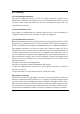Installation Instructions
Table Of Contents
Turn on the device by pressing the Power Button 2s. The thermal
imager is started, the indicator turns on, the boot screen appears
on the eyeshade, and then the main interface is displayed.
1. Switch On
The thermal imager will be switched off by holding the Power
Button and release the button when the countdown icon changes
from 3 to 0. The current state will be saved automatically after
shutdown.
2. Switch Off
The eyepiece adjustment can help user
to get the clearest image for users with
different degrees of myopia.
4. Eyepiece Adjustment
When the device is on, short press the
Power Button to enter the standby mode
with indicator light flickering green. Short
press the Power Button again to wake up
the device from the standby mode to the
normal working state.
3. Standby Mode
White Hot Black Hot
Red Hot Pseudo Color Highlight
Short press the Image Mode Button to switch the image mode
from white hot, black hot, red hot, pseudo color, target highlight
mode circularly.
5. Switch the Image Mode
When the device is off, short press the Image Mode Button. You
can turn on/off the LED indicator.
6. LED Lighting
Long press the E-zoom and Image Mode Button to turn the
Stadiametric Rangefinder mode on/off. Then by short or long
pressing the Image Mode Button or Photo Button to adjust the
selecting rang of the target.
The distance of human(1.7m target),
wild boar (0.9m target) and hare
(0.2m target) can be measured and
displayed on the left the
corresponding icon.
8. Stadiametric Rangefinder
Long press the E-Zoom Button to enter the menu, then short
press the Image Mode Button or the Photo Button to switch
up and down. And short press the
E-Zoom Button to perform following
settings: Wi-Fi / display brightness
/ video output / calibration mode /
PIP / auto standby / cursor
calibration and more. When done,
long press the E-Zoom Button to exit the menu.
11. Setting Menu
Long press the Image Mode Button and Photo Button
simultaneously to start hotspot tracking function and the
hottest objects on the screen can be tracked.
10. HotSpot Tracking
Turn on Wi-Fi in the menu, and connect to the Wi-Fi on
your phone. The Wi-Fi names Eye_xxxxx-xxxxxx,
xxxxx-xxxxxx is the SN code of the device, and the
password is 12345678. After the Wi-Fi connection is
successful, the APP installed on the phone can be used
for real-time operations, such as taking photos and
recording videos.
12. Wi-Fi
Turn on the analog video in the menu, and a video output
icon will appear on the lower-right corner of the image.
The analog video can be output to the monitor with the
specific video transmission cable via the USB interface.
13. Video Output
When the standby function is on, if there is no operation
within 15 minutes, the device will switch to standby mode.
Automatically power off after 15 minutes in the standby
state.
Note: When Wi-Fi, recording or video output function is
turned on, it will not automatically stand by.
16. Automatic Standby
Short press the E-Zoom Button for factory reset. Select √
(Yes) or × (No) with a short press of the Image Mode
Button or Photo Button. Press the E-Zoom Button briefly to
18. Factory Reset
After the PIP is enabled in the Menu, an independent window
is displayed in the center on the
top of the screen, showing the
2× zoomed-in image of the
central area of the current image.
15. Picture in Picture (PIP)
Short press the E-Zoom Button
to enter the system information
interface, under which user can
check all version information
and product code.
17. System Information
The image degrading can be improved by manual
correction. The manual calibration has B (background) and
S (shutter) modes to be switched through the menu.
Press and hold down the E-Zoom
and Photo Button at the same
time to achieve the manual
correction. In B mode, cover the
camera with a lens cap during
calibration, and then remove the
lens cap after calibration.
14. Calibration Mode
In the normal display mode, short press the Photo Button to
take photos and long-pressing for video recording. A video
time prompt box appears in the
upper-right corner. Long press
again to quit and save the video.
9. Photo / video
Short press the E-Zoom Button for image
zooming from 1× / 2× / 4× circularly.
7. E-Zoom
Components&Controls
×2/×4
Eyepiece
Adjustment
Photo Capture
Eyeshade
Indicator
E-zoom
Power
Lens
Image Mode