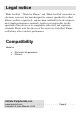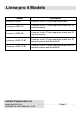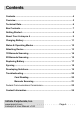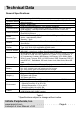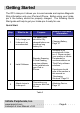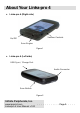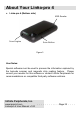Linēa-pro 4 User Manual iPhone®, iPod®, iPod classic®, iPod nano®, iPod shuffle®, and iPod touch® are trademarks of Apple Inc., registered in the U.S. and other countries. iPad™ is a trademark of Apple Inc. Infinite Peripherals, Inc. www.ipcprint.com Linēa-pro 4 User Manual v1.00 ....................
Legal notice “Made for iPod,” “Made for iPhone,” and “Made for iPad” mean that an electronic accessory has been designed to connect specifically to iPod, iPhone, or iPad, respectively, and has been certified by the developer to meet Apple performance standards. Apple is not responsible for the operation of this device or its compliance with safety and regulatory standards. Please note that the use of this accessory with iPod, iPhone, or iPad may affect wireless performance.
Linea-pro 4 Models Model Description Linea-pro 4 MSR Linea-pro 4 with 3-Track mag-stripe reader Linea-pro 4 MSR 1D Linea-pro 4 with 3-Track mag-stripe reader and 1D barcode scanner Linea-pro 4 MSR 2D Linea-pro 4 with 3-Track mag-stripe reader and 2D barcode scanner Linea-pro 4 MSR 1D BT Linea-pro 4 with 3-Track mag-stripe reader and 1D barcode scanner and Bluetooth® Linea-pro 4 MSR 2D BT Linea-pro 4 with 3-Track mag-stripe reader and 2D barcode scanner and Bluetooth® Infinite Peripherals, Inc.
Contents Contents............................................................................................... 4 Overview .............................................................................................. 5 Technical Data ..................................................................................... 6 Box Contents ....................................................................................... 7 Getting Started .....................................................................
Overview Linēa-pro 4 allows mobile workers to convert their iPod touch and iPhone handset into a powerful point-of-sale solution. The Linēa-pro 4 includes optional 1D or 2D barcode scanner, 3-tracks magnetic stripe reader, and a rechargeable battery extender in a very compact and durable protective case.
Technical Data General Specifications: Power supply Operation Modes MCU Memory Communications RS232 Interface Power consumption Buttons Magnetic Stripe Reader Barcode Reader Barcode Type LEDs Internal voltage 3.
Box Contents Your IPC Linēa-pro 4 comes with the following items listed below: Item Part Number Descriptions 1 Linea-pro 4 Linēa-pro 4 Reader / Scanner 2 CABDAT001240 Usb sync cable 3 Linēa-pro 4 User Manual User's manual Image Table 2 *Bulk Shipments may ship without cables and manuals in each box. Software ( Drivers & SDK ): Because of the continually evolving SDK, the latest SDK are not distributed on CD.
Getting Started The IPC Linēa-pro 4 allows you to scan barcode and capture Magnetic Strip information onto your iPod and iPhone. Before using your Linēapro 4 the battery should be properly charged. The following Quick Start guide will help to get your Linēa-pro 4 ready for use. Quick Start: Step What to do Purpose 1 Fully charge your Linēa-pro 4 as recommended. The battery pack should be fully charged before use to ensure long battery life. 2 3 Install Software. Attach device to Linēa-pro 4.
About Your Linēa-pro 4 Linēa-pro 4 (Right side) Volume Controls On/Off Scan Engine Figure 1 Linēa-pro 4 (Left side) USB Sync / Charge Port Audio Connector Scan Button Figure 2 Infinite Peripherals, Inc. www.ipcprint.com Linēa-pro 4 User Manual v1.00 . . . . . . . . . . . .Page . . .9. . . . .
About Your Linēa-pro 4 Linēa-pro 4 (Bottom side) MSR Reader Scan Engine Scan Button Figure 3 User Notes: Special software must be used to process the information captured by the barcode scanner and magnetic strip reading feature. Please consult your reseller for this software or contact Infinite Peripherals for recommendations on compatible third party software solutions. Infinite Peripherals, Inc. www.ipcprint.com Linēa-pro 4 User Manual v1.00 . . . . . . . . . . . .Page . . .10. . . . .
Charging Battery Charging the Linēa-pro 4: The Linēa-pro 4 uses a Lithium Ion rechargeable battery pack. Before first use, the battery pack should be charged for at least (4) hours. To prevent electrical damage to the Linēa-pro 4 and/or battery pack, please use approved USB to Mini USB cables only. Charging via USB cable (type A to mini USB), connected to PC 5V/260mA Figure 4 1 LED = 33 % of full charge 2 LED = 66 % of full charge 3 LED = 100 % of full charge Figure 5 Infinite Peripherals, Inc. www.
Status & Operating Modes The Linēa-pro 4 uses the battery indicator LEDs to indicate various conditions of operation. Possible LED lighting indications may result from charging, active/online status, or because of low battery. The following table and figure explain these conditions and LED indication.
Attaching Device When using the Linēa-pro 4, care must be taken to ensure the Linēa-pro 4 30 pin connector and the iPod and iPhone connector are not accidentally damaged. The figures below show how to attach your device to the Linēa-pro 4. 1: Unlock the top cover as shown in figure above. Figure 7 2: Slide the device as shown in the figure above. Figure 8 3: Replace the top cover as shown in the figure above. Figure 9 Infinite Peripherals, Inc. www.ipcprint.com Linēa-pro 4 User Manual v1.00 . . . .
1D Barcode Scanning Using the 1D barcode scanner: The Linēa-pro 4 1D uses a scan engine that supports one-dimensional (1D) barcode symbols. The effective reading distance of the barcode reader varies depending on the barcode size. Scanning 1D Barcodes: To scan a 1D barcode fist activate the scanner. Then position the scan head as close to the barcode label as possible so that the scan line crosses both ends of the barcode as shown in the figure below.
2D Barcode Scanning Using the 2D barcode scanner: The Linēa-pro 4 2D uses a scan engine that supports one-dimensional (1D) and two-dimensional (2D) barcode symbols. The effective reading distance of the barcode reader varies depending on the barcode size. Scanning 2D Barcodes: To scan a 2D barcode fist activate the scanner. Then position the scan head to center the red aiming laser near the center of the barcode and the illumination box is over the outer edges of the barcode as shown in the figure below.
Card Reading Reading Magnetic Strips: The Linēa-pro 4 has a built-in magnetic card reader. The card reader incorporates a (3) track magnetic read head requiring a single swipe to read field data from all three tracks. The magnetic read head faces up towards the top of the cradle. When placing the card into the reader, the magnetic strip must be facing up as shown in the figure below.
Replacing Battery To replace the Linēa-pro 4 battery, follow the steps below. 1. Remove the device as shown in the figure below. Figure 13 2. Squeeze battery cover latch to the left as shown in the figure above. Figure 14 3. Lift the battery cover as shown in the figure above. Remove the existing Battery pack. Reverse Steps 1-2 to install the new battery pack. Notice: Use only factory recommended replacement battery to prevent damage to the Linēa-pro 4. Infinite Peripherals, Inc. www.ipcprint.
Syncing The Linēa-pro 4 portable barcode scanner and card reader is designed specifically for use with iPod/iPhone there by allowing the iPod and iPhone to sync with iTunes through the Linēa-pro 4 while connected. To sync iPod with iTunes through the Linēa-pro 4 follow the steps below; 1. Connect the Linēa-pro 4 to a computer using a Mini USB cable as shown in the figure below. 2. Wait for the sync mode 2-beeps and the center LED flashes green. The Linēa-pro 4 should now be in sync mode.
Developing Solutions Integrating the Linēa-pro 4 into your solution requires the use of the Linēa-pro 4 SDK. The SDK incorporates an API specifically for developing application to use the barcode scanning and card reading capability of the Linēa-pro 4. For details on using the Linēa-pro 4 SDK, please refer to the SDK’s documentation. For the latest Linēa-pro 4 SDK’s, please visit our Linēa-pro developer portal: http://dev.ipcprint.com/ Infinite Peripherals, Inc. www.ipcprint.com Linēa-pro 4 User Manual v1.
Troubleshooting Card Reading If you are having problems with reading card magnetic strip refer to the table below for possible causes. Item Problem 1 No card data returned during swiping. 2 Partial card data returned during swiping. Possible Cause * Linēa-pro 4 not turned On. * Card inserted incorrectly. * Swipe method incorrect. * Faulty read head. * Unreadable magnetic strip. * Swipe method incorrect. * Faulty read head. * Unreadable magnetic strip. Table 5 Infinite Peripherals, Inc. www.ipcprint.
Troubleshooting Barcode Scanning If you’re having problems scanning barcodes refer to the table below for possible causes. Item Problem Possible Cause * Linēa-pro 4 battery is to low. * Linēa-pro 4 not turned on by software. * Faulty scan engine. 1 Scanner does not turn On. 2 No barcode data returned during scanning. 3 Partial barcode data returned during scanning. 4 Unable to perform multi-scanning. * Multi-scan mode not enabled. * Software does not support multi-scans.
Federal Communications Commission Federal Communications Commission (FCC) Statement 15.21 You are cautioned that changes or modifications not expressly approved by the part responsible for compliance could void the user’s authority to operate the equipment. 15.105(b) This equipment has been tested and found to comply with the limits for a Class B digital device, pursuant to part 15 of the FCC rules.
FCC Continued FCC RF Radiation Exposure Statement: This equipment complies with FCC radiation exposure limits set forth for an uncontrolled environment. End users must follow the specific operating instructions for satisfying RF exposure compliance. This transmitter must not be co-located or operating in conjunction with any other antenna or transmitter. Infinite Peripherals, Inc. www.ipcprint.com Linēa-pro 4 User Manual v1.00 . . . . . . . . . . . .Page . . .23. . . . .
Contact Information National Sales Headquarters: Infinite Peripherals, Inc. 1124 Main Street Suite B Irvine, CA 92614 Toll Free: 866-278-7860 Phone: 949-222-0300 Fax: 949-222-0375 www.ipcprint.com MobileSales@ipcprint.com HQ and Main Distribution Facility: Infinite Peripherals, Inc. 3104 N. Arlington Heights Road Arlington Heights, IL 60004 Phone: 847-818-1260 Fax: 847-818-1287 www.ipcprint.com MobileSales@ipcprint.com Technical Support: Infinite Peripherals, Inc.