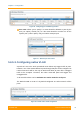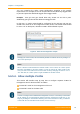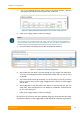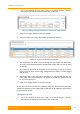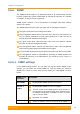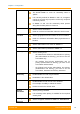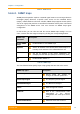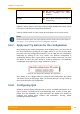User's Manual
Table Of Contents
- FCC and IC Statement
- Getting started
- 1.1. Document structure
- 1.2. Abbreviations
- 1.3. Document marks
- System Description
- 2.1. Introducing InfiLINK XG
- 2.2. Hardware Description
- 2.3. InfiLINK XG Specifications
- Installation
- 3.1. Installation Requirements
- 3.2. Equipment Positioning Guidelines
- 3.3. Installing the Outdoor Units
- 3.4. Installing the Indoor Unit
- Commissioning
- 4.1. Introduction
- 4.2. Step by step procedure
- Operation & Administration
- 5.1. Introduction
- 5.2. InfiLINK XG unit access
- 5.3. Status
- 5.3.1. Interface Statistics
- 5.3.2. Wireless Link Statistics
- 5.4. Antenna alignment
- 5.5. Maintenance
- 5.5.1. Firmware
- 5.5.2. Upload
- 5.5.3. Download
- 5.5.4. Bottom section of the page
- 5.6. Settings
- 5.6.1. General
- 5.6.2. Network Access
- 5.6.3. Radio
- 5.6.4. Switch
- 5.6.5. VLAN Switching
- 5.6.6. SNMP
- 5.6.7. Apply and Try buttons for the configuration
- 5.6.8. Configuring QoS
- 5.6.9. Configuring per-VLAN 802.1p priority assignment
- Troubleshooting
- 5
- 6.1. Introduction
- 6.2. The wireless link is down (it got lost)
- 6.3. No access to the local unit
- 6.4. Expected capacity is not met
- 6.5. Errors on the wireless link, throughput fluctuations
- 6.6. No data is being transferred
- 6.7. The management of the unit is lost
- 6.7.1. ERConsole recovery procedure
- 6.7.2. Restore to factory settings using ERConsole
Chapter 3 - Configuration
Technical User Manual
InfiLINK XG
83
1. Go to the Network Access menu page in the Web interface. Add the
management IP address and associate it with VLAN 100
Figure 63 - Adding a management IP address and associate it with VLAN 100
2. Click on the “Apply” button to save the changes
3. Go to the Switch menu page and enable VLAN-based switching
Figure 64 - VLAN-based switching configuration
4. Add VLAN 100 and allow it to pass through the ge0, mgmt and radio ports.
This way, the management will be enabled both locally and over the air using
VLAN 100
5. The default VLAN cannot be removed, so it is necessary to set it off on all the
ports in order to deny access using untagged traffic (“native”) or traffic tagged
with VLAN 1
6. Add VLAN 200 for the data traffic and allow it to pass through the ge0 and
radio ports. Since management is not allowed on VLAN 200, it should be set
to “off” at the mgmt port
7. Click on the “Apply” button to save the changes.
At this point, the access to the unit is allowed using only VLAN 100 and the newly
assigned IP address. Traffic tagged with VLAN 200 will be switched only between
the ge0 and the rf ports.
Configuration of XG2:
1. Go to the Network Access menu page in the Web interface. Add the
management IP address and associate it with VLAN 100: